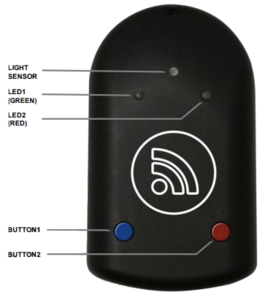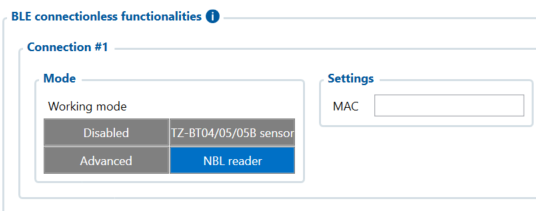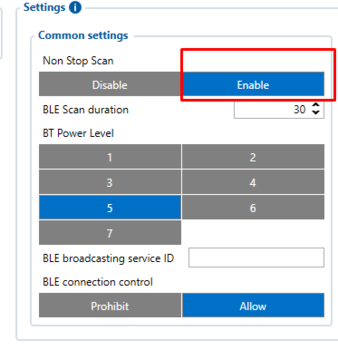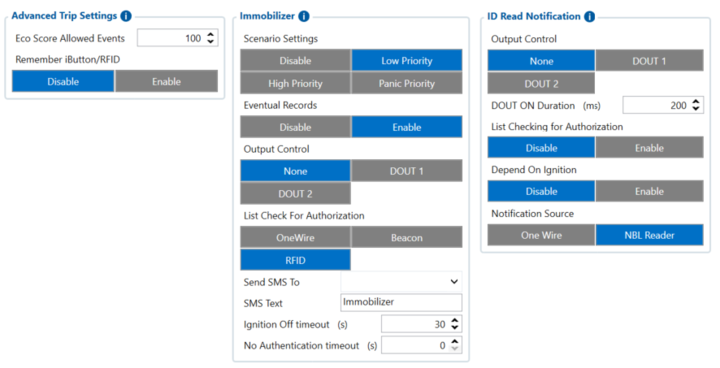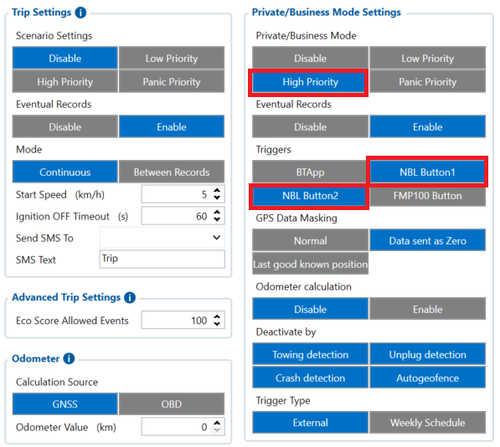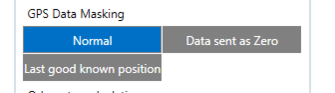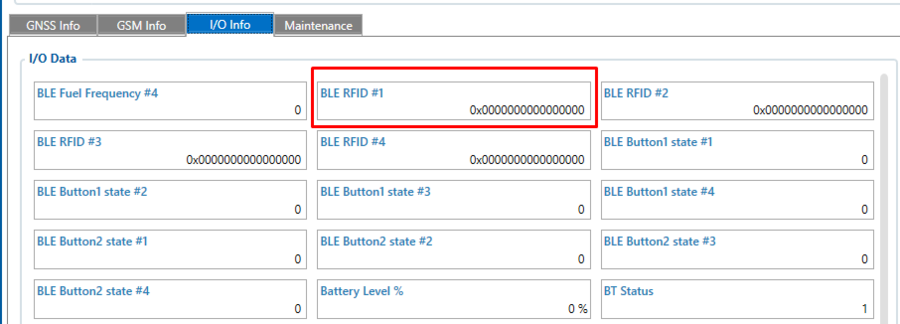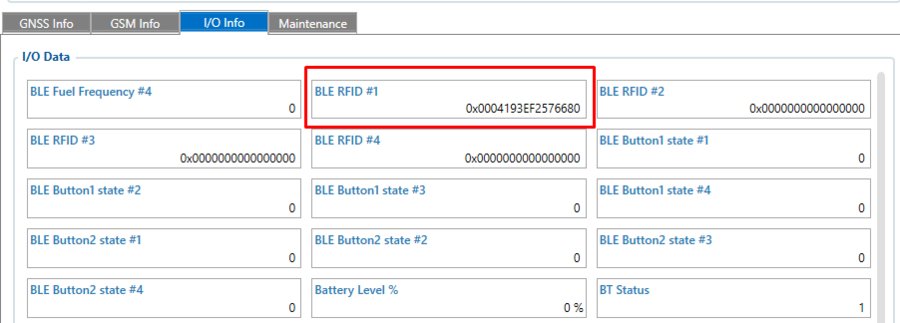Difference between revisions of "NBL-3"
m (Text replacement - "Bluetooth(?!®)" to "Bluetooth®") |
|||
| (27 intermediate revisions by 2 users not shown) | |||
| Line 1: | Line 1: | ||
| + | |||
==Introduction to the product== | ==Introduction to the product== | ||
[[File:NBL-3.png|right|frameless|300x300px]] | [[File:NBL-3.png|right|frameless|300x300px]] | ||
| Line 4: | Line 5: | ||
'''Description:''' | '''Description:''' | ||
| − | Netronix NBL-3 - wireless | + | Netronix NBL-3 - wireless Bluetooth® RFID reader with additional buttons. |
'''NBL-3 is great in these use cases:''' | '''NBL-3 is great in these use cases:''' | ||
| Line 17: | Line 18: | ||
* Mifare® Classic, Desfire card supports | * Mifare® Classic, Desfire card supports | ||
| − | * | + | * Bluetooth® low energy module |
* Operating frequency - 13,56MHz | * Operating frequency - 13,56MHz | ||
* Built in two LED indicators | * Built in two LED indicators | ||
| Line 24: | Line 25: | ||
* UID and card DATA available | * UID and card DATA available | ||
* Configure via BL link | * Configure via BL link | ||
| − | * Firmware update via | + | * Firmware update via Bluetooth® |
==Product Specification== | ==Product Specification== | ||
| Line 41: | Line 42: | ||
Magnetic field | Magnetic field | ||
| + | Low battery voltage | ||
|- | |- | ||
|Operating temperature | |Operating temperature | ||
| Line 52: | Line 54: | ||
|} | |} | ||
| − | |||
| − | |||
| − | |||
| − | |||
| − | + | ==Updating NBL-3 firmware== | |
| − | https://netronix.pl/en/nbl-readers/nbl-3 | + | Please visit https://netronix.pl/en/nbl-readers/nbl-3 download section for manual and NBL tool. |
==Device configuration== | ==Device configuration== | ||
| − | + | NBL-3 support is available from firmware version '''03.29.00.Rev.233'''. | |
Setting up NBL-3 device to connect with FMB device. | Setting up NBL-3 device to connect with FMB device. | ||
| − | Go to Teltonika configurator -> | + | Go to Teltonika configurator -> Bluetooth® 4.0 and set it up like it shown in this screenshot (MAC address will depend on your particular NBL sensor): |
| − | [[File:NBL3 | + | [[File:NBL3 11.png|frameless|660x660px]] |
'''Mandatory setting condition: Non Stop Scan''' | '''Mandatory setting condition: Non Stop Scan''' | ||
| − | [[File:Nbl2 | + | [[File:Nbl2 22.png|frameless|350x350px]] |
Then go to I/O settings: | Then go to I/O settings: | ||
| Line 78: | Line 76: | ||
Make sure to enable the BLE RFID #1 parameter (ID: 51740). We would recommend to set the operand to „[[Template:FMB I/O settings#Operand On Change|On Change]]“. | Make sure to enable the BLE RFID #1 parameter (ID: 51740). We would recommend to set the operand to „[[Template:FMB I/O settings#Operand On Change|On Change]]“. | ||
| − | [[File:Nbl2 | + | [[File:Nbl2 31.png|frameless|999x999px]] |
| − | |||
| − | |||
| − | |||
| − | |||
| − | |||
| − | |||
| − | |||
| − | |||
| − | |||
| − | |||
| − | |||
| − | |||
| − | |||
| − | |||
| − | |||
| − | |||
| − | |||
| − | |||
| + | Configuration options can be navigated in the windows below. | ||
| + | [[File:NBL3 conf1.png|left|frameless|alt=|720x720px]] | ||
| + | <br> | ||
| + | <br> | ||
| + | <br> | ||
| + | <br> | ||
| + | <br> | ||
| + | <br> | ||
| + | <br> | ||
| + | <br> | ||
| + | <br> | ||
| + | <br> | ||
| + | <br> | ||
| + | <br> | ||
| + | <br> | ||
| + | <br> | ||
| + | <br> | ||
| − | ==Setting up Private/Business mode== | + | ==Setting up Private/Business mode == |
Make sure to enable Private/Business mode in Trip/Odometer settings. It can be done using SMS commands or a configurator. Not every device has these parameters visible in the configurator, therefore they should be configured via SMS commands. It can be done by sending ''setparam'' SMS (how to send SMS commands: [[FMB120 SMS/GPRS Commands|https://wiki.teltonika-gps.com/view/FMB120_SMS/GPRS_Commands]]). Set it to High or Low priority (parameter ID: 11850). Enable triggers as NBL Button1 or NBL Button2 (parameter ID: 11811). | Make sure to enable Private/Business mode in Trip/Odometer settings. It can be done using SMS commands or a configurator. Not every device has these parameters visible in the configurator, therefore they should be configured via SMS commands. It can be done by sending ''setparam'' SMS (how to send SMS commands: [[FMB120 SMS/GPRS Commands|https://wiki.teltonika-gps.com/view/FMB120_SMS/GPRS_Commands]]). Set it to High or Low priority (parameter ID: 11850). Enable triggers as NBL Button1 or NBL Button2 (parameter ID: 11811). | ||
| Line 116: | Line 113: | ||
[[Private/Business Driving Mode Functionality|More information about Private/Business Driving Mode Functionality.]] | [[Private/Business Driving Mode Functionality|More information about Private/Business Driving Mode Functionality.]] | ||
| − | ==NBL-3 broadcasting | + | ==NBL-3 broadcasting behaviour== |
| − | When NBL-3 device captures RFID value it keeps broadcasting it for roughly a minute (it varies). | + | |
| + | * When NBL-3 device captures RFID value it keeps broadcasting it for roughly a minute (it varies). NBL-3 manufacturer Netronix states that it is currently impossible to detect when the same RFID is attached to NBL-3 device again (when RFID value is still present after first read). New RFID read can only be indicated after NBL-3 value retention timeout is finished. When attaching different cards each time to reader, all will be read without issues. | ||
| + | <br> | ||
| − | + | * During testing another behaviour was spotted, that if Netronix NBL reader being configured in Advanced mode, only configured features are being shown in I/O elements. However FW stops detecting button states and cannot trigger immobilizer feature even when RFID card is being successfully read in I/O. As well as for immobilizer, Private/Business mode does not change state while pressing buttons. Issue being fixed when same MAC being configured as NBL reader in second connection. For that reason 2 BLE Connections need to be used for correctly working functions of single reader. | |
==Testing NBL-3 RFID card reading and Buttons== | ==Testing NBL-3 RFID card reading and Buttons== | ||
| − | |||
| + | ====Using Telonika Configurator==== | ||
Power up the FMB device, connect it to PC and open Configurator application. Configure devices as shown above. | Power up the FMB device, connect it to PC and open Configurator application. Configure devices as shown above. | ||
| Line 137: | Line 136: | ||
| − | + | ====Using Terminal application==== | |
Power up the FMB device, connect it to PC and start logging it into the Terminal application. | Power up the FMB device, connect it to PC and start logging it into the Terminal application. | ||
| Line 225: | Line 224: | ||
|Temp | |Temp | ||
|Humi | |Humi | ||
| − | |Light | + | | Light |
|Card | |Card | ||
| − | |0 | + | | 0 |
|B1 | |B1 | ||
|B2 | |B2 | ||
Latest revision as of 15:28, 28 December 2023
Introduction to the product
Description:
Netronix NBL-3 - wireless Bluetooth® RFID reader with additional buttons.
NBL-3 is great in these use cases:
- Authorized driving - track who is driving your vehicle. You will receive a card ID every time a driver applies a card to NBL-3 reader.
- Business/Private mode – this solution will allow your company car to be used by employees for personal purposes without violating the EU General Data Protection Regulations by masking all the personal data while vehicle is used in Private mode. Moreover, self-employed people can easily convert their own car into a business asset and ensure that the data provided (Example - distance traveled) is correct and shown only working hours' driven distance. Private/business mode can be easily switched by any of the NBL-3 buttons.
- ID read notification - functionality allows to control digital output while card is present.
- Remember iButton - functionality allows to remember RFID card ID value and send it to server while Trip scenario is detected.
Features:
- Mifare® Classic, Desfire card supports
- Bluetooth® low energy module
- Operating frequency - 13,56MHz
- Built in two LED indicators
- Built in two buttons
- Built in light sensor
- UID and card DATA available
- Configure via BL link
- Firmware update via Bluetooth®
Product Specification
| Supply voltage | two AAA batteries |
| Sensor | Humidity
Temperature Light Magnetic field Low battery voltage |
| Operating temperature | -20ºC to +70ºC |
| Size (mm) | 100 x 58 x 18 |
| Type | RFID reader |
Updating NBL-3 firmware
Please visit https://netronix.pl/en/nbl-readers/nbl-3 download section for manual and NBL tool.
Device configuration
NBL-3 support is available from firmware version 03.29.00.Rev.233.
Setting up NBL-3 device to connect with FMB device.
Go to Teltonika configurator -> Bluetooth® 4.0 and set it up like it shown in this screenshot (MAC address will depend on your particular NBL sensor):
Mandatory setting condition: Non Stop Scan
Then go to I/O settings:
Make sure to enable the BLE RFID #1 parameter (ID: 51740). We would recommend to set the operand to „On Change“.
Configuration options can be navigated in the windows below.
Setting up Private/Business mode
Make sure to enable Private/Business mode in Trip/Odometer settings. It can be done using SMS commands or a configurator. Not every device has these parameters visible in the configurator, therefore they should be configured via SMS commands. It can be done by sending setparam SMS (how to send SMS commands: https://wiki.teltonika-gps.com/view/FMB120_SMS/GPRS_Commands). Set it to High or Low priority (parameter ID: 11850). Enable triggers as NBL Button1 or NBL Button2 (parameter ID: 11811).
Don't forget to set up data masking in Private mode if necessary.
Don‘t forget to save all these changes to the device and you are ready to test the NBL-3 sensor.
More information about Private/Business Driving Mode Functionality.
NBL-3 broadcasting behaviour
- When NBL-3 device captures RFID value it keeps broadcasting it for roughly a minute (it varies). NBL-3 manufacturer Netronix states that it is currently impossible to detect when the same RFID is attached to NBL-3 device again (when RFID value is still present after first read). New RFID read can only be indicated after NBL-3 value retention timeout is finished. When attaching different cards each time to reader, all will be read without issues.
- During testing another behaviour was spotted, that if Netronix NBL reader being configured in Advanced mode, only configured features are being shown in I/O elements. However FW stops detecting button states and cannot trigger immobilizer feature even when RFID card is being successfully read in I/O. As well as for immobilizer, Private/Business mode does not change state while pressing buttons. Issue being fixed when same MAC being configured as NBL reader in second connection. For that reason 2 BLE Connections need to be used for correctly working functions of single reader.
Testing NBL-3 RFID card reading and Buttons
Using Telonika Configurator
Power up the FMB device, connect it to PC and open Configurator application. Configure devices as shown above.
When the RFID card is not enabled, the BLE RFID #1 parameter (AVL ID: 451) will show a specific value.
Example (Status tab => I/O Info):
When the RFID card is activated (card touched to NBL-2 and followed by two beeps) BLE RFID #1 parameter should look like this:
Using Terminal application
Power up the FMB device, connect it to PC and start logging it into the Terminal application.
When the RFID card is not enabled, the BLE RFID #1 parameter (AVL ID: 451) will show a specific value.
Example:
IO ID[451]: 0x0000000000000000
When the RFID card is activated (card touched to NBL-3 and followed by two beeps) BLE RFID #1 parameter should look like this:
IO ID[451]: 0x0004193EF2576680
When Private/Business mode is enabled (Button1 or Button2 is pressed):
IO ID[451]: 0x0000000000000000
and
IO ID[391]: 1
NBL-3 packet
NBL-T data is being read via broadcast packets only. The packet structure is described below:
| EIR Type | Description / Value | LEN | ||||||||||||||||||||||||||||||||||||||||||||||||||||
|---|---|---|---|---|---|---|---|---|---|---|---|---|---|---|---|---|---|---|---|---|---|---|---|---|---|---|---|---|---|---|---|---|---|---|---|---|---|---|---|---|---|---|---|---|---|---|---|---|---|---|---|---|---|---|
| Flags – 0x01 | 0x06
GeneralDiscoverable, BrEdrNotSupported |
3B | ||||||||||||||||||||||||||||||||||||||||||||||||||||
| Complete name – 0x09 | ‘NBL-3’ | 7B | ||||||||||||||||||||||||||||||||||||||||||||||||||||
| Service data – 0x16 | Data format
|
21B |
Total packet length: 31B.