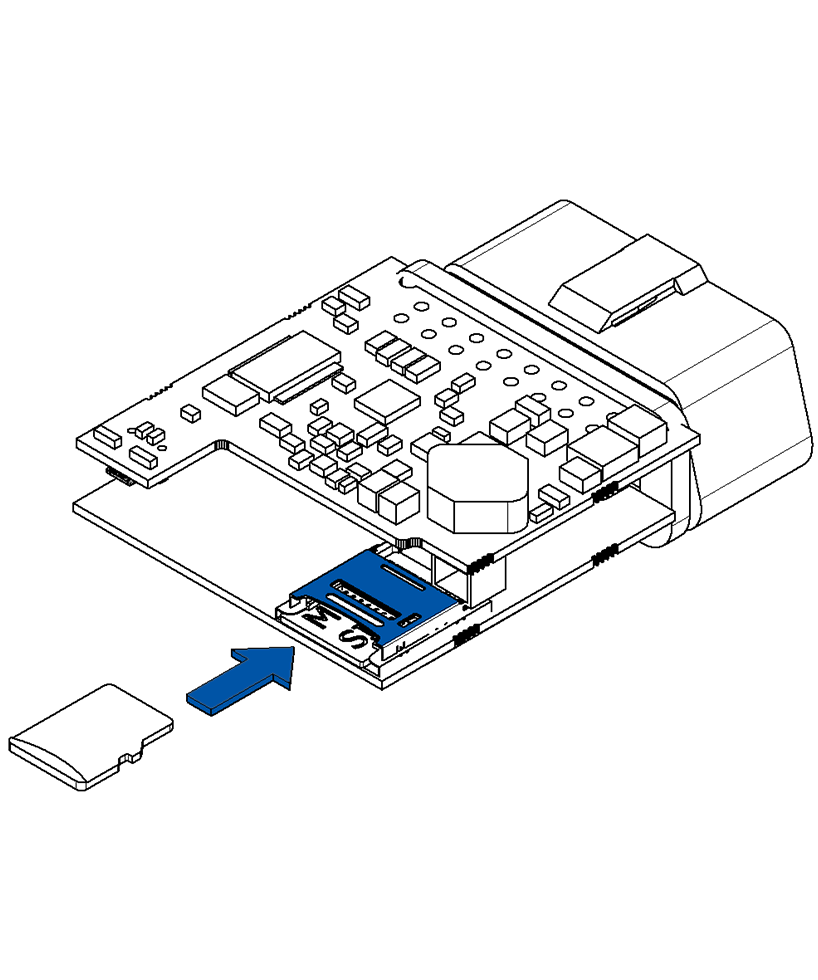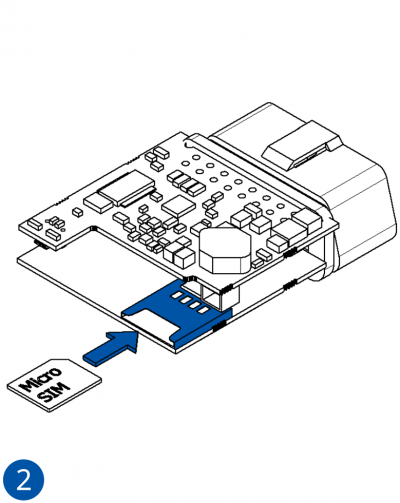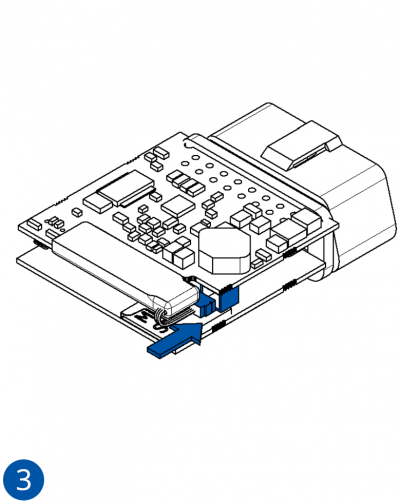Template:FMB0 First start card: Difference between revisions
Appearance
Berankis.si (talk | contribs) No edit summary |
No edit summary |
||
| Line 18: | Line 18: | ||
<span style=color:#F49E21> 1. </span> Remove {{{model|FMB1YX}}} cover. | <span style=color:#F49E21> 1. </span> Remove {{{model|FMB1YX}}} cover. | ||
<span style=color:#F49E21> 2. </span> Insert SIM card | <span style=color:#F49E21> 2. </span> Insert Micro-SIM card as shown with PIN request disabled or read [[FMB001 Security info|Security info]] how to enter it later in Configurator. Make sure that Micro-SIM card cut-off corner is pointing forward to slot. | ||
<span style=color:#F49E21> 3. </span> Attach cover. | <span style=color:#F49E21> 3. </span> Attach cover. | ||
| Line 25: | Line 25: | ||
[[Image:Fmb010_cover_1.png|400px|left]] [[Image:Fmb010_cover_3.png|400px]] | [[Image:Fmb010_cover_1.png|400px|left]] [[Image:Fmb010_cover_2.png|400px]] | ||
[[Image:Fmb010_cover_3.png|400px|left]] [[Image:Fmb010_cover_4.png|400px]] | |||
==<span style=color:#104996>'''How to insert micro SIM card into {{{model|FMB1YX}}}'''</span>== | |||
<span style=color:#F49E21> 1. </span> Remove {{{model|FMB1YX}}} cover. | |||
<span style=color:#F49E21> 2. </span> Connect battery as shown to device. Position the battery in place where it does not obstruct other components. | |||
<span style=color:#F49E21> 3. </span> Attach cover. | |||
<span style=color:#F49E21> 4. </span> Device is ready to be connected. | |||
[[Image:Fmb010_cover_1.png|400px|left]] [[Image:Fmb010_battery_1.png|400px]] | |||
[[Image:Fmb010_battery_2.png|400px|left]] [[Image:Fmb010_cover_4.png|400px]] | |||
Revision as of 16:12, 15 October 2018

GNSS/GSM/Blue-tooth tracker with GNSS/GSM antennas and internal battery

How to insert micro SIM card into FMB1YX
1. Remove FMB1YX cover.
2. Insert Micro-SIM card as shown with PIN request disabled or read Security info how to enter it later in Configurator. Make sure that Micro-SIM card cut-off corner is pointing forward to slot.
3. Attach cover.
4. Device is ready to be connected.
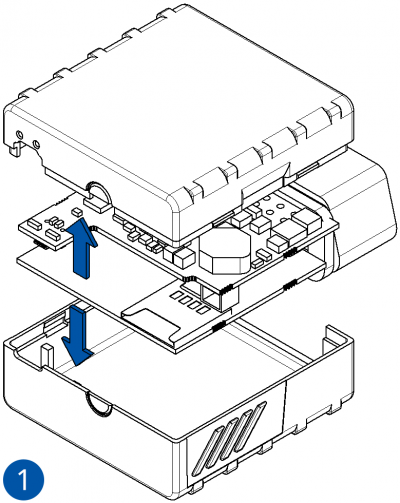
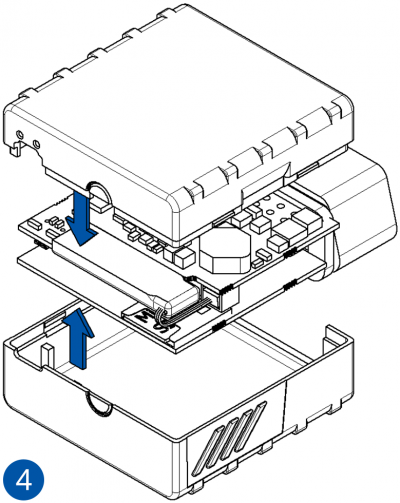
How to insert micro SIM card into FMB1YX
1. Remove FMB1YX cover.
2. Connect battery as shown to device. Position the battery in place where it does not obstruct other components.
3. Attach cover.
4. Device is ready to be connected.
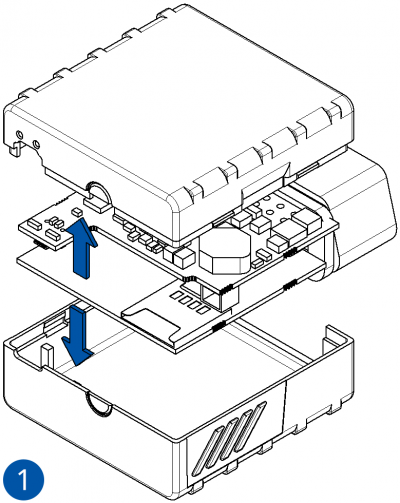
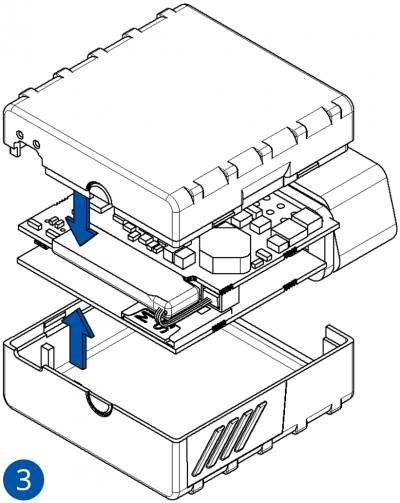
How to insert SD card into FMB1YX
Insert SD card as shown.