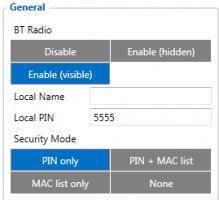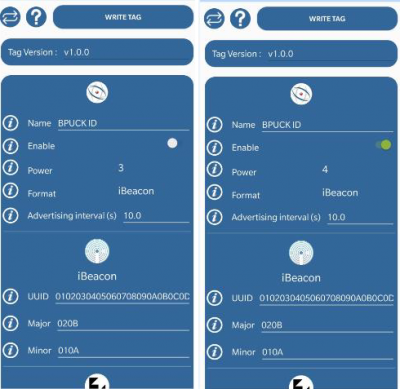Difference between revisions of "Blue ID"
Kudalevas.da (talk | contribs) |
Kudalevas.da (talk | contribs) |
||
| Line 30: | Line 30: | ||
<p>1. Connect the device to the configurator and go to Bluetooth settings. Make sure that BT Radio is set to Enable (visible) or Enable (hidden) | <p>1. Connect the device to the configurator and go to Bluetooth settings. Make sure that BT Radio is set to Enable (visible) or Enable (hidden) | ||
[[Image:BTRadio_Enable.png|300x200px|center|upright=0.35]] | [[Image:BTRadio_Enable.png|300x200px|center|upright=0.35]] | ||
| + | |||
<p>2. Go to Beacon List, set Beacon Detection to All or Configured. When using configured, the beacon information will have to be entered in order for the device to be able to detect the beacon. Beacon information should be entered in this format: | <p>2. Go to Beacon List, set Beacon Detection to All or Configured. When using configured, the beacon information will have to be entered in order for the device to be able to detect the beacon. Beacon information should be entered in this format: | ||
| − | <p>''' | + | <p>'''iBeacon:''' |
<p>UUID:Major:Minor | <p>UUID:Major:Minor | ||
| Line 43: | Line 44: | ||
[[Image:BeaconList_Configured.png|center|800px]] | [[Image:BeaconList_Configured.png|center|800px]] | ||
| + | |||
| + | <p>3. In order for the Blue ID beacon to start transmitting data, it will have to be turned on. To enable your BLE sensors or BLE Beacons use the [https://play.google.com/store/apps/details?id=com.ela.mobileapp.elamobileapp&hl=en_US| Device Manager Mobile] application. | ||
| + | |||
| + | <br><br>Your phone or device that is used for configuring BLE Sensors or Beacons has to have NFC (configurations are written to a sensor or beacon through NFC). | ||
| + | |||
| + | <br><br>Below you can find on how to Enable and configure ELA Coin ID or ELA Puck ID to send in the iBeacon format: | ||
| + | |||
| + | [[Image:Blue_Configuration.png|center|400px]] | ||
Revision as of 11:04, 22 January 2020
Blue ID description
The Blue ID works as a beacon, which can allow users to track and identify trucks, tippers and containers on industrial sites using Bluetooth. This BLE sensor constantly broadcasts its own ID, which can be detected by FMB devices, which have beacon support.
Technical Data
- Battery: Lifecycle up to 5 years
- Bluetooth: 2,4 GHz - Bluetooth Low Energy 4.0/4.2
- NFC: Supported
- Dimensions: ø 36 mm base - Thickness 10 mm - 2 mounting ø 3 mm holes, spaced of 32 mm
- Weight: 11 g
- Operating temperature: -30°C to +70°C
- Ingress Protection Rating: IP68 (Waterproof)
- Transmission range: Up to 200 meters (open field)
- Transmission period: 0,1 to 10 second (programmable)
- Regulatory:
- CE (Europe)*: EN 300 328/ EN 301 489 & EN 55032 / EN 62368-1
- FCC (USA)*: FCC 15.247 / FCC PT 15B
- ISED/IC (Canada)*: RSS-247 / ICES-003
- RoHS certified
(*) Certification in progress
Using Blue ID with Teltonika FMB1 devices
1. Connect the device to the configurator and go to Bluetooth settings. Make sure that BT Radio is set to Enable (visible) or Enable (hidden)
2. Go to Beacon List, set Beacon Detection to All or Configured. When using configured, the beacon information will have to be entered in order for the device to be able to detect the beacon. Beacon information should be entered in this format:
iBeacon:
UUID:Major:Minor
Eddystone:
Namespace:Instance ID
An example can be seen in the figure below.
3. In order for the Blue ID beacon to start transmitting data, it will have to be turned on. To enable your BLE sensors or BLE Beacons use the Device Manager Mobile application.
Your phone or device that is used for configuring BLE Sensors or Beacons has to have NFC (configurations are written to a sensor or beacon through NFC).
Below you can find on how to Enable and configure ELA Coin ID or ELA Puck ID to send in the iBeacon format: