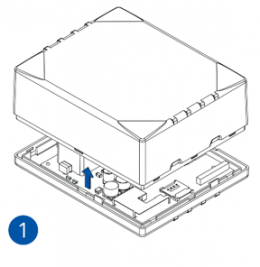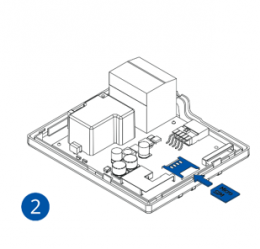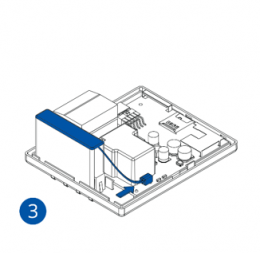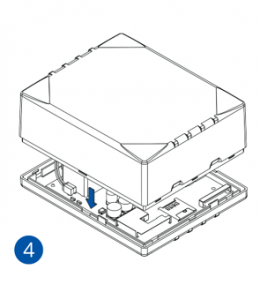Template:MSP First start card: Difference between revisions
Appearance
No edit summary |
No edit summary |
||
| Line 1: | Line 1: | ||
[[Image:MSP500_teltonika.PNG|centre]] | [[Image:MSP500_teltonika.PNG|centre]] | ||
<b>{{{description|MSP500 is a special tracking terminal with GNSS/GSM/Bluetooth connectivity, internal GNSS/GSM antennas, RS232 interface for ESC/POS printer support and internal Ni-Mh battery. Moreover, device contains integrated buzzer and relay for a speed limiting functionality based on a fuel pump power supply switching}}}</b>{{{pic|[[Image:MSP500 man.png|400px|right]]}}} | <b>{{{description|MSP500 is a special tracking terminal with GNSS/GSM/Bluetooth connectivity, internal GNSS/GSM antennas, RS232 interface for ESC/POS printer support and internal Ni-Mh battery. Moreover, device contains integrated buzzer and relay for a speed limiting functionality based on a fuel pump power supply switching}}}</b>{{{pic|[[Image:MSP500 man.png|400px|right]]}}} | ||
| Line 10: | Line 12: | ||
=='''How to insert {{{sim_type|Micro-}}}SIM card {{{battery|and connect the battery}}}'''== | =='''How to insert {{{sim_type|Micro-}}}SIM card {{{battery|and connect the battery}}}'''== | ||
# Gently remove {{{model|MSP500}}} '''cover''' using '''plastic pry tool''' from both sides. | #Gently remove {{{model|MSP500}}} '''cover''' using '''plastic pry tool''' from both sides. | ||
# Insert '''{{{sim_type|Micro-}}}SIM''' card as shown with '''PIN request disabled''' or read '''[[{{{model|MSP500}}} Security info|Security info]]''' how to enter it later in [[Teltonika Configurator]]. Make sure that {{{sim_type|Micro-}}}SIM card '''cut-off corner''' is pointing forward to slot. | #Insert '''{{{sim_type|Micro-}}}SIM''' card as shown with '''PIN request disabled''' or read '''[[{{{model|MSP500}}} Security info|Security info]]''' how to enter it later in [[Teltonika Configurator]]. Make sure that {{{sim_type|Micro-}}}SIM card '''cut-off corner''' is pointing forward to slot. | ||
{{{be_battery|# Connect '''battery''' as shown to device. Position the battery in place where it does not obstruct other components. | {{{be_battery|# Connect '''battery''' as shown to device. Position the battery in place where it does not obstruct other components. | ||
# After '''configuration''', see “'''[[{{{model|MSP500}}}_First_Start#PC Connection (Windows)|PC Connection (Windows)]]'''”, attach device '''cover''' back.}}} | # After '''configuration''', see “'''[[{{{model|MSP500}}}_First_Start#PC Connection (Windows)|PC Connection (Windows)]]'''”, attach device '''cover''' back.}}} | ||
Device is ready to be installed. | Device is ready to be installed. | ||
| Line 20: | Line 23: | ||
{| | {| | ||
|- | |- | ||
| [[File:Alert.png|left|link=]] || <b>{{{sim_type|Micro-}}}SIM card insertion/removal must be performed when device is powered off – external voltage {{{battery|and internal battery}}} disconnected. Otherwise {{{sim_type|Micro-}}}SIM card might be damaged or device will not detect it.</b> | |[[File:Alert.png|left|link=]]||<b>{{{sim_type|Micro-}}}SIM card insertion/removal must be performed when device is powered off – external voltage {{{battery|and internal battery}}} disconnected. Otherwise {{{sim_type|Micro-}}}SIM card might be damaged or device will not detect it.</b> | ||
|} | |} | ||
Revision as of 03:28, 26 March 2020
MSP500 is a special tracking terminal with GNSS/GSM/Bluetooth connectivity, internal GNSS/GSM antennas, RS232 interface for ESC/POS printer support and internal Ni-Mh battery. Moreover, device contains integrated buzzer and relay for a speed limiting functionality based on a fuel pump power supply switching
How to insert Micro-SIM card and connect the battery
- Gently remove MSP500 cover using plastic pry tool from both sides.
- Insert Micro-SIM card as shown with PIN request disabled or read Security info how to enter it later in Teltonika Configurator. Make sure that Micro-SIM card cut-off corner is pointing forward to slot.
- Connect battery as shown to device. Position the battery in place where it does not obstruct other components.
- After configuration, see “PC Connection (Windows)”, attach device cover back.
Device is ready to be installed.
 |
Micro-SIM card insertion/removal must be performed when device is powered off – external voltage and internal battery disconnected. Otherwise Micro-SIM card might be damaged or device will not detect it. |