How to capture CAN adapter log from FMX1YX: Difference between revisions
No edit summary |
No edit summary |
||
| Line 7: | Line 7: | ||
#'''Start vehicle engine'''. | #'''Start vehicle engine'''. | ||
#Send following '''SMS commands''' to FMX1YX device: | #Send following '''SMS commands''' to FMX1YX device: | ||
#*If you have set SMS login and password:<code>login pass | #*If you have set SMS login and password:<code>login pass log2sdfilterset 0;4;1</code> --> <code>login pass cpureset</code> | ||
#*If SMS login and password are not set leave two spaces before command: <code><span style="color:#f8f9fa">aa</span> | #*If SMS login and password are not set leave two spaces before command: <code><span style="color:#f8f9fa">aa</span>log2sdfilterset 0;4;1</code> --> <code><span style="color:#f8f9fa">aa</span>cpureset</code><p>If command was sent correctly you should receive SMS Response:<code>Enabled Trace Filters:3</code></p><p>Make sure:</p><p>Filter 0 - turn off all filters</p><p>Filter 4 - turn on CAN adapter filter</p><p>Filter 1 - save installed filters</p> | ||
#After the SMS response message CAN adapter log capturing has been started. | #After the SMS response message CAN adapter log capturing has been started. | ||
#Wait at least '''5 minutes''' to get enough CAN bus data and '''turn off''' vehicle engine. | #Wait at least '''5 minutes''' to get enough CAN bus data and '''turn off''' vehicle engine. | ||
Revision as of 11:22, 22 October 2020
Main Page > Frequently Asked Questions - FAQ > How to capture CAN adapter log from FMX1YXSolution applies for these devices
FMB110 FMB120 FMB122 FMB125 FMB140 FMC125 FMC130 FMM125 FMM130 FMC125 FMU126 FMU130
Here are steps how to capture LV-CAN200, ALL-CAN300, CAN-CONTROL log from FMB1YX series devices.
This functionality is available after 03.08.00 firmware version.
- Make sure that the CAN adapter is connected properly to the vehicle and to the FMB1YX series device.
- Start vehicle engine.
- Send following SMS commands to FMX1YX device:
- If you have set SMS login and password:
login pass log2sdfilterset 0;4;1-->login pass cpureset - If SMS login and password are not set leave two spaces before command:
aalog2sdfilterset 0;4;1-->aacpuresetIf command was sent correctly you should receive SMS Response:
Enabled Trace Filters:3Make sure:
Filter 0 - turn off all filters
Filter 4 - turn on CAN adapter filter
Filter 1 - save installed filters
- If you have set SMS login and password:
- After the SMS response message CAN adapter log capturing has been started.
- Wait at least 5 minutes to get enough CAN bus data and turn off vehicle engine.
- Download captured log (dump) files.
- Using Teltonika Configurator

Please check Status info→Maintenance→Log/Dump and download dump
YYYY_MM_DD_HH_MM_SS_FMB1YX_IMEI_Dump.zip. - Using FOTA WEB
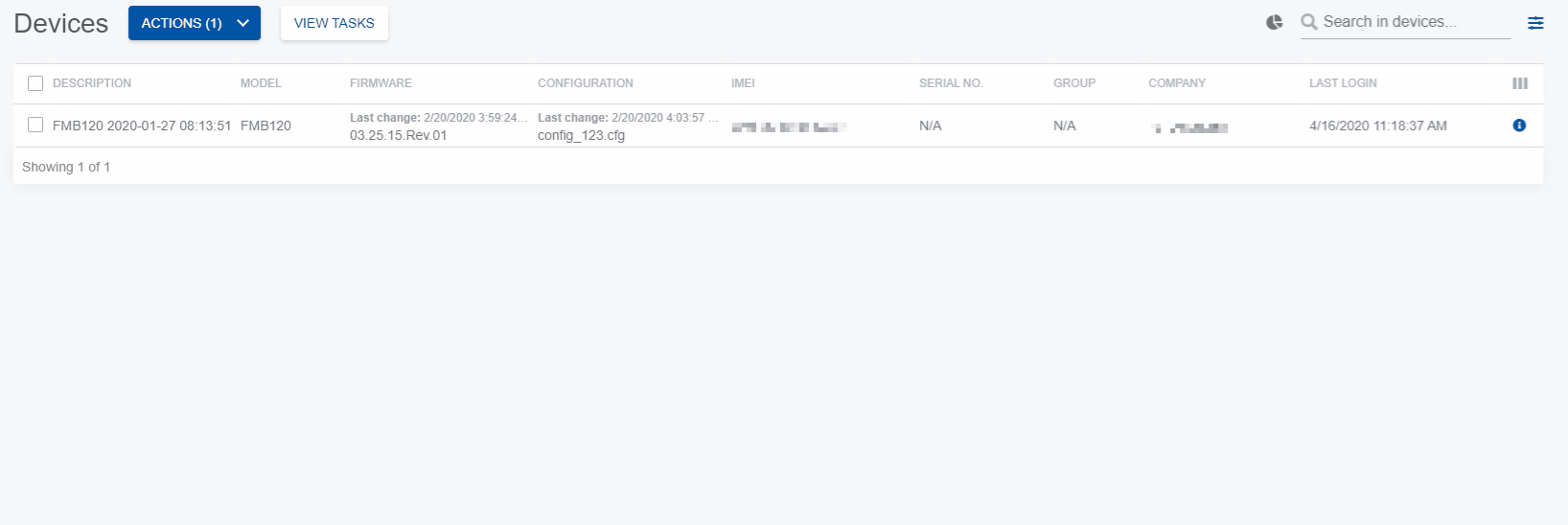
Enter FOTA WEB → Press on Devices tab → Select your device and press → Download from device → Continuous log files (2) (2 files. Each log size up to 1 MB)→
→ Download from device → Continuous log files (2) (2 files. Each log size up to 1 MB)→ . To start download process at once send following SMS command:
. To start download process at once send following SMS command:
- If you have set SMS login and password:
login pass web_connect - If SMS login and password are not set leave two spaces before command:
aaweb_connectIf command was sent correctly you should receive SMS Response:
web_connect resp:OKTo find downloaded log press on device
 icon→Go to CONT.LOGS tab→Download
icon→Go to CONT.LOGS tab→Download IMEI_TIMESTAMP.zip
- If you have set SMS login and password:
- Using Teltonika Configurator
- After you have downloaded log files send following SMS command to FMX1YX device:
- If you have set SMS login and password:
login pass log2sdfilterset 0 - If SMS login and password are not set leave two spaces before command:
aalog2sdfilterset 0If command was sent correctly you should receive SMS Response:
Enabled Trace Filters:1
- If you have set SMS login and password:
- These log (dump) files can be read only with special software. Provide these files to your Teltonika Sales manager or Teltonika Support team for further investigation.
