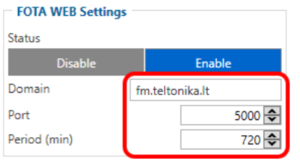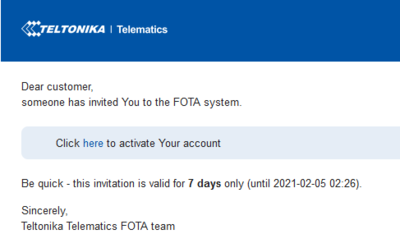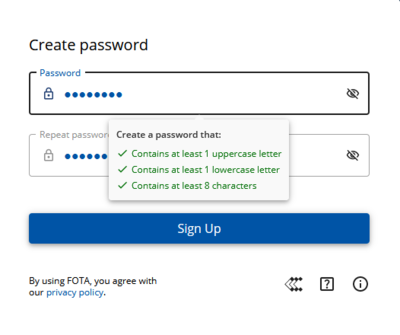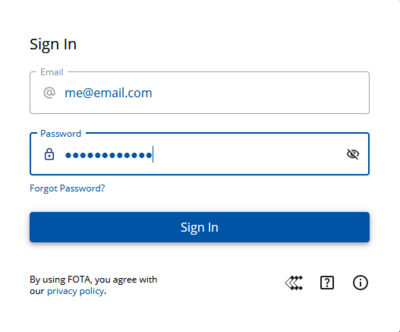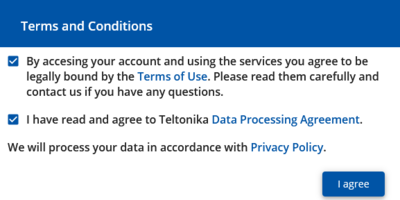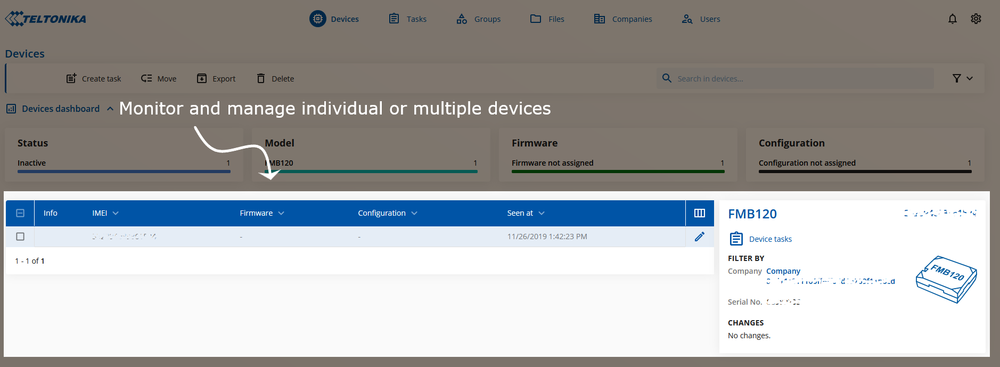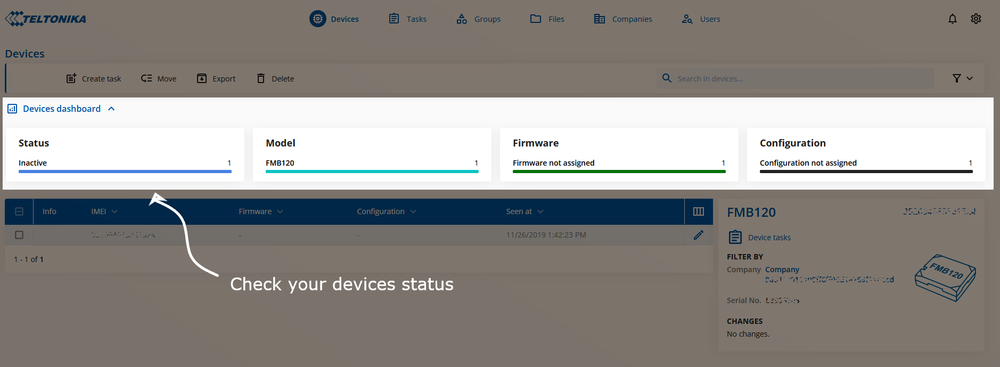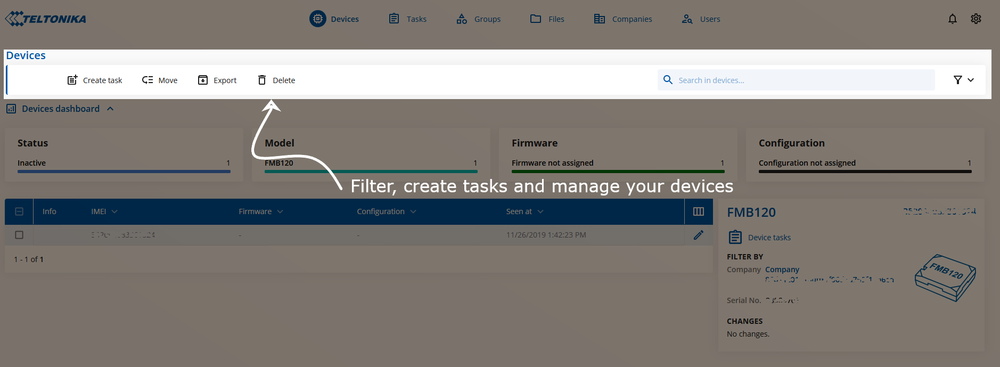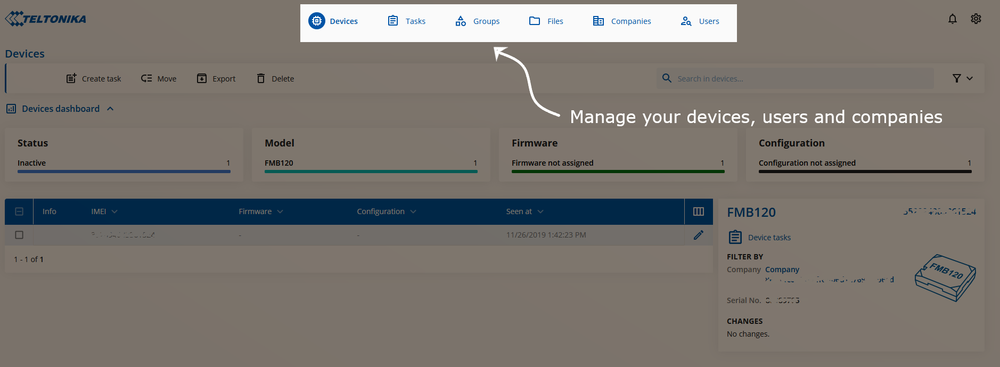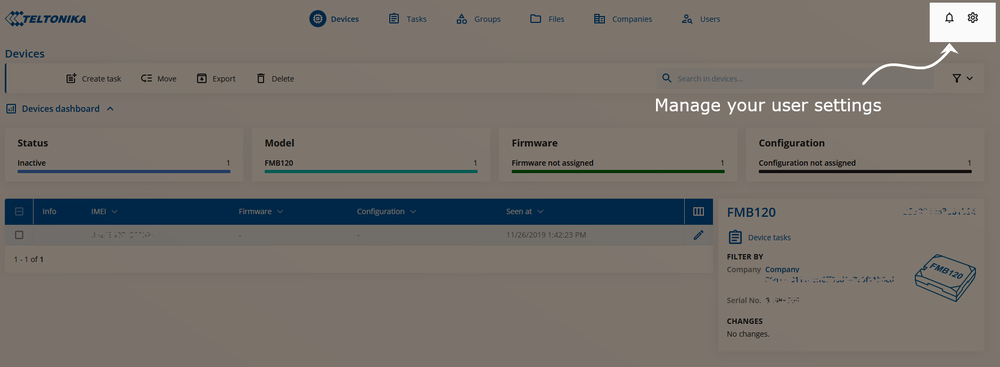Difference between revisions of "FOTA WEB Getting Started"
| Line 148: | Line 148: | ||
==='''Device section'''=== | ==='''Device section'''=== | ||
| − | This area provides a basic overview of individual or filtered devices while allowing single or multiple selections for '''Task | + | This area provides a basic overview of individual or filtered devices while allowing single or multiple selections for '''Task''' afterward. |
[[Image:DeviceSection.png|1000px|center]]<br /> | [[Image:DeviceSection.png|1000px|center]]<br /> | ||
Revision as of 05:26, 29 January 2021
Main Page > Software & Applications > FOTA WEB > FOTA WEB Getting StartedRequirements
| IMPORTANT!!! | 1. All FMBXXX devices except for FMB64X should have at least 01.03.03.Rev.00 firmware version installed. 2. FMB64X should have at least 00.02.05 version installed. 3. FM36YX devices should have at least 01.12.00.Rev.02 version installed. (FM36YX Fota functionality for firmware update only) |
| Supported devices by family |
|---|
Please contact Teltonika's support for more information from where to download base firmware, configurator, user manual and protocols from.
Default FOTA configuration settings:
Domain: fm.teltonika.lt
Port: 5000
Period: 720 minutes (every 720 minutes device shall connect to FOTA)
Using VPN SIM cards
If your SIM cards are within Mobile Operator’s VPN (private APN), the following must be ensured and paid special attention.
1. Must ensure that domain http://fm.teltonika.lt can be resolved from within Operator’s network.
2. Following IP and ports (egress) must be allowed by the operator.
- IP: 35.156.7.140
- Ports:
- 5000
- 6000
- 7000 (required for FM36YX models only)
- 5000
When using VPN SIM cards, you should still configure http://fm.teltonika.lt domain in your configurator, not the plain IP address.
Web Access
FOTA is reached using domain address http://fm.teltonika.lt. FOTA uses HTTP ports 80 and 85 for authentication so if your network has HTTP proxy service or is blocking outgoing traffic – make sure that those two ports are added to exceptions in network proxy service and firewall.
| 1. Invitation for FOTA is being delivered to user e-mail. You can press „Click Here“ button or use URL provided in the e-mail. | 2. After pressing the button or following URL you will be asked to write password and confirm the same password with the second verification for Your account. Make sure to follow the mentioned comments to save the password successfully. | 3. Last step is logging in FOTA with your newly created account by entering e-mail address and password which you used in the creation process. |
| 4. Please read carefully and accept our term and conditions at the first time using FOTA systems. | ||
Overview
Devices tab is what you see first when logged in to FOTA. It can be divided into few distinct sections – Device section, Devices dashboard, Filter and task section, Navigation menu and User Settings. Here is a brief rundown of each section:
Device section
This area provides a basic overview of individual or filtered devices while allowing single or multiple selections for Task afterward.
Devices dashboard
Present the live status of your fleet, you will be able to see the active device, assigned tasks, model, firmware versions and more.
Filter and task section
Filter provides means to easily access devices that you need by combining different filters: Company, device Model, Firmware, and more. The main part where the different tasks is selected and grouping for the devices done.
Different FOTA tabs for complete management of registered Devices, Companies, and users.
User Settings
User settings selection. This is the part where you manage your account settings, change your password, language (currently the available selection is English, Lithuanian, Russian and Spanish), receive notifications and change your Time zone.
Next chapter Devices