.NET Runtime for Desktop installation: Difference between revisions
No edit summary |
No edit summary |
||
| Line 3: | Line 3: | ||
When you will get notification about the installation of the newer .NET framework version, please click on “Qui” button: | When you will get notification about the installation of the newer .NET framework version, please click on “Qui” button: | ||
<br> | <br> | ||
[[Image:.NET framework1.png | [[Image:.NET framework1.png|frame|none]] | ||
<br> | <br> | ||
Then, when you will receive below provided window, please click on “Download x86” button which you will find under “Run desktop apps”: | Then, when you will receive below provided window, please click on “Download x86” button which you will find under “Run desktop apps”: | ||
<br> | <br> | ||
[[ | [[Image:.NET framework2.png|frame|none]] | ||
<br> | <br> | ||
In a pop-up window please click on “Save File” button: | In a pop-up window please click on “Save File” button: | ||
<br> | <br> | ||
[[ | [[Image:.NET framework3.png|frame|none]] | ||
<br> | <br> | ||
Then, open the file and start the installation of the .NET framework: | Then, open the file and start the installation of the .NET framework: | ||
<br> | <br> | ||
[[ | [[Image:.NET framework4.png|frame|none]] | ||
<br> | <br> | ||
After successful | After successful intallation, please try to open “Teltonika Cofigurator” for FMB641, again. | ||
Revision as of 13:58, 2 June 2022
Main Page > Frequently Asked Questions - FAQ > .NET Runtime for Desktop installation.NET framework installation
When you will get notification about the installation of the newer .NET framework version, please click on “Qui” button:
Then, when you will receive below provided window, please click on “Download x86” button which you will find under “Run desktop apps”:
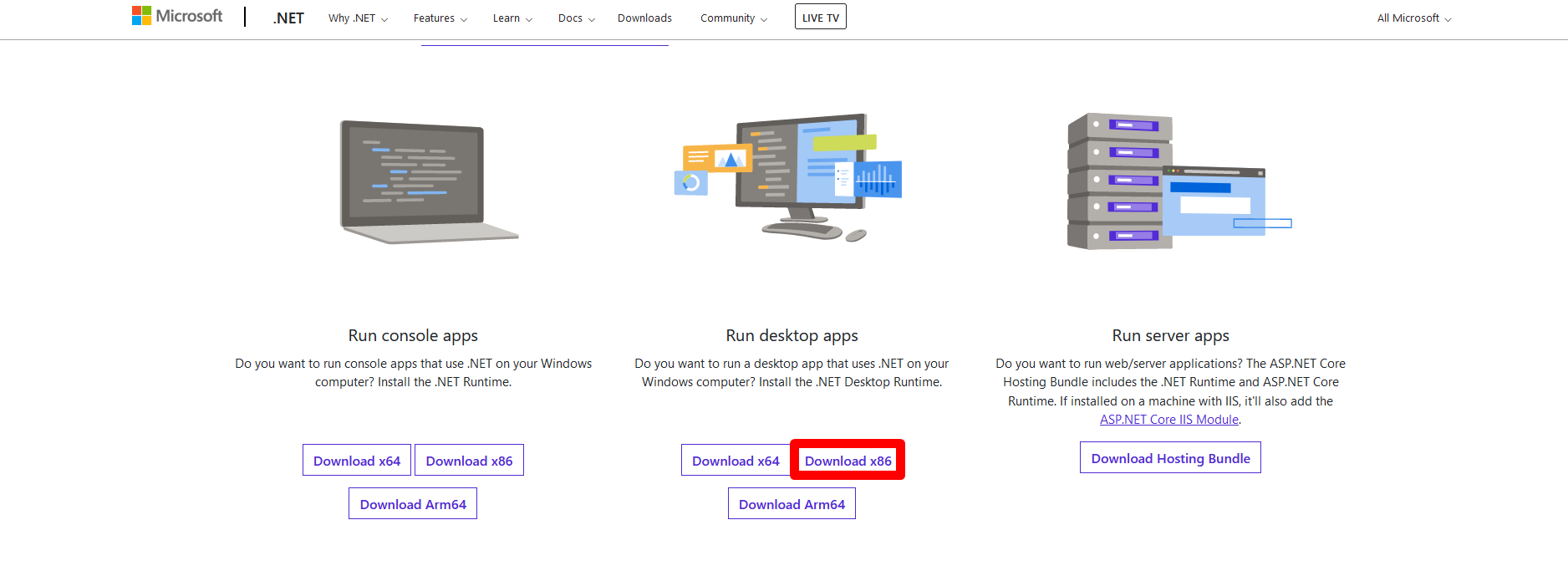
In a pop-up window please click on “Save File” button:
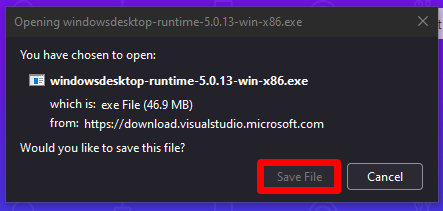
Then, open the file and start the installation of the .NET framework:
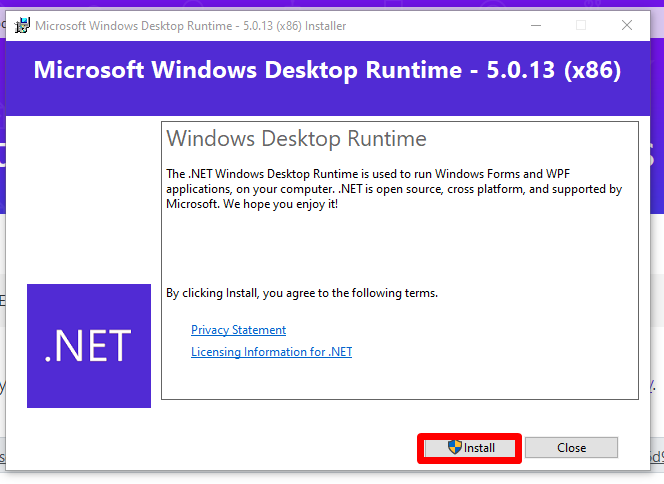
After successful intallation, please try to open “Teltonika Cofigurator” for FMB641, again.
