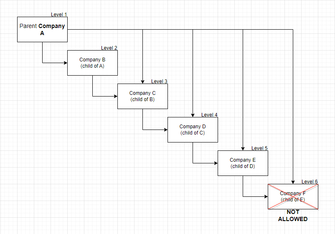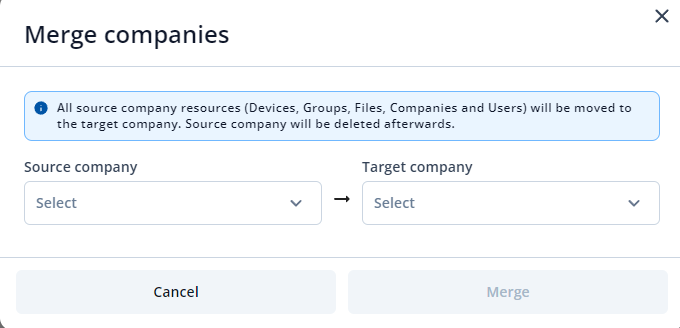Difference between revisions of "FOTA WEB Companies"
| Line 1: | Line 1: | ||
The companies tab is used to manage any additional child companies to your parent company. | The companies tab is used to manage any additional child companies to your parent company. | ||
| − | == | + | == Companies hierarchies depth == |
| + | [[File:Hierarchies depth of 5 levels.png|thumb|335x335px]] | ||
| + | The maximum depth of company hierarchies is 5 levels. | ||
| + | |||
| + | Where the first level is the parent company. And 4 levels of subsidiary companies. | ||
| + | |||
| + | On one level there can be several companies at the same time. | ||
| + | |||
| + | |||
| + | |||
| + | |||
| + | |||
| + | |||
| + | |||
| + | ==Companies section== | ||
There are the following columns in the general '''Companies''' area.<br /> | There are the following columns in the general '''Companies''' area.<br /> | ||
Revision as of 15:04, 13 March 2024
Main Page > Software & Applications > FOTA WEB > FOTA WEB CompaniesThe companies tab is used to manage any additional child companies to your parent company.
Companies hierarchies depth
The maximum depth of company hierarchies is 5 levels.
Where the first level is the parent company. And 4 levels of subsidiary companies.
On one level there can be several companies at the same time.
Companies section
There are the following columns in the general Companies area.
| FIELD NAME | VALUE | DESCRIPTION |
|---|---|---|
| ID |
Company's ID | Company ID generated by FOTA Web when it was first created |
| NAME |
Company name |
Field displays company's name |
| CODE |
Company Code| default: - | Field displays company's code that is generated when devices are first dispatched. |
| PARENT COMPANY |
Parent company name |
Field displays parent company name that is above the user company in the hierarchy tree |
| CREATED BY |
User email |
Field displays user's email that have created the company |
| CREATED AT |
Creation date |
Field displays the date when company was created |
Create
The Create pop up button is the main tool for creating a company.
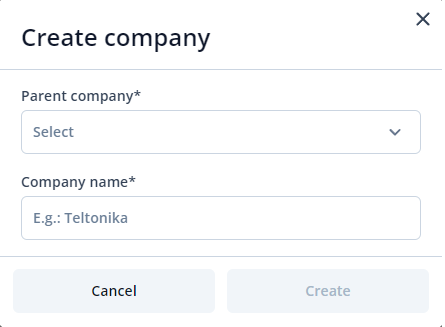
These are the steps to create a child company for your user company:
1. Click on Create.
2. Enter the name of the parent company in the first field.
3. Enter the name of the child company in the second field.
4. Click on Create.
NOTE: You can only create a child company as a parent company user. Any company that is created under the parent company can be managed by users within it and within the parent company. The users in the child company do not have access to management of the parent company.
Merge
The Merge pop up button is used for merging existing child and/or parent companies.
These are the steps to merge two companies into one:
1. Click on Merge.
2. Enter the name of the source company in the first field.
3. Enter the name of the target company in the second field.
4. Click on Merge.
5. Click on Next.
6. Make sure you have correctly selected source and target companies.
7. Click on Merge.
NOTE: Source company will be deleted after merging and all source company's users, devices, files and groups will be moved to the target company.
Delete
The Delete pop up button is used for deleting existing child companies.
These are the steps to delete two companies:
1. Check companies that you would like to delete.
2. Click on Delete.
3. Make sure you have selected the correct companies.
4. Click on Delete.
NOTE: Deleted companies cannot be restored.
| Files - Previous page | Next page - Users |