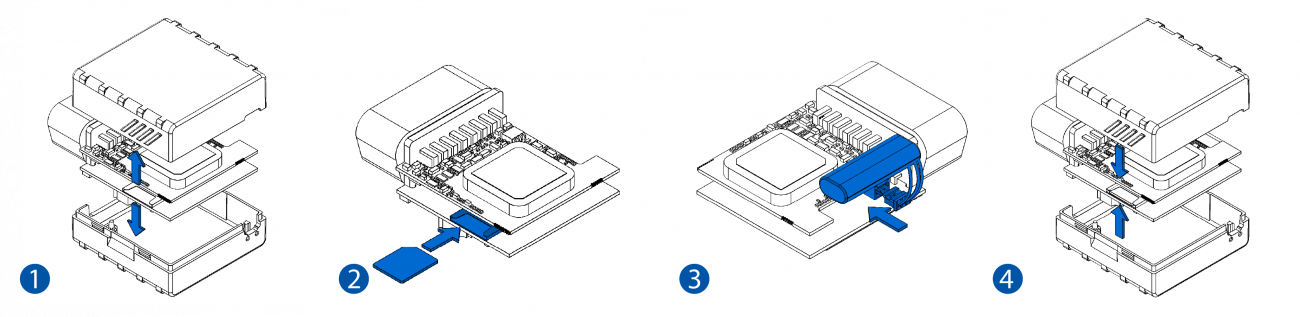Difference between revisions of "Template:FM3 First start card"
From Wiki Knowledge Base | Teltonika GPS
Simkunas.ma (talk | contribs) |
Simkunas.ma (talk | contribs) |
||
| Line 1: | Line 1: | ||
[[Image:Qsg_rut950_teltonika.PNG|centre]] | [[Image:Qsg_rut950_teltonika.PNG|centre]] | ||
| − | <b><font size="+ | + | <b><font size="+8">{{{model|FMB3XXX}}} Advanced Plug and Track real-time tracking terminal with {{{antenna|GNSS, 3G}}} and Bluetooth connectivity</font></b> |
| − | <font size="+ | + | <font size="+2">Quick Start Guide</font> {{{pic|[[Image:FM3001.png|400px|right]]}}} |
| Line 31: | Line 31: | ||
| − | <font size="+ | + | <font size="+2"><span style=color:#104996>'''How to insert micro SIM card into {{{model|FMB1YX}}}'''</span></font> |
| − | <font size="+ | + | <font size="+1"><span style=color:#F49E21> 1. </span> Remove {{{model|FM3XXX}}} cover. </font> |
| − | <font size="+ | + | <font size="+1"><span style=color:#F49E21> 2. </span> Insert SIM card into the bottom slot as shown. </font> |
| − | <font size="+ | + | <font size="+1"><span style=color:#F49E21> 3. </span> Make sure the SIM card is secure. </font> |
| − | <font size="+ | + | <font size="+1"><span style=color:#F49E21> 4. </span> Attach cover. </font> |
| − | <font size="+ | + | <font size="+1"><span style=color:#F49E21> 5. </span> Device is ready. </font> |
| − | [[Image:FM3XXX_cover.png| | + | [[Image:FM3XXX_cover.png|1300px|center]] |
Revision as of 06:31, 12 June 2018
FMB3XXX Advanced Plug and Track real-time tracking terminal with GNSS, 3G and Bluetooth connectivity
Quick Start Guide
How to insert micro SIM card into FMB1YX
1. Remove FM3XXX cover.
2. Insert SIM card into the bottom slot as shown.
3. Make sure the SIM card is secure.
4. Attach cover.
5. Device is ready.