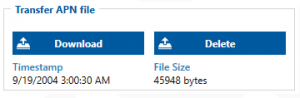Auto APN feature for FM trackers: Difference between revisions
| Line 15: | Line 15: | ||
==Instructions== | ==Instructions== | ||
1. Connect to the device using configurator and look for Transfer APN file section under [[FMB920_GPRS_settings|'''GPRS''']]tab. Press Upload button and locate your '''APN_list.bin''' file. (binary APN list can be named differently, make sure to use the correct file). | 1. Connect to the device using configurator and look for Transfer APN file section under [[FMB920_GPRS_settings|'''GPRS''']] tab. Press Upload button and locate your '''APN_list.bin''' file. (binary APN list can be named differently, make sure to use the correct file). | ||
[[Image:File Transfer.png|300px|none]] | [[Image:File Transfer.png|300px|none]] | ||
2. Wait for file upload confirmation shown below. | 2. Wait for file upload confirmation shown below. | ||
Revision as of 16:55, 11 February 2020
Main Page > Frequently Asked Questions - FAQ > Auto APN feature for FM trackersHow does Auto APN work
Auto APN feature allows device to select correct APN from integrated in firmware APN database. Tracker after turning ON will automatically search APN settings depending on inserted SIM card. When correct APN settings will be detected device will connect to the internet and FOTA server to check for configuration and firmware update.
• Auto APN is available from 03.25.15. Rev.51 (soon this feature will be added to basic firmware. Contact your sales manager to have this feature in devices for testing or from factory, make sure that your order code contains this firmware version).
• Firmware with Auto APN at the moment is compatible with: FMB1YX, FMB0X0, FMB9YX, MTB100, FMB2YX.
• To expand Auto APN list with private APN for clients who using VPN’s - contact your sales manager.
How to configure Auto APN
Make sure the device is updated to the required 03.25.15. Rev.51 firmware version which have this feature.
Instructions
1. Connect to the device using configurator and look for Transfer APN file section under GPRS tab. Press Upload button and locate your APN_list.bin file. (binary APN list can be named differently, make sure to use the correct file).
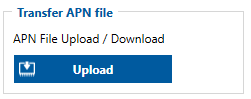
2. Wait for file upload confirmation shown below.
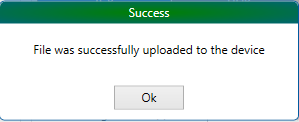
3. If APN_list.bin file is already uploaded to the device file Download and Delete options will be displayed. You can not upload another file if there is a file in the device so you must delete the old file from the device. When deleting wait for file delete confirmation.