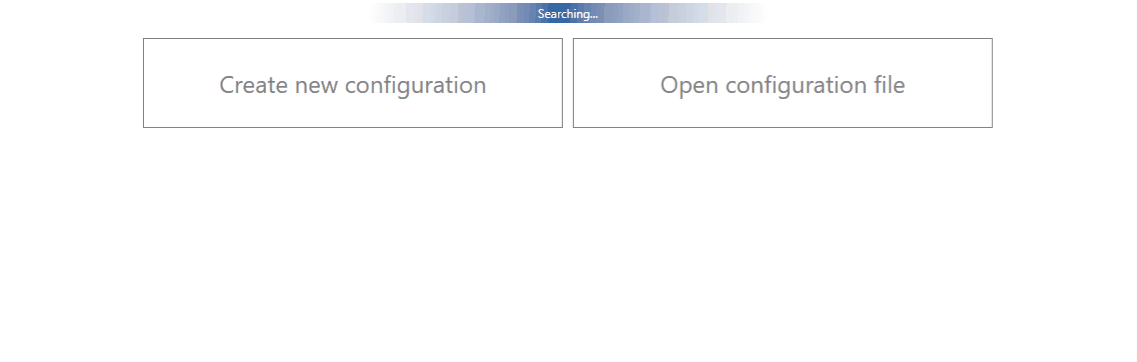Difference between revisions of "What debug information should be collected?"
| Line 6: | Line 6: | ||
<big>Read it carefully if you want to learn what troubleshooting information you should consider getting about/from our devices before registering an issue with our technical support team.</big> | <big>Read it carefully if you want to learn what troubleshooting information you should consider getting about/from our devices before registering an issue with our technical support team.</big> | ||
| − | <big>Below you will also find a guide | + | <big>Below you will also find a guide on how to get this information quickly and what you should consider.</big> |
| Line 37: | Line 37: | ||
===Conditional information=== | ===Conditional information=== | ||
| − | ''The number of devices will help us to evaluate/assign the priority of the case while type of the issue and understand the situation better and select the best course of action for solving it. '''Conditional information is consisted of:''''' | + | ''The number of devices will help us to evaluate/assign the priority of the case while the type of the issue and understand the situation better and select the best course of action for solving it. '''Conditional information is consisted of:''''' |
====Number of devices==== | ====Number of devices==== | ||
====Type of the issue/How often the issue repeats:==== | ====Type of the issue/How often the issue repeats:==== | ||
| − | '''Repeating:''' Often/Randomly/ | + | '''Repeating:''' Often/Randomly/Every day/There is a pattern/Under certain conditions; |
If the Repeating is specified as “There is a pattern/Under certain conditions” – write on how to repeat the pattern/conditions. | If the Repeating is specified as “There is a pattern/Under certain conditions” – write on how to repeat the pattern/conditions. | ||
| Line 48: | Line 48: | ||
''Example'' | ''Example'' | ||
| − | '''Number of devices:''' We have received new shipment of 1,000 pcs, and 1 of them is behaving strangely. | + | '''Number of devices:''' We have received a new shipment of 1,000 pcs, and 1 of them is behaving strangely. |
| − | '''Type of issue:''' Repeats under certain conditions - device goes into Deep Sleep | + | '''Type of issue:''' Repeats under certain conditions - the device goes into Deep Sleep when the device wakes up from Accelerometer, event (Movement AVL I/O ID 240) is not sent to the server. |
<br /> | <br /> | ||
===Provide Advanced and additional information=== | ===Provide Advanced and additional information=== | ||
| − | ''The log/DUMP files allow the engineers to provide you with initial '''insights into your issue with the first response.''' Invest few minutes of your time to get the log/DUMP files containing the issue to have the solution ASAP. '''Advanced and additional information is consisted of:''''' | + | ''The log/DUMP files allow the engineers to provide you with initial '''insights into your issue with the first response.''' Invest a few minutes of your time to get the log/DUMP files containing the issue to have the solution ASAP. '''Advanced and additional information is consisted of:''''' |
====DUMP/LOG files==== | ====DUMP/LOG files==== | ||
| Line 63: | Line 63: | ||
====Raw server data==== | ====Raw server data==== | ||
| − | RAW data in Hex is preferred, you should also specify the exact time when the issue in data can be seen (For example | + | RAW data in Hex is preferred, you should also specify the exact time when the issue in data can be seen (For example 2020.02.24 10:00 AM GMT +0 until 2020.02.24 13:00 PM GMT +0). |
====Other relevant information==== | ====Other relevant information==== | ||
| Line 78: | Line 78: | ||
=='''How to get Debug Information'''== | =='''How to get Debug Information'''== | ||
| − | Follow these quick steps to all | + | Follow these quick steps to get all the necessary debug information in just over 10 minutes. |
| − | If you correctly perform all the steps | + | If you correctly perform all the steps and describe the issue clearly there is a high chance that we can solve it on our first reply. [[File:taking logs cfg and dumps.gif|center]] |
| − | 1.Open up your device via configurator and go to Status -> | + | 1.Open up your device via configurator and go to Status -> Maintenance window |
2.Click "Dump" to take the information from the device containing logs from the past that device made automatically. If the issue happened 2-3 hours ago we will see it in these files. | 2.Click "Dump" to take the information from the device containing logs from the past that device made automatically. If the issue happened 2-3 hours ago we will see it in these files. | ||
| − | Note 2.1: If the device is installed in a vehicle and | + | Note 2.1: If the device is installed in a vehicle and deployed in the field you can use FOTA WEB to download these files remotely. |
3.If you want to repeat the issue now, you can use logging functionality accessed in the same window. Just start logging by clicking "Log" replicate the issue and when the log ends attach it to the query. When logs are made they export your current configuration as well. | 3.If you want to repeat the issue now, you can use logging functionality accessed in the same window. Just start logging by clicking "Log" replicate the issue and when the log ends attach it to the query. When logs are made they export your current configuration as well. | ||
| − | Note 3.1: For example you should send SMS during the logging period if you claim that your device is not receiving SMS. | + | Note 3.1: For example, you should send SMS during the logging period if you claim that your device is not receiving SMS. |
Note 3.2: For troubleshooting remote vehicles download DUMP files via fota and download them as soon as possible after replicating the issue. | Note 3.2: For troubleshooting remote vehicles download DUMP files via fota and download them as soon as possible after replicating the issue. | ||
Revision as of 11:57, 9 April 2020
Introduction
This is a guide meant for technicians looking to optimize their work.
Read it carefully if you want to learn what troubleshooting information you should consider getting about/from our devices before registering an issue with our technical support team.
Below you will also find a guide on how to get this information quickly and what you should consider.
Essential information
The following will provide us with the minimum information, needed to start solving the issue:
What is the Device model
Configuration file
Firmware/Configurator Versions
Example
Device: FMB0X0/FMB1XY/FMB920/FMB640 etc.;
Configuration: Attach configuration file
Firmware version: 03.XX.YY.Rev.ZZ,
Status information: responses to relevant SMS/GPRS commands
IMEI and GSM numbers: See file attached
When dealing with issues inside the configurator software:
Configurator version: Teltonika.Configurator_1.XX.YY.ZZZZZ
Conditional information
The number of devices will help us to evaluate/assign the priority of the case while the type of the issue and understand the situation better and select the best course of action for solving it. Conditional information is consisted of:
Number of devices
Type of the issue/How often the issue repeats:
Repeating: Often/Randomly/Every day/There is a pattern/Under certain conditions;
If the Repeating is specified as “There is a pattern/Under certain conditions” – write on how to repeat the pattern/conditions.
Example
Number of devices: We have received a new shipment of 1,000 pcs, and 1 of them is behaving strangely.
Type of issue: Repeats under certain conditions - the device goes into Deep Sleep when the device wakes up from Accelerometer, event (Movement AVL I/O ID 240) is not sent to the server.
Provide Advanced and additional information
The log/DUMP files allow the engineers to provide you with initial insights into your issue with the first response. Invest a few minutes of your time to get the log/DUMP files containing the issue to have the solution ASAP. Advanced and additional information is consisted of:
DUMP/LOG files
Dump files - Provide files that the device logged automatically. They are useful if the issue happened already and not more then 3 hours passed after.
Log files - Provide live information when the issue is happening. They are useful when the device is currently having the issue or you can replicate it with log running.
Raw server data
RAW data in Hex is preferred, you should also specify the exact time when the issue in data can be seen (For example 2020.02.24 10:00 AM GMT +0 until 2020.02.24 13:00 PM GMT +0).
Other relevant information
What has been done to try and fix the issue
Example
Please find logs and server data attached. We have tried to disable static navigation via setparam command to see if the device filters out the positions due to incorrect ignition, we will investigate if it helped.
How to get Debug Information
Follow these quick steps to get all the necessary debug information in just over 10 minutes.
If you correctly perform all the steps and describe the issue clearly there is a high chance that we can solve it on our first reply.
1.Open up your device via configurator and go to Status -> Maintenance window
2.Click "Dump" to take the information from the device containing logs from the past that device made automatically. If the issue happened 2-3 hours ago we will see it in these files.
Note 2.1: If the device is installed in a vehicle and deployed in the field you can use FOTA WEB to download these files remotely.
3.If you want to repeat the issue now, you can use logging functionality accessed in the same window. Just start logging by clicking "Log" replicate the issue and when the log ends attach it to the query. When logs are made they export your current configuration as well.
Note 3.1: For example, you should send SMS during the logging period if you claim that your device is not receiving SMS.
Note 3.2: For troubleshooting remote vehicles download DUMP files via fota and download them as soon as possible after replicating the issue.
4.After the logging is done "Open directory" button in the configurator to find your DUMP and LOG+CFG files.
5.If you have not made a log file in step 3, export your configuration file by using the "Save to file" button.
Note 5.1:In the GIF file is save to Documents folder for quick access by pressing the "Open directory" button in the configurator.
Quick links