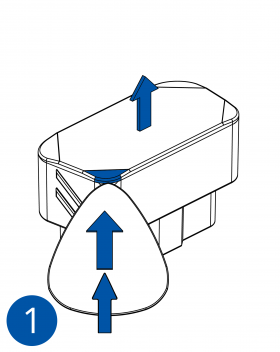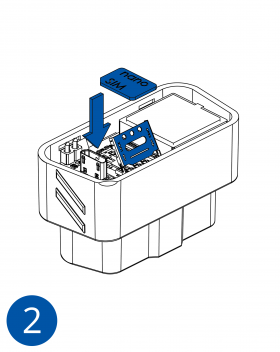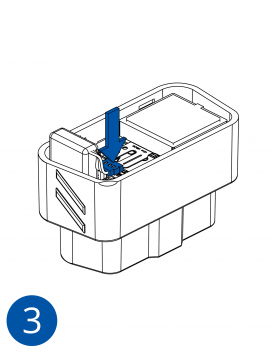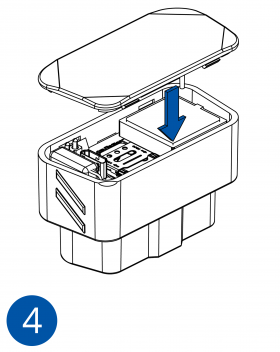Template:FMB002 First start card: Difference between revisions
Appearance
Kudalevas.da (talk | contribs) No edit summary |
mNo edit summary |
||
| Line 10: | Line 10: | ||
=='''How to insert | =='''How to insert Nano-SIM card and connect battery'''== | ||
# Open the top cover of the device. | # Open the top cover of the device. The cover is opened by unclipping it at the recessed corner. | ||
# Insert '''Nano-SIM card'' as shown with '''PIN request disabled''' or read our Wiki how to enter it later in Teltonika Configurator. Make sure that Nano-SIM card is fitted properly into the holder. | # Insert '''Nano-SIM card'' as shown with '''PIN request disabled''' or read our Wiki how to enter it later in Teltonika Configurator. Make sure that the Nano-SIM card is fitted properly into the holder. | ||
# Connect the battery as shown in the figure. | # Connect the battery as shown in the figure. | ||
# After '''configuration''', see “PC Connection (Windows)”, attach device '''cover''' back. | # After '''configuration''', see “PC Connection (Windows)”, attach device '''cover''' back. | ||
| Line 19: | Line 19: | ||
The device is ready to be mounted. | |||
| Line 27: | Line 27: | ||
{| | {| | ||
|- | |- | ||
| [[File:Alert.png|left|link=]] || <b>{{{sim_type| | | [[File:Alert.png|left|link=]] || <b>{{{sim_type|Nano-}}}SIM card insertion/removal must be performed when device is powered off – external voltage and battery are disconnected. Otherwise {{{sim_type|Nano-}}}SIM card might be damaged or device will not detect it.</b> | ||
|} | |} | ||
Latest revision as of 18:07, 30 October 2020

Advanced Plug and Track real-time tracking terminal with GNSS, GSM and Bluetooth connectivity

How to insert Nano-SIM card and connect battery
- Open the top cover of the device. The cover is opened by unclipping it at the recessed corner.
- Insert Nano-SIM card as shown with PIN request disabled' or read our Wiki how to enter it later in Teltonika Configurator. Make sure that the Nano-SIM card is fitted properly into the holder.
- Connect the battery as shown in the figure.
- After configuration, see “PC Connection (Windows)”, attach device cover back.
The device is ready to be mounted.
 |
Nano-SIM card insertion/removal must be performed when device is powered off – external voltage and battery are disconnected. Otherwise Nano-SIM card might be damaged or device will not detect it. |