GPS Electronic Logbook: Difference between revisions
No edit summary |
No edit summary |
||
| Line 1: | Line 1: | ||
== Project description == | == Project description == | ||
If you are one of those drivers or fleet managers who find doing your logbook a tedious and time-consuming process, we have got good news for you. Thanks to Teltonika GPS trackers, you can automate nearly the whole process by using an accurate and reliable GPS electronic logbook. | |||
Here You will find how to prepare and to test this solution. | Here You will find how to prepare and to test this solution. | ||
== What will You need for the solution? == | ==What will You need for the solution?== | ||
* | * | ||
* Teltonika FM device which is compatible with this use case. Recommended products are: FMB001, FMC001, FMM001, FM3001, FMU126, FMB002, FMB010, FMB003 or FMB020. | *Teltonika FM device which is compatible with this use case. Recommended products are: FMB001, FMC001, FMM001, FM3001, FMU126, FMB002, FMB010, FMB003 or FMB020. | ||
* The SIM card in order to receive data to Your server. | *The SIM card in order to receive data to Your server. | ||
* [[Teltonika Configurator]] to set up FM device correctly for the solution. | *[[Teltonika Configurator]] to set up FM device correctly for the solution. | ||
* [[FOTA WEB]] to remotely send the configuration to the device. | *[[FOTA WEB]] to remotely send the configuration to the device. | ||
* [[BTAPP Mobile application|BTAPP]] / Driver application for Private Mode or Business Mode selection. | *[[BTAPP Mobile application|BTAPP]] / Driver application for Private Mode or Business Mode selection. | ||
== Installation | ==Installation== | ||
Most of recommended products are "Plug and Play" devices. It means that devices are directly plugged into vehicles OBDII socket and after configuration is complete - devices are set for use. Although, if plugged OBDII device is too hard to reach and vehicle parts are interfering with GPS signal or vehicle parts need to be removed/opened to access OBDII socket and afterwards parts no longer fit or close - Teltonika offers OBDII extension cable. [https://teltonika-gps.com/product/obdii-cable/] | Most of recommended products are "Plug and Play" devices. It means that devices are directly plugged into vehicles OBDII socket and after configuration is complete - devices are set for use. Although, if plugged OBDII device is too hard to reach and vehicle parts are interfering with GPS signal or vehicle parts need to be removed/opened to access OBDII socket and afterwards parts no longer fit or close - Teltonika offers OBDII extension cable. [https://teltonika-gps.com/product/obdii-cable/] | ||
Keep in mind, that FMU126 device is not | Keep in mind, that FMU126 device is not direct OBDII connection type and requires more advanced installation. [https://wiki.teltonika-gps.com/view/FMU126_First_Start] Also, particular FM device is specially built for Thailand region. | ||
Apart from device configuration (more later) and installation into vehicle, GPS electronic logbook doesn't require additional hands on work. | Apart from device configuration (more later) and installation into vehicle, GPS electronic logbook doesn't require additional hands on work. | ||
== Configuration == | ==Configuration== | ||
=== 1. Prerequisites:=== | |||
===='''1.1. Read through [https://wiki.teltonika-gps.com/view/FMB001_First_Start First start guide]'''==== | |||
Before configuring GPS electronic logbook solution it is mandatory to set up GPRS settings for a device. | |||
=== | === 2. Configuring GPS electronic logbook:=== | ||
After familiarizing with devices first start guide and device's GPRS settings are set - configuration for GPS electronic logbook can be done. | |||
=== | ====2.1. Configuration of Trip scenario==== | ||
[[File:Trip settings.png|left|thumb|439x439px]] | [[File:Trip settings.png|left|thumb|439x439px]] | ||
''Parameter ID'' - ''Parameter name'' | ''Parameter ID'' - ''Parameter name'' | ||
*<span style="background-color:#91b9d4;">11800</span> - Scenario priority (0 - Disable, 1 - Low, 2 - High, 3 - Panic). | *<span style="background-color:#91b9d4;">11800</span> - Scenario priority (0 - Disable, 1 - Low, 2 - High, 3 - Panic). | ||
<br> | <br> | ||
*<span style="background-color:#91d4b9;">11801</span> - Eventual settings (0 - Disable, 1 - Enable), if disabled - trip settings will come with periodical data. | *<span style="background-color:#91d4b9;">11801</span> - Eventual settings (0 - Disable, 1 - Enable), if disabled - trip settings will come with periodical data. | ||
<br> | <br> | ||
* 11802 - Mode (0 - Continuous, 1 Between Records). If Between Records option is selected distance will be counted until any record is made. Then odometer will be reset to zero and start counting until next record is made. | *11802 - Mode (0 - Continuous, 1 Between Records). If Between Records option is selected distance will be counted until any record is made. Then odometer will be reset to zero and start counting until next record is made. | ||
* 11803 - Start Speed (km/h). | *11803 - Start Speed (km/h). | ||
* 11804 - Ignition OFF timeout (s). | *11804 - Ignition OFF timeout (s). | ||
* 7031 - ID of SMS recipient. | * 7031 - ID of SMS recipient. | ||
* 8031 - SMS Text. | *8031 - SMS Text. | ||
* 700 - Eco Score Allowed Events. | *700 - Eco Score Allowed Events. | ||
<br> | <br> | ||
*<span style="background-color:#b991d4;">11806</span> - Odometer Calculation Source (0 - GNSS, 1 - OBD). | *<span style="background-color:#b991d4;">11806</span> - Odometer Calculation Source (0 - GNSS, 1 - OBD). | ||
* 11807 - current Odometer Value (km). Odometer data will be counted from provided value. | * 11807 - current Odometer Value (km). Odometer data will be counted from provided value. | ||
<br> | |||
====2.2. Configuration of Eco/Green driving scenario==== | |||
[[File:Green - Eco driving.png|left|thumb|348x348px]] | [[File:Green - Eco driving.png|left|thumb|348x348px]] | ||
<br> | <br>''Parameter ID'' - ''Parameter name'' | ||
''' | |||
*<span style="background-color:#b9d491;">11000</span> - Scenario priority (0 - Disable, 1 - Low, 2 - High, 3 - Panic). | *<span style="background-color:#b9d491;">11000</span> - Scenario priority (0 - Disable, 1 - Low, 2 - High, 3 - Panic). | ||
* 11004 - Maximum Acceleration (m/s<sup>2</sup>). | *11004 - Maximum Acceleration (m/s<sup>2</sup>). | ||
* 11005 - Maximum Braking (m/s<sup>2</sup>) | *11005 - Maximum Braking (m/s<sup>2</sup>) | ||
* 11006 - Maximum Cornering (m/s<sup>2</sup>) | *11006 - Maximum Cornering (m/s<sup>2</sup>) | ||
*<span style="background-color:#d491b9;">11007</span> - Source (0 - GPS, 1 - Accelerometer). Green driving scenario according to selected data source. | *<span style="background-color:#d491b9;">11007</span> - Source (0 - GPS, 1 - Accelerometer). Green driving scenario according to selected data source. | ||
<br> | <br> | ||
* 11019 - Advanced Eco Driving (0 - Disable, 1 - Enable). If enabled, Eco Driving Average (ID.: 11011) and / or Eco Driving Maximum (ID.: 11015) settings can be changed. | *11019 - Advanced Eco Driving (0 - Disable, 1 - Enable). If enabled, Eco Driving Average (ID.: 11011) and / or Eco Driving Maximum (ID.: 11015) settings can be changed. | ||
* 11008 - Eco/Green Driving Duration (0 - Disable, 1 - Enable). | * 11008 - Eco/Green Driving Duration (0 - Disable, 1 - Enable). | ||
* 7034 - ID of SMS recipient. | *7034 - ID of SMS recipient. | ||
* 8034 - SMS Text.<br /> '''Note''': Maximum acceleration, braking and cornering values should be set according to vehicle type, power, weight and etc. Best values can be approached by practical testing. | *8034 - SMS Text.<br /> '''Note''': Maximum acceleration, braking and cornering values should be set according to vehicle type, power, weight and etc. Best values can be approached by practical testing. | ||
====2.3. Configuration of Excessive idling scenario==== | |||
[[File:Idlingg.png|left|thumb|240x240px]] | [[File:Idlingg.png|left|thumb|240x240px]] | ||
''' | ''Parameter ID'' - ''Parameter name'' | ||
*<span style="background-color:#d4b991;">11200</span> - Scenario priority (0 - Disable, 1 - Low, 2 - High, 3 - Panic). | *<span style="background-color:#d4b991;">11200</span> - Scenario priority (0 - Disable, 1 - Low, 2 - High, 3 - Panic). | ||
<br> | <br> | ||
* 11203 - Eventual settings (0 - Disable, 1 - Enable), if disabled - excessive idling data will come with periodical data. | *11203 - Eventual settings (0 - Disable, 1 - Enable), if disabled - excessive idling data will come with periodical data. | ||
* 11205 - Time To Stopped (s). Represents how long vehicle should not move with engine ON. | *11205 - Time To Stopped (s). Represents how long vehicle should not move with engine ON. | ||
* 11206 - To To Moving (s). Represents how long vehicle should be moving with engine ON, to exit idle state. | *11206 - To To Moving (s). Represents how long vehicle should be moving with engine ON, to exit idle state. | ||
* 7033 - ID of SMS recipient. | *7033 - ID of SMS recipient. | ||
* 8033 - SMS Text. | *8033 - SMS Text. | ||
<br> | <br> | ||
| Line 92: | Line 89: | ||
'''Note''': Before SMS text, two space symbols should be inserted if no SMS username or password was set in [[FMB001_SMS/Call_settings|SMS / Call settings]]. | '''Note''': Before SMS text, two space symbols should be inserted if no SMS username or password was set in [[FMB001_SMS/Call_settings|SMS / Call settings]]. | ||
=== BTAPP Mobile application === | ===3. BTAPP Mobile application=== | ||
[[File:Business private.png|left|thumb|253x253px]] | [[File:Business private.png|left|thumb|253x253px]] | ||
After making configuration for Your device, it is time to [[BTAPP Mobile application|'''download BTAPP''']]. Keep in mind, app and device connection is established via Blue-tooth. Devices by default come with Blue-tooth enabled and visible. After pairing to device - You can change the trip type of Your trips by performing a long press on the icon and confirming the change. | After making configuration for Your device, it is time to [[BTAPP Mobile application|'''download BTAPP''']]. Keep in mind, app and device connection is established via Blue-tooth. Devices by default come with Blue-tooth enabled and visible. After pairing to device - You can change the trip type of Your trips by performing a long press on the icon and confirming the change. | ||
| Line 106: | Line 103: | ||
<br> | <br> | ||
<br> | <br> | ||
== Parsing GPS electronic logbook records == | ==Parsing GPS electronic logbook records== | ||
=== Prerequisites === | ===1. Prerequisites:=== | ||
==== 1.1. Open [[Opening TCP/UDP port|TCP/UDP port]] ==== | |||
=== Parsing example === | ==== 1.2. Go to [[Java Parser First Start Guide|Java parser first start guide]] ==== | ||
===2.Parsing example:=== | |||
{| class="nd-othertables_2" style="width:100%;" | {| class="nd-othertables_2" style="width:100%;" | ||
! rowspan="1" style="width:100%; vertical-align: middle; text-align: center;" |Unparsed received data in hexadecimal stream | ! rowspan="1" style="width:100%; vertical-align: middle; text-align: center;" |Unparsed received data in hexadecimal stream | ||
| Line 127: | Line 125: | ||
! rowspan="1" style="width:50%; vertical-align: middle; text-align: center;" |HEX Code Part | ! rowspan="1" style="width:50%; vertical-align: middle; text-align: center;" |HEX Code Part | ||
|- | |- | ||
| style="vertical-align: middle; text-align: center;" |Zero Bytes | | style="vertical-align: middle; text-align: center;" | Zero Bytes | ||
| style="vertical-align: middle; text-align: center;" |00 00 00 00 | | style="vertical-align: middle; text-align: center;" |00 00 00 00 | ||
|- | |- | ||
| Line 142: | Line 140: | ||
| style="vertical-align: middle; text-align: center;" |00 00 01 77 16 AE 03 D8 (Mon Jan 18 18:07:19 UTC 2021) | | style="vertical-align: middle; text-align: center;" |00 00 01 77 16 AE 03 D8 (Mon Jan 18 18:07:19 UTC 2021) | ||
|- | |- | ||
| style="vertical-align: middle; text-align: center;" |Priority | | style="vertical-align: middle; text-align: center;" | Priority | ||
| style="vertical-align: middle; text-align: center;" |01 | | style="vertical-align: middle; text-align: center;" |01 | ||
|- | |- | ||
| Line 184: | Line 182: | ||
| style="vertical-align: middle; text-align: center;" |01 | | style="vertical-align: middle; text-align: center;" |01 | ||
|- | |- | ||
| style="vertical-align: middle; text-align: center;" |3’rd IO ID | | style="vertical-align: middle; text-align: center;" | 3’rd IO ID | ||
| style="vertical-align: middle; text-align: center;" |15 (AVL ID: 21, Name: GSM Signal) | | style="vertical-align: middle; text-align: center;" |15 (AVL ID: 21, Name: GSM Signal) | ||
|- | |- | ||
| style="vertical-align: middle; text-align: center;" |3’rd IO Value | | style="vertical-align: middle; text-align: center;" | 3’rd IO Value | ||
| style="vertical-align: middle; text-align: center;" |05 | | style="vertical-align: middle; text-align: center;" |05 | ||
|- | |- | ||
|style="vertical-align: middle; text-align: center;" |4'th IO ID | | style="vertical-align: middle; text-align: center;" |4'th IO ID | ||
|style="vertical-align: middle; text-align: center;" |50 (AVL ID: 80, Name: Data mode) | | style="vertical-align: middle; text-align: center;" |50 (AVL ID: 80, Name: Data mode) | ||
|- | |- | ||
|style="vertical-align: middle; text-align: center;" |4'th IO Value | | style="vertical-align: middle; text-align: center;" |4'th IO Value | ||
|style="vertical-align: middle; text-align: center;" |01 | | style="vertical-align: middle; text-align: center;" |01 | ||
|- | |- | ||
| style="vertical-align: middle; text-align: center;" |5'th IO ID | | style="vertical-align: middle; text-align: center;" |5'th IO ID | ||
| Line 200: | Line 198: | ||
|- | |- | ||
| style="vertical-align: middle; text-align: center;" |5'th IO Value | | style="vertical-align: middle; text-align: center;" |5'th IO Value | ||
| style="vertical-align: middle; text-align: center;" |00 | | style="vertical-align: middle; text-align: center;" | 00 | ||
|- | |- | ||
| style="vertical-align: middle; text-align: center;" |6'th IO ID | | style="vertical-align: middle; text-align: center;" |6'th IO ID | ||
| Line 206: | Line 204: | ||
|- | |- | ||
| style="vertical-align: middle; text-align: center;" |6'th IO Value | | style="vertical-align: middle; text-align: center;" |6'th IO Value | ||
| style="vertical-align: middle; text-align: center;" |01 | | style="vertical-align: middle; text-align: center;" | 01 | ||
|- | |- | ||
|style="vertical-align: middle; text-align: center;" |7'th IO ID | | style="vertical-align: middle; text-align: center;" |7'th IO ID | ||
|style="vertical-align: middle; text-align: center;" |01 (AVL ID: 1, Name: Digital Input 1) | | style="vertical-align: middle; text-align: center;" |01 (AVL ID: 1, Name: Digital Input 1) | ||
|- | |- | ||
|style="vertical-align: middle; text-align: center;" |7'th IO Value | | style="vertical-align: middle; text-align: center;" |7'th IO Value | ||
|style="vertical-align: middle; text-align: center;" |01 | | style="vertical-align: middle; text-align: center;" |01 | ||
|- | |- | ||
| style="vertical-align: middle; text-align: center;" |8'th IO ID | | style="vertical-align: middle; text-align: center;" |8'th IO ID | ||
| Line 220: | Line 218: | ||
| style="vertical-align: middle; text-align: center;" |<span style="background:#0b9768">03</span> (01 - harsh acceleration, 02 - harsh braking, 03 - harsh cornering) | | style="vertical-align: middle; text-align: center;" |<span style="background:#0b9768">03</span> (01 - harsh acceleration, 02 - harsh braking, 03 - harsh cornering) | ||
|- | |- | ||
|style="vertical-align: middle; text-align: center;" |9'th IO ID | | style="vertical-align: middle; text-align: center;" |9'th IO ID | ||
|style="vertical-align: middle; text-align: center;" |<span style="background:#0b9768">FE</span> (AVL ID: 254, Name: Green Driving Value) | | style="vertical-align: middle; text-align: center;" |<span style="background:#0b9768">FE</span> (AVL ID: 254, Name: Green Driving Value) | ||
|- | |- | ||
|style="vertical-align: middle; text-align: center;" |9'th IO Value | | style="vertical-align: middle; text-align: center;" |9'th IO Value | ||
|style="vertical-align: middle; text-align: center;" |<span style="background:#0b9768">23</span> ( Depending on green driving type: if harsh acceleration or braking - g*100 (value 123 ->1,23g). If Green driving source is "GPS" - harsh cornering value is rad/s*100. If source is "Accelerometer" - g*100. | | style="vertical-align: middle; text-align: center;" |<span style="background:#0b9768">23</span> ( Depending on green driving type: if harsh acceleration or braking - g*100 (value 123 ->1,23g). If Green driving source is "GPS" - harsh cornering value is rad/s*100. If source is "Accelerometer" - g*100. | ||
|- | |- | ||
| style="vertical-align: middle; text-align: center;" |N2 of Two Byte IO | | style="vertical-align: middle; text-align: center;" | N2 of Two Byte IO | ||
| style="vertical-align: middle; text-align: center;" |0B | | style="vertical-align: middle; text-align: center;" |0B | ||
|- | |- | ||
| Line 259: | Line 257: | ||
| style="vertical-align: middle; text-align: center;" |0F 8A | | style="vertical-align: middle; text-align: center;" |0F 8A | ||
|- | |- | ||
|style="vertical-align: middle; text-align: center;" |6'th IO ID | | style="vertical-align: middle; text-align: center;" | 6'th IO ID | ||
|style="vertical-align: middle; text-align: center;" |44 (AVL ID: 68, Name: Battery Current) | | style="vertical-align: middle; text-align: center;" |44 (AVL ID: 68, Name: Battery Current) | ||
|- | |- | ||
|style="vertical-align: middle; text-align: center;" |6'th IO Value | | style="vertical-align: middle; text-align: center;" |6'th IO Value | ||
|style="vertical-align: middle; text-align: center;" |00 00 | | style="vertical-align: middle; text-align: center;" |00 00 | ||
|- | |- | ||
| style="vertical-align: middle; text-align: center;" |7'th IO ID | | style="vertical-align: middle; text-align: center;" |7'th IO ID | ||
| Line 289: | Line 287: | ||
| style="vertical-align: middle; text-align: center;" |FB D9 | | style="vertical-align: middle; text-align: center;" |FB D9 | ||
|- | |- | ||
|style="vertical-align: middle; text-align: center;" |11'th IO ID | | style="vertical-align: middle; text-align: center;" |11'th IO ID | ||
|style="vertical-align: middle; text-align: center;" |0F (AVL ID: 15, Name: Eco score) | | style="vertical-align: middle; text-align: center;" |0F (AVL ID: 15, Name: Eco score) | ||
|- | |- | ||
|style="vertical-align: middle; text-align: center;" |11'th IO Value | | style="vertical-align: middle; text-align: center;" |11'th IO Value | ||
|style="vertical-align: middle; text-align: center;" |03 84 | | style="vertical-align: middle; text-align: center;" |03 84 | ||
|- | |- | ||
|style="vertical-align: middle; text-align: center;" |N4 of Four Byte IO | | style="vertical-align: middle; text-align: center;" |N4 of Four Byte IO | ||
|style="vertical-align: middle; text-align: center;" |02 | | style="vertical-align: middle; text-align: center;" |02 | ||
|- | |- | ||
|style="vertical-align: middle; text-align: center;" |1'st IO ID | | style="vertical-align: middle; text-align: center;" |1'st IO ID | ||
|style="vertical-align: middle; text-align: center;" |<span style="background:#0b9768">02 C7</span>(AVL ID: 199, Name: Trip Odometer) | | style="vertical-align: middle; text-align: center;" |<span style="background:#0b9768">02 C7</span>(AVL ID: 199, Name: Trip Odometer) | ||
|- | |- | ||
|style="vertical-align: middle; text-align: center;" |1’st IO Value | | style="vertical-align: middle; text-align: center;" |1’st IO Value | ||
|style="vertical-align: middle; text-align: center;" |00 00 03 BD | | style="vertical-align: middle; text-align: center;" | 00 00 03 BD | ||
|- | |- | ||
|style="vertical-align: middle; text-align: center;" |2’nd IO ID | | style="vertical-align: middle; text-align: center;" |2’nd IO ID | ||
|style="vertical-align: middle; text-align: center;" |<span style="background:#0b9768">10 03</span>(AVL ID: 16, Name: Total Odometer) | | style="vertical-align: middle; text-align: center;" |<span style="background:#0b9768">10 03</span>(AVL ID: 16, Name: Total Odometer) | ||
|- | |- | ||
|style="vertical-align: middle; text-align: center;" |2’nd IO Value | | style="vertical-align: middle; text-align: center;" |2’nd IO Value | ||
|style="vertical-align: middle; text-align: center;" |06 68 80 20 | | style="vertical-align: middle; text-align: center;" |06 68 80 20 | ||
|- | |- | ||
|style="vertical-align: middle; text-align: center;" |Number of Data 2 (Number of Total Records) | | style="vertical-align: middle; text-align: center;" |Number of Data 2 (Number of Total Records) | ||
|style="vertical-align: middle; text-align: center;" |01 | | style="vertical-align: middle; text-align: center;" |01 | ||
|- | |- | ||
|style="vertical-align: middle; text-align: center;" |CRC-16 | | style="vertical-align: middle; text-align: center;" |CRC-16 | ||
|style="vertical-align: middle; text-align: center;" |00 00 5F 75 | | style="vertical-align: middle; text-align: center;" |00 00 5F 75 | ||
|} | |} | ||
== In platform == | == In platform== | ||
Packet information can be displayed visually. In the picture below, event location is displayed on the map. Dot on the map represents a record. By clicking on it, it is possible to see what kind of information is gathered in the particular entry. | Packet information can be displayed visually. In the picture below, event location is displayed on the map. Dot on the map represents a record. By clicking on it, it is possible to see what kind of information is gathered in the particular entry. | ||
[[File:Viz.png|center|thumb|1024x1024px]] | [[File:Viz.png|center|thumb|1024x1024px]] | ||
In order to visually see received information on the platforms: | In order to visually see received information on the platforms: | ||
* '''[[Teltonika TAVL|TAVL]]''': Open TAVL → select client → select Street Map → select device → choose the date from which to which to show the records → push advanced → push show button and then you will see in left down corner all information. | *'''[[Teltonika TAVL|TAVL]]''': Open TAVL → select client → select Street Map → select device → choose the date from which to which to show the records → push advanced → push show button and then you will see in left down corner all information. | ||
* '''[https://gurtam.com/en/wialon WIALON]''': Open WIALON → open messages → push unit ( select your device) → choose the date from which to which to show the records → select message (data messages) → push execute button and you will see all information. | *'''[https://gurtam.com/en/wialon WIALON]''': Open WIALON → open messages → push unit ( select your device) → choose the date from which to which to show the records → select message (data messages) → push execute button and you will see all information. | ||
[[Category:Usage scenarios]] | [[Category:Usage scenarios]] | ||
Revision as of 14:14, 22 January 2021
Main Page > General Information > Usage scenarios > GPS Electronic LogbookProject description
If you are one of those drivers or fleet managers who find doing your logbook a tedious and time-consuming process, we have got good news for you. Thanks to Teltonika GPS trackers, you can automate nearly the whole process by using an accurate and reliable GPS electronic logbook.
Here You will find how to prepare and to test this solution.
What will You need for the solution?
- Teltonika FM device which is compatible with this use case. Recommended products are: FMB001, FMC001, FMM001, FM3001, FMU126, FMB002, FMB010, FMB003 or FMB020.
- The SIM card in order to receive data to Your server.
- Teltonika Configurator to set up FM device correctly for the solution.
- FOTA WEB to remotely send the configuration to the device.
- BTAPP / Driver application for Private Mode or Business Mode selection.
Installation
Most of recommended products are "Plug and Play" devices. It means that devices are directly plugged into vehicles OBDII socket and after configuration is complete - devices are set for use. Although, if plugged OBDII device is too hard to reach and vehicle parts are interfering with GPS signal or vehicle parts need to be removed/opened to access OBDII socket and afterwards parts no longer fit or close - Teltonika offers OBDII extension cable. [1]
Keep in mind, that FMU126 device is not direct OBDII connection type and requires more advanced installation. [2] Also, particular FM device is specially built for Thailand region.
Apart from device configuration (more later) and installation into vehicle, GPS electronic logbook doesn't require additional hands on work.
Configuration
1. Prerequisites:
1.1. Read through First start guide
Before configuring GPS electronic logbook solution it is mandatory to set up GPRS settings for a device.
2. Configuring GPS electronic logbook:
After familiarizing with devices first start guide and device's GPRS settings are set - configuration for GPS electronic logbook can be done.
2.1. Configuration of Trip scenario
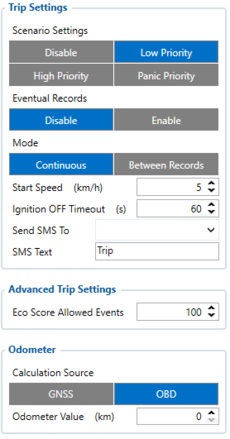
Parameter ID - Parameter name
- 11800 - Scenario priority (0 - Disable, 1 - Low, 2 - High, 3 - Panic).
- 11801 - Eventual settings (0 - Disable, 1 - Enable), if disabled - trip settings will come with periodical data.
- 11802 - Mode (0 - Continuous, 1 Between Records). If Between Records option is selected distance will be counted until any record is made. Then odometer will be reset to zero and start counting until next record is made.
- 11803 - Start Speed (km/h).
- 11804 - Ignition OFF timeout (s).
- 7031 - ID of SMS recipient.
- 8031 - SMS Text.
- 700 - Eco Score Allowed Events.
- 11806 - Odometer Calculation Source (0 - GNSS, 1 - OBD).
- 11807 - current Odometer Value (km). Odometer data will be counted from provided value.
2.2. Configuration of Eco/Green driving scenario
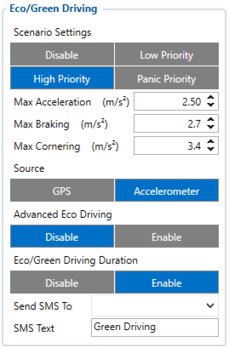
Parameter ID - Parameter name
- 11000 - Scenario priority (0 - Disable, 1 - Low, 2 - High, 3 - Panic).
- 11004 - Maximum Acceleration (m/s2).
- 11005 - Maximum Braking (m/s2)
- 11006 - Maximum Cornering (m/s2)
- 11007 - Source (0 - GPS, 1 - Accelerometer). Green driving scenario according to selected data source.
- 11019 - Advanced Eco Driving (0 - Disable, 1 - Enable). If enabled, Eco Driving Average (ID.: 11011) and / or Eco Driving Maximum (ID.: 11015) settings can be changed.
- 11008 - Eco/Green Driving Duration (0 - Disable, 1 - Enable).
- 7034 - ID of SMS recipient.
- 8034 - SMS Text.
Note: Maximum acceleration, braking and cornering values should be set according to vehicle type, power, weight and etc. Best values can be approached by practical testing.
2.3. Configuration of Excessive idling scenario
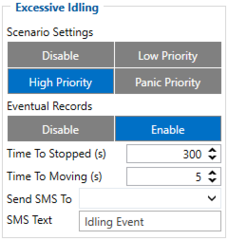
Parameter ID - Parameter name
- 11200 - Scenario priority (0 - Disable, 1 - Low, 2 - High, 3 - Panic).
- 11203 - Eventual settings (0 - Disable, 1 - Enable), if disabled - excessive idling data will come with periodical data.
- 11205 - Time To Stopped (s). Represents how long vehicle should not move with engine ON.
- 11206 - To To Moving (s). Represents how long vehicle should be moving with engine ON, to exit idle state.
- 7033 - ID of SMS recipient.
- 8033 - SMS Text.
Quick start: From default configuration to GPS electronic logbook records in one SMS:
" setparam 11800:1;11801:0;11806:1;11000:2;11007:1;11200:2"
This SMS will set up Your device to send Trip, Eco/Green driving and Excessive idling data to Your previously provided server.
Note: Before SMS text, two space symbols should be inserted if no SMS username or password was set in SMS / Call settings.
3. BTAPP Mobile application
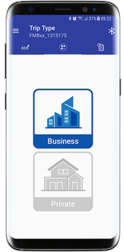
After making configuration for Your device, it is time to download BTAPP. Keep in mind, app and device connection is established via Blue-tooth. Devices by default come with Blue-tooth enabled and visible. After pairing to device - You can change the trip type of Your trips by performing a long press on the icon and confirming the change.
Parsing GPS electronic logbook records
1. Prerequisites:
1.1. Open TCP/UDP port
1.2. Go to Java parser first start guide
2.Parsing example:
| Unparsed received data in hexadecimal stream |
|---|
| 000000000000005E08010000017716AE03D8010F0F22D720982E9C007E00120A002FFD1609E
F01F00150011505C80045010101FD03FE230BB5000BB60006423A0018002F430F8A4400000 901301100161200EC13FBD90F038402C7000003BD1003066802000100005F75 |
| AVL Data Packet Part | HEX Code Part |
|---|---|
| Zero Bytes | 00 00 00 00 |
| Data Field Length | 00 00 00 5E |
| Codec ID | 08 (Codec 8) |
| Number of Data 1 (Number of Total Records) | 01 |
| Timestamp | 00 00 01 77 16 AE 03 D8 (Mon Jan 18 18:07:19 UTC 2021) |
| Priority | 01 |
| Longitude | 0F 0F 22 D7 |
| Latitude | 20 98 2E 9C |
| Altitude | 00 7E |
| Angle | 00 12 |
| Satellites | 0A |
| Speed | 00 2F |
| Event IO ID | FD (AVL ID: 253, Name: Green driving type) |
| N of Total ID | 16 |
| N1 of One Byte IO | 09 |
| 1’st IO ID | EF (AVL ID: 239, Name: Ignition) |
| 1’st IO Value | 01 |
| 2’nd IO ID | F0 (AVL ID: 240, Name: Movement) |
| 2’nd IO Value | 01 |
| 3’rd IO ID | 15 (AVL ID: 21, Name: GSM Signal) |
| 3’rd IO Value | 05 |
| 4'th IO ID | 50 (AVL ID: 80, Name: Data mode) |
| 4'th IO Value | 01 |
| 5'th IO ID | C8 (AVL ID: 200, Name: Sleep Mode) |
| 5'th IO Value | 00 |
| 6'th IO ID | 45 (AVL ID: 69, Name: GNSS Status) |
| 6'th IO Value | 01 |
| 7'th IO ID | 01 (AVL ID: 1, Name: Digital Input 1) |
| 7'th IO Value | 01 |
| 8'th IO ID | FD (AVL ID: 253, Name: Green driving type) |
| 8'th IO Value | 03 (01 - harsh acceleration, 02 - harsh braking, 03 - harsh cornering) |
| 9'th IO ID | FE (AVL ID: 254, Name: Green Driving Value) |
| 9'th IO Value | 23 ( Depending on green driving type: if harsh acceleration or braking - g*100 (value 123 ->1,23g). If Green driving source is "GPS" - harsh cornering value is rad/s*100. If source is "Accelerometer" - g*100. |
| N2 of Two Byte IO | 0B |
| 1’st IO ID | B5 (AVL ID: 181, Name: GNSS PDOP) |
| 1’st IO Value | 00 0B |
| 2’nd IO ID | B6 (AVL ID: 182, Name: GNSS HDOP) |
| 2’nd IO Value | 00 06 |
| 3’rd IO ID | 42 (AVL ID: 66, Name: External Voltage) |
| 3’rd IO Value | 3A 00 |
| 4'th IO ID | 18 (AVL ID: 24, Name: Speed) |
| 4'th IO Value | 00 2F |
| 5'th IO ID | 43 (AVL ID: 67,Name: Battery Voltage) |
| 5'th IO Value | 0F 8A |
| 6'th IO ID | 44 (AVL ID: 68, Name: Battery Current) |
| 6'th IO Value | 00 00 |
| 7'th IO ID | 09 (AVL ID: 9, Analog input 1 |
| 7'th IO Value | 01 30 |
| 8'th IO ID | 11 (AVL ID:17, Name: Axis X) |
| 8’th IO Value | 00 16 |
| 9'th IO ID | 12 (AVL ID:18, Name: Axis Y) |
| 9’th IO Value | 00 EC |
| 10'th IO ID | 13 (AVL ID:19, Name: Axis Z) |
| 10'th IO Value | FB D9 |
| 11'th IO ID | 0F (AVL ID: 15, Name: Eco score) |
| 11'th IO Value | 03 84 |
| N4 of Four Byte IO | 02 |
| 1'st IO ID | 02 C7(AVL ID: 199, Name: Trip Odometer) |
| 1’st IO Value | 00 00 03 BD |
| 2’nd IO ID | 10 03(AVL ID: 16, Name: Total Odometer) |
| 2’nd IO Value | 06 68 80 20 |
| Number of Data 2 (Number of Total Records) | 01 |
| CRC-16 | 00 00 5F 75 |
In platform
Packet information can be displayed visually. In the picture below, event location is displayed on the map. Dot on the map represents a record. By clicking on it, it is possible to see what kind of information is gathered in the particular entry.
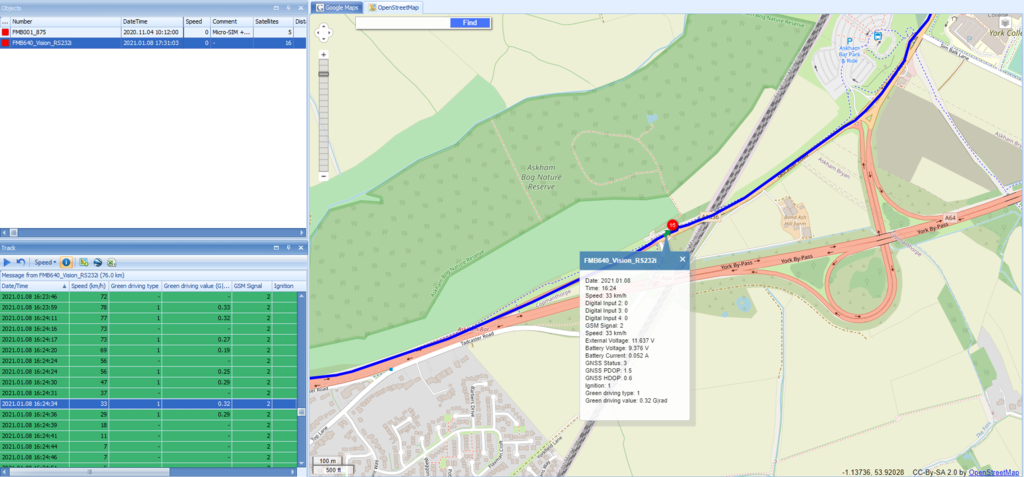
In order to visually see received information on the platforms:
- TAVL: Open TAVL → select client → select Street Map → select device → choose the date from which to which to show the records → push advanced → push show button and then you will see in left down corner all information.
- WIALON: Open WIALON → open messages → push unit ( select your device) → choose the date from which to which to show the records → select message (data messages) → push execute button and you will see all information.
