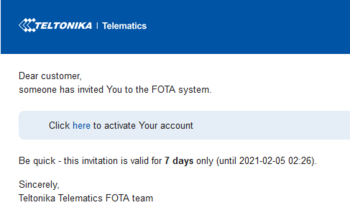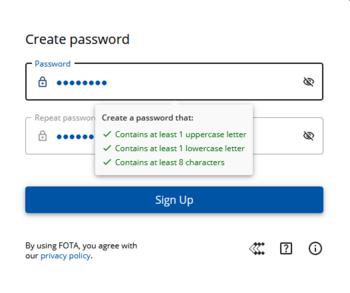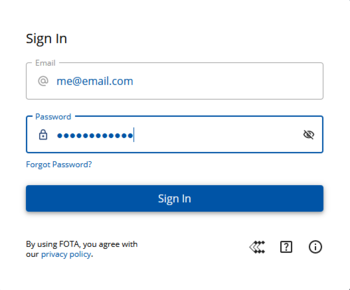FOTA WEB Getting Started: Difference between revisions
| Line 119: | Line 119: | ||
=='''Web Access'''== | =='''Web Access'''== | ||
<br /> | <br /> | ||
FOTA is reached using domain address '''http://fm.teltonika.lt'''. FOTA uses HTTP ports 80 and 85 for authentication so if your network has HTTP proxy service or is blocking outgoing traffic – make sure that those two ports are added to exceptions in network proxy service and firewall. | FOTA is reached using domain address '''http://fm.teltonika.lt'''. FOTA uses HTTP ports 80 and 85 for authentication so if your network has HTTP proxy service or is blocking outgoing traffic – make sure that those two ports are added to exceptions in network proxy service and firewall. | ||
<br> | <br> | ||
Revision as of 05:43, 29 January 2021
Main Page > Software & Applications > FOTA WEB > FOTA WEB Getting StartedRequirements
| IMPORTANT!!! | 1. All FMBXXX devices except for FMB64X should have at least 01.03.03.Rev.00 firmware version installed. 2. FMB64X should have at least 00.02.05 version installed. 3. FM36YX devices should have at least 01.12.00.Rev.02 version installed. (FM36YX Fota functionality for firmware update only) |
| Supported devices by family |
|---|
Please contact Teltonika's support for more information from where to download base firmware, configurator, user manual and protocols from.
Default FOTA configuration settings:
Domain: fm.teltonika.lt
Port: 5000
Period: 720 minutes (every 720 minutes device shall connect to FOTA)
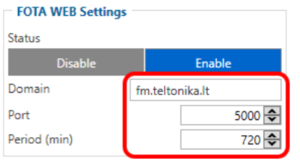
Using VPN SIM cards
If your SIM cards are within Mobile Operator’s VPN (private APN), the following must be ensured and paid special attention.
1. Must ensure that domain http://fm.teltonika.lt can be resolved from within Operator’s network.
2. Following IP and ports (egress) must be allowed by the operator.
- IP: 35.156.7.140
- Ports:
- 5000
- 6000
- 7000 (required for FM36YX models only)
- 5000
When using VPN SIM cards, you should still configure http://fm.teltonika.lt domain in your configurator, not the plain IP address.
Web Access
FOTA is reached using domain address http://fm.teltonika.lt. FOTA uses HTTP ports 80 and 85 for authentication so if your network has HTTP proxy service or is blocking outgoing traffic – make sure that those two ports are added to exceptions in network proxy service and firewall.
Overview
Devices tab is what you see first when logged in to FOTA. It can be divided into three distinct sections – Device section, Filter section, Navigation menu. Here is a brief rundown of each section:
Device section
This area provides a basic overview of individual or filtered devices while allowing single or multiple selections for ACTIONS afterward.
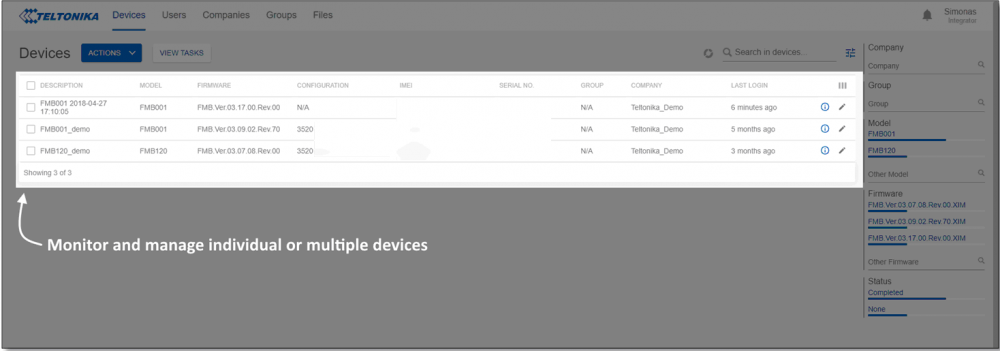
Filter section
Filter provides means to easily access devices that you need by combining different filters: Company, device Model, Firmware, and more.
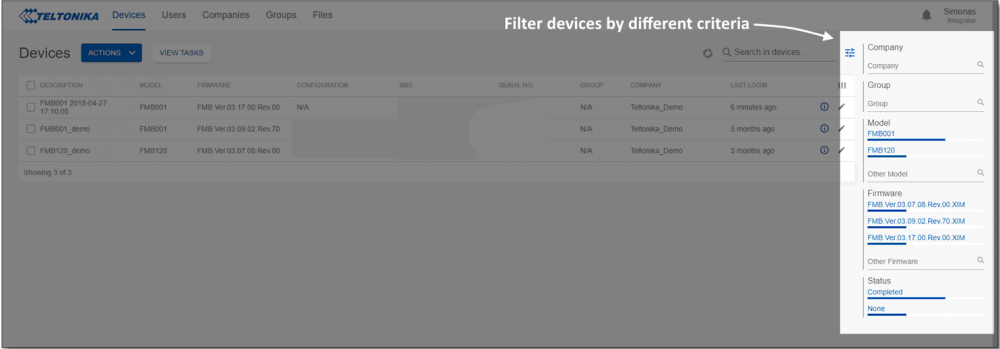
Different FOTA tabs for complete management of registered Devices, Companies, and users.
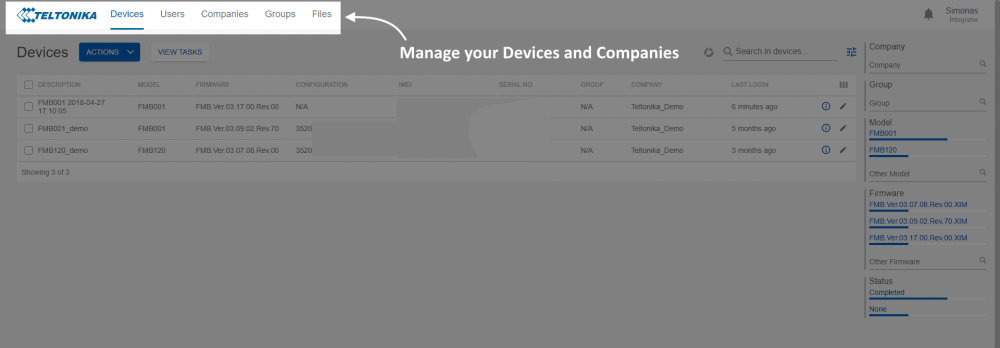
Next chapter Devices