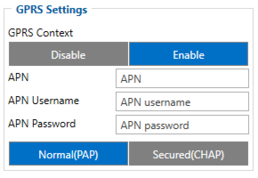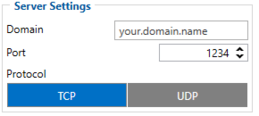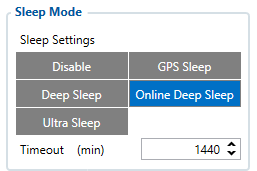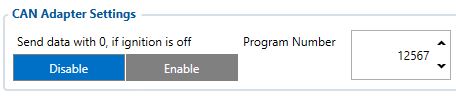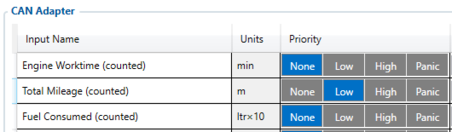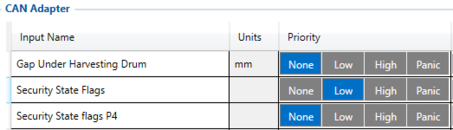Difference between revisions of "Car Sharing Solution"
Jevgenij.ry (talk | contribs) |
Jevgenij.ry (talk | contribs) |
||
| Line 9: | Line 9: | ||
==What you need for a solution?== | ==What you need for a solution?== | ||
| − | *'''FMx1YX''' | + | *'''FMx1YX''' device ([https://wiki.teltonika-gps.com/view/FMB130 '''FMB130''']is taken as example) which is used to connect to a CAN-CONTROL adapter. |
{| class="mw-collapsible mw-collapsed wikitable" | {| class="mw-collapsible mw-collapsed wikitable" | ||
| Other devices that work with this solution: | | Other devices that work with this solution: | ||
Revision as of 13:59, 1 September 2021
Main Page > General Information > Usage scenarios > Car Sharing SolutionIntroduction
Recently, we have seen the development of car-sharing services used by private individuals, companies and public institutions alike. These client groups, even though different, all seek comfortable and efficient use of vehicles. Reasons to use such services include fleet optimization, convenience, a sudden need for vehicles, business trips, trips abroad, etc. Also, such matters as car insurance, tire change, maintenance, or car wash are taken care of for the client. We're glad that you have decided to test our “Car Sharing” solution.
Solution description
This solution allows vehicles to be used in car sharing businesses by monitoring vehicles location and other useful parameters from vehicle's CAN-BUS such as fuel level, speed, odometer etc. Most important feature is the ability to lock and unlock the vehicle on demand without a key which is essential feature for car sharing businesses. To use this solution FMX1XY device paired with CAN-CONTROL adapter is needed to allow data to be read from vehicle and most importantly for door locking and unlocking to be accessible remotely via smartphone or server.
What you need for a solution?
- FMx1YX device (FMB130is taken as example) which is used to connect to a CAN-CONTROL adapter.
| Other devices that work with this solution: |
| FMB110, FMB120, FMB122, FMB125, FMU125, FMC125, FMM125, FMU130, FMC130, FMM130, FMU126 |
- The SIM card in order to get data to your server
- CAN-CONTROL adapter. The adapter allows you to control car doors and it works with many of our products
- FOTA WEB to remotely send the configuration to the device.
Installation
It’s important to hide the tracker, so it would not be a simple task for the thieves to find and unplug it. But also, please do not forget to follow mounting recommendations as well.
Although devices have high gain antennas it’s important to mount devices with stickers on top and in metal-free space. The device should be firmly fixed to the surface or cables. Please make sure, that device is not fixed to heat emitting or moving parts.
The main accessory for the solution is CAN-CONTROL adapter, please make sure that right contacts are connected. Also check more detailed information here and supported vehicle list.
To have a working solution it’s important to properly wire the devices. In the picture bellow it's shown how to correctly wire the devices.
During installation please follow recommendations in order to avoid damaging device and vehicle:
- Wires should be connected while the module is not plugged in.
- Be sure that after the car computer falls asleep, power is still available on the chosen wire. Depending on the car, this may happen in a 5 to 30 minutes period.
- When the module is connected, be sure to measure the voltage again if it did not decrease.
- The ground wire is connected to the vehicle frame or metal parts that are fixed to the frame.
Configuration
1. Prerequisites:
1.1. Read through First start guide
1.2. Understanding of possible Sleep modes.
2. Car sharing configuration:
Parameter ID – Parameter name GPRS settings:
- 2001 – APN
- 2002 – APN username (if there are no APN username, empty field should be left)
- 2003 – APN password (if there are no APN password, empty field should be left)
Server settings:
- 2004 – Domain
- 2005 – Port
- 2006 – Data sending protocol (0 – TCP, 1 – UDP)
After successful GPRS/SERVER settings configuration, FMB130 device will synchronize time and update records to the configured server. Time intervals and default I/O elements can be changed by using Teltonika Configurator or SMS parameters.
Sleep settings:
- 102 – Sleep settings(0 – Disable, 1 – Gps sleep, 2 – Deep sleep, 3 – Online Deep sleep, 4 – Ultra sleep)
Note: This scenario will not work with Deep Sleep and Ultra Sleep modes, since they disable the device's GSM module to save power.
Can adapter settings:
- 45002 – CAN Adapter program number (This code is written in every connection diagram and it is specific for every vehicle model and make year)
- 45170 – Door status, Priority "Low" (0 – Disabled 1 – Low 2 – High 3 – Panic )
- 45130 – Fuel level, Priority "Low" (0 – Disabled 1 – Low 2 – High 3 – Panic )
- 45220 – Total milage (Counted), Priority "Low" (0 – Disabled 1 – Low 2 – High 3 – Panic )
- 45430 – Security State Flags, Priority "Low" (0 – Disabled 1 – Low 2 – High 3 – Panic )
Quickstart: From default configuration to Car sharing solution in one SMS:
" setparam 2001:APN;2002:APN_user;2003:APN_password;2004:Domain;2005:Port;2006:0;102:3;45002:ProgramNumber;45170:1;45130:1;45220:1;45430:1"
This SMS will set up your device to report Car Sharing scenario to the server and possibility for remote control of vehicle components.
Note: Before SMS text, two space symbols should be inserted if no SMS username or password was set in SMS \ Call settings.
Parsing information
1.Prerequisites:
1.1. Open TCP/UDP port
1.2. Read Java parser first start guide
2. Parsing example:
| Unparsed received data in hexadecimal stream |
|---|
| 000000000000008F080100000177B0A5F838000000000000000000004400280D0000001F09EF00F0001504B301B40051005200590098000B42307443
0F8244000011001812002D13FFE85400BE5500005A0000970000A800000AF10000601A53000000005703CB6B986400002E 97660000000069023B33856B000065B27B000000007D00000000BD00000000018400800000300000050100005C92 |
| AVL Data Packet Part | HEX Code Part |
|---|---|
| Zero Bytes | 00 00 00 00 |
| Data Field Length | 00 00 00 8F |
| Codec ID | 08 (Codec 8) |
| Number of Data 1 (Number of Total Records) | 01 |
| Timestamp | 00 00 01 77 B0 A5 F8 38 (Thursday, February 18, 2021 3:43:00 PM GMT+02:00) |
| Priority | 00 |
| Longitude | 00 00 00 00 |
| Latitude | 00 00 00 00 |
| Altitude | 00 44 |
| Angle | 00 28 |
| Satellites | 0D |
| Speed | 00 00 |
| Event IO ID | 00 |
| N of Total ID | 1F |
| N1 of One Byte IO | 09 |
| 1’st IO ID | EF (AVL ID: 239, Name: Ignition) |
| 1’st IO Value | 00 |
| 2’nd IO ID | F0 (AVL ID: 240, Name: Movement) |
| 2’nd IO Value | 00 |
| 3’rd IO ID | 15 (AVL ID: 21, Name: GSM Signal) |
| 3’rd IO Value | 04 |
| 4'th IO ID | B3 (AVL ID: 179, Name: Digital Output 1) |
| 4'th IO Value | 01 |
| 5'th IO ID | B4 (AVL ID: 180, Name: Digital Output 2) |
| 5'th IO Value | 00 |
| 6'th IO ID | 51 (AVL ID: 81, Name: Vehicle Speed) |
| 6'th IO Value | 00 |
| 7'th IO ID | 52 (AVL ID: 82, Name: Accelerator Pedal Position) |
| 7'th IO Value | 00 |
| 8'th IO ID | 59 (AVL ID: 89, Name: Fuel level) |
| 8'th IO Value | 00 |
| 9'th IO ID | 98 (AVL ID: 152, Name: Geofence zone 05) |
| 9'th IO Value | 00 |
| N2 of Two Byte IO | 0B |
| 1’st IO ID | 42 (AVL ID: 66, Name: External Voltage) |
| 1’st IO Value | 30 74 |
| 2’nd IO ID | 43 (AVL ID: 67, Name: Battery Voltage) |
| 2’nd IO Value | 0F 82 |
| 3’rd IO ID | 44 (AVL ID: 68, Name: Battery Current) |
| 3’rd IO Value | 00 00 |
| 4'th IO ID | 11 (AVL ID: 17, Name: Axis X) |
| 4'th IO Value | 00 18 |
| 5'th IO ID | 12 (AVL ID: 18,Name: Axis Y) |
| 5'th IO Value | 0F 8A |
| 6'th IO ID | 13 (AVL ID: 19, Name: Axis Z) |
| 6'th IO Value | FF E8 |
| 7'th IO ID | 54 (AVL ID: 84,Name: Fuel level) |
| 7'th IO Value | 00 BE |
| 8'th IO ID | 55 (AVL ID:85, Name: Engine RPM) |
| 8’th IO Value | 00 00 |
| 9'th IO ID | 5A (AVL ID:90, Name: Door Status) |
| 9’th IO Value | 00 00 |
| 10'th IO ID | 97 (AVL ID:151, Name: Battery Temperature) |
| 10'th IO Value | 00 00 |
| 11'th IO ID | A8 (AVL ID: 168, Battery Voltage) |
| 11'th IO Value | 00 00 |
| N4 of Four Byte IO | 0A |
| 1'st IO ID | F1 (AVL ID: 241, Name: Active GSM Operator) |
| 1’st IO Value | 00 00 60 1A |
| 2’nd IO ID | 53 (AVL ID: 83, Name: Fuel Consumed) |
| 2’nd IO Value | 00 00 00 00 |
| 3’rd IO ID | 57 (AVL ID: 87, Name: Total Mileage) |
| 3’rd IO Value | 03 CB 6B 98 |
| 4’th IO ID | 64 (AVL ID: 100, Name: Program Number) |
| 4’th IO Value | 00 00 2E 97 |
| 5’th IO ID | 66 (AVL ID: 102, Name: Engine Worktime) |
| 5’th IO Value | 00 00 00 00 |
| 6’th IO ID | 69 (AVL ID: 105, Name: Total Mileage (counted)) |
| 6’th IO Value | 02 3B 33 85 |
| 7’th IO ID | 6B (AVL ID: 107, Name: Fuel Consumed(counted)) |
| 7’th IO Value | 00 00 65 B2 |
| 8’th IO ID | 7B (AVL ID: 123, Name: Control State Flags) |
| 8’th IO Value | 00 00 00 00 |
| 9’th IO ID | 7D (AVL ID: 125, Name: Harvesting Time) |
| 9’th IO Value | 00 00 00 00 |
| 10’th IO ID | BD (AVL ID: 189, Name: Cruise Time) |
| 10’th IO Value | 00 00 00 00 |
| N8 of Eight Byte IO | 01 |
| 1'st IO ID | 84 (AVL ID: 132, Name: Security State Flags) |
| 1’st IO Value | 00 80 00 00 30 00 00 05 |
| Number of Data 2 (Number of Total Records) | 01 |
| CRC-16 | 00 00 5C 92 |
Security State Flag Examples:
- 1) Locked doors 00 80 00 00 30 00 00 05
- 2) Unlocked doors 00 80 00 00 00 00 00 05
Convert HEX value to BIN value:
Then count 28'th BIT from the back (28'th bit value shows locked/unlocked states)
- 1) 10000000000000000000000000110000000000000000000000000101
- 2) 10000000000000000000000000000000000000000000000000000101
If car is locked value is 1 and if car is unlocked value is 0
To test the car unlocking and locking use these GPRS commands
- 1) To unlock all doors use this command: "lvcanopenalldoors"
- 2) To lock all doors use this command: "lvcanclosealldoors"