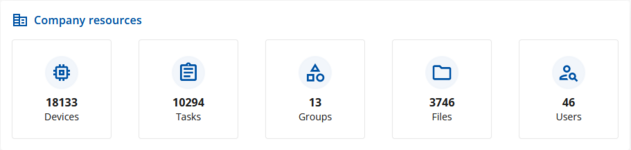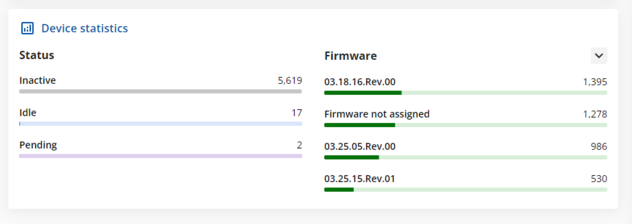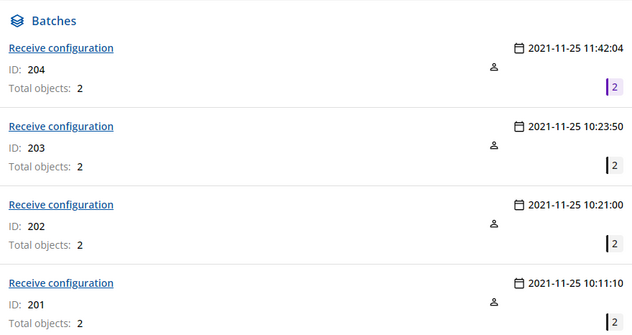Difference between revisions of "FOTA WEB Dashboard"
(Created page with "'''Dashboard''' tab is what you see first when logged in to FOTA WEB. It can be divided into few distinct sections – News and announcements panel, Company resources, Device...") |
m (Protected "FOTAWEB Dashboard" ([Edit=Allow only administrators] (indefinite) [Move=Allow only administrators] (indefinite))) |
(No difference)
| |
Revision as of 13:17, 26 November 2021
Main Page > Software & Applications > FOTA WEB > FOTA WEB DashboardDashboard tab is what you see first when logged in to FOTA WEB. It can be divided into few distinct sections – News and announcements panel, Company resources, Device statistics and Batches. Here is the brief overview of each section:
News and announcements panel
This area shows any important news or announcements that are provided by our FOTA WEB team.
Company resources
This area provides a basic overview of company resources, like:
- How many devices are currently assigned to the company
- Amount of tasks created
- How many separate groups are created in the company
- Amount of files uploaded and generated
- How many users have access to this company
This panel also works as a navigation tool, so You can click on any of the resources windows and it will open it's respective menu.
Device statistics
The device statistics area shows the device status and firmware statistics in column graphs, with the most common status or firmware options at the top and the least popular options at the bottom.
Batches
The batches area allows You to see bulk tasks that had been run in the Company. This includes the following batch information:
- Name of the task
- Task ID
- Amount of objects (devices) that had this task assigned
- The date and time when the task was initiated
- The email address of the task initiator
- Status of the task with the number of devices in this batch with the specific status. The task statuses are color-coded:
- Purple - Task is pending (System is waiting for the device)
- Light Blue - Task is running currently
- Green - Task is completed successfully
- Black - Task was cancelled
- Red - Task failed.
- Yellow - Task is completed with errors