.NET Runtime for Desktop installation: Difference between revisions
Appearance
No edit summary |
mNo edit summary |
||
| Line 1: | Line 1: | ||
# When you will get a notification about the installation of the newer ''.NET framework version'', please click on the '''Yes''' button: [[Image:.NET framework 1.png|600px|none]] | |||
# Then, when you will receive the below-provided window, please click on the '''Download x86''' button which you will find under '''Run desktop apps''': [[Image:.NET framework2.png|1200px|none]] | |||
When you will get notification about the installation of the newer .NET framework version, please click on | # In a pop-up window please click on '''Save File''' button: [[Image:.NET framework3.png|400px|none]] | ||
# Then, open the file and start the installation of the .NET framework: [[Image:.NET framework4.png|600px|none]] | |||
[[Image:.NET | # After successful installation, please try to open '''Teltonika Configurator''' for Fleet Management, again. | ||
Then, when you will receive below provided window, please click on | [[Category: Frequently Asked Questions - FAQ]] | ||
[[Image:.NET framework2.png| | |||
In a pop-up window please click on | |||
[[Image:.NET framework3.png| | |||
Then, open the file and start the installation of the .NET framework: | |||
[[Image:.NET framework4.png| | |||
After successful | |||
Revision as of 10:59, 3 June 2022
Main Page > Frequently Asked Questions - FAQ > .NET Runtime for Desktop installation- When you will get a notification about the installation of the newer .NET framework version, please click on the Yes button:
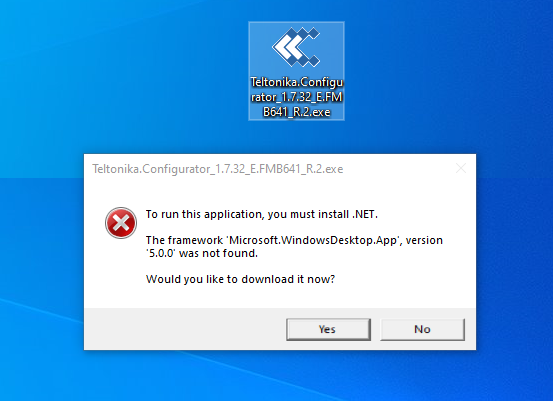
- Then, when you will receive the below-provided window, please click on the Download x86 button which you will find under Run desktop apps:
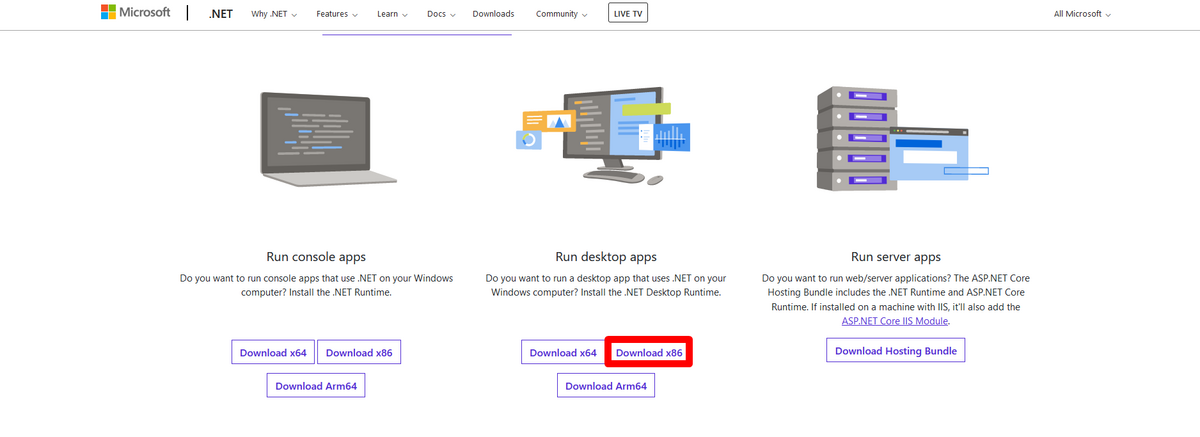
- In a pop-up window please click on Save File button:
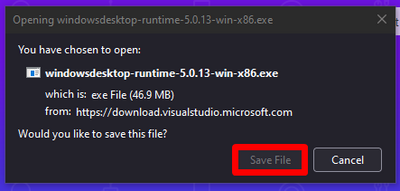
- Then, open the file and start the installation of the .NET framework:
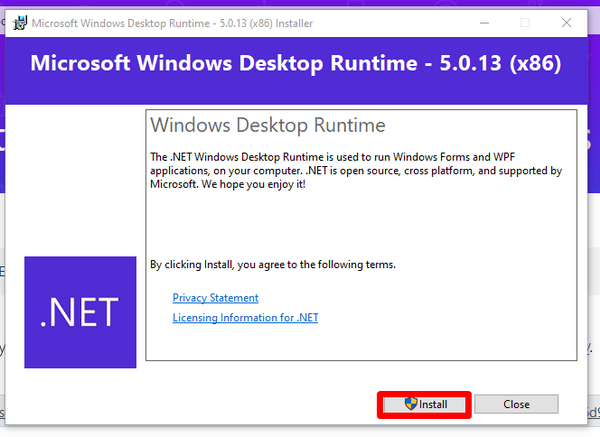
- After successful installation, please try to open Teltonika Configurator for Fleet Management, again.
