.NET Runtime for Desktop installation: Difference between revisions
Appearance
mNo edit summary |
|||
| Line 9: | Line 9: | ||
<td style="width: 30%; border: 1px solid white; background: white;"> Click on '''Info''' icon: | <td style="width: 30%; border: 1px solid white; background: white;"> Click on '''Info''' icon: | ||
</td> | </td> | ||
<td style="width: 70%; border: 1px solid white; background: white;"> You will be lead ''Teltonika Telematics Wiki'' page of the feature: | <td style="width: 70%; border: 1px solid white; background: white;"> You will be lead to ''Teltonika Telematics Wiki'' page of the feature: | ||
</td> | </td> | ||
</tr> | </tr> | ||
Revision as of 16:08, 3 June 2022
Main Page > Frequently Asked Questions - FAQ > .NET Runtime for Desktop installationDescription
From Teltonika Configurator version 1.7.30 is required to update .NET framework version to 5.x.x because of added interactive Tool Tips let which lead to the corresponding Teltonika Telematics Wiki page in terms of functionality. For instance:
| Click on Info icon: | You will be lead to Teltonika Telematics Wiki page of the feature: |
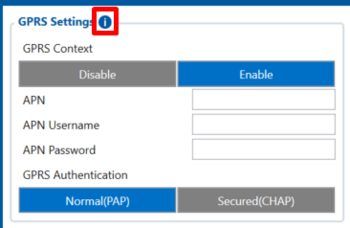 |
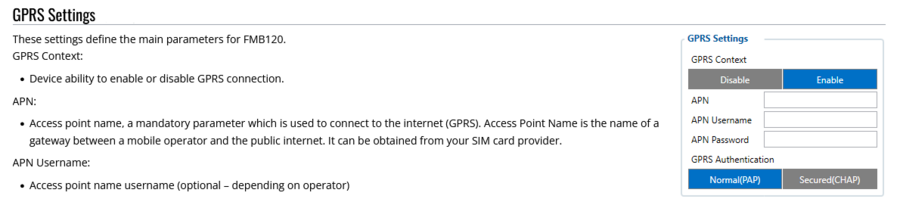 |
Because of this improvement, we recommend making an update of the .NET framework version by the below provided steps.
Steps how to install .NET Runtime for Desktop
- When you will get a notification about the installation of the newer .NET framework version, please click on the Yes button:
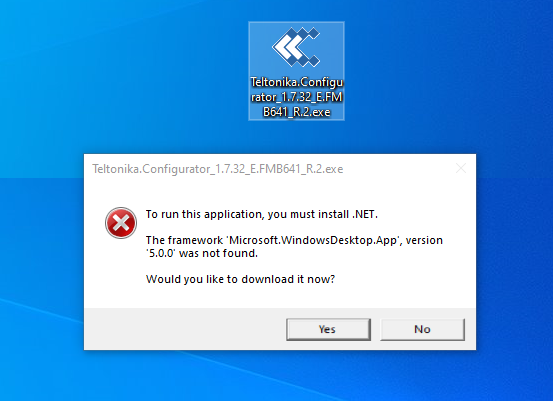
- Then, when you will receive the below-provided window, please click on the Download x86 button which you will find under Run desktop apps:
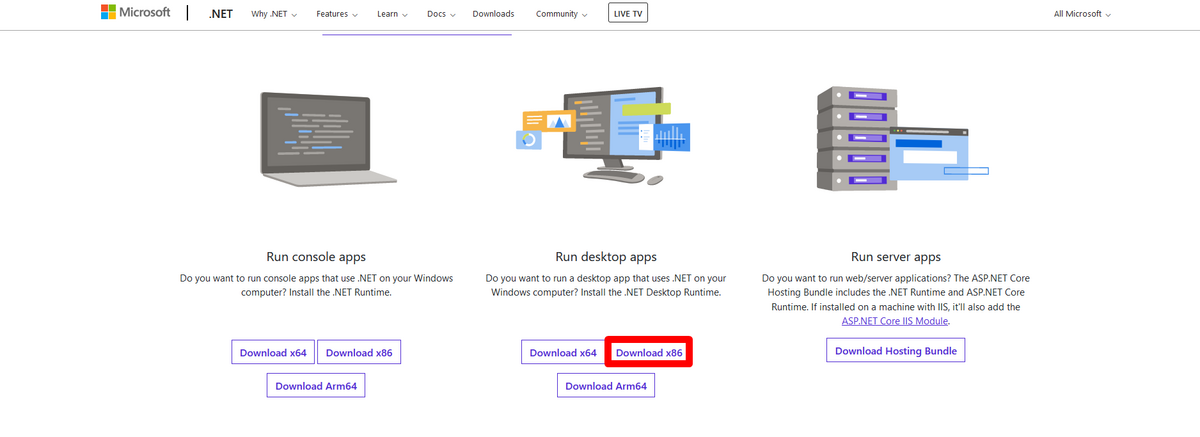
- In a pop-up window please click on Save File button:
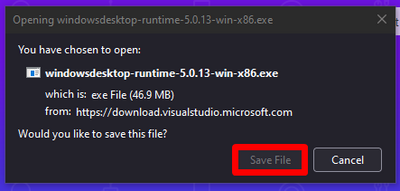
- Then, open the file and start the installation of the .NET framework:
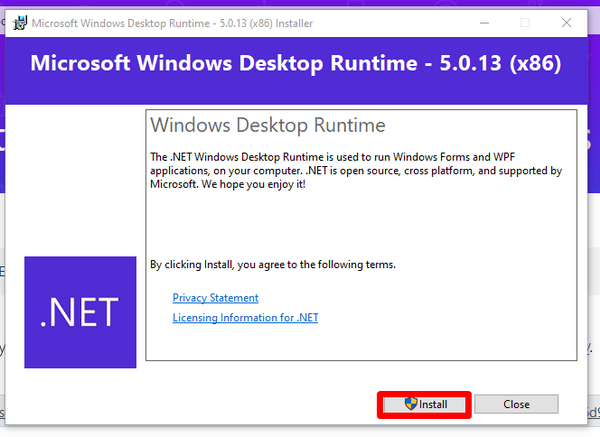
- After successful installation, please try to open Teltonika Configurator for fleet management, again.
Additional Notes
Note No. 1: in some cases, the x64 version should be installed as well like when using Windows 11.
Note No. 2: when after installing the x86 version the Teltonika Configurator is still not running, please try to install the x64 version.
