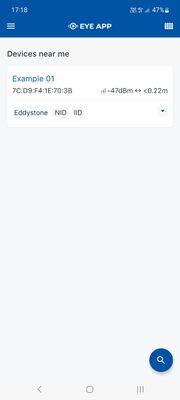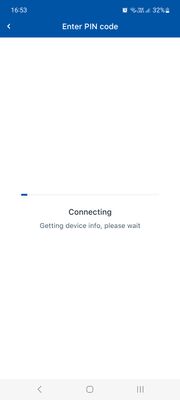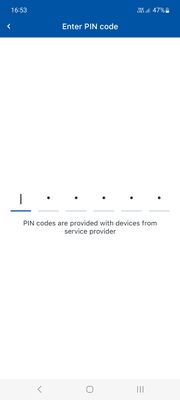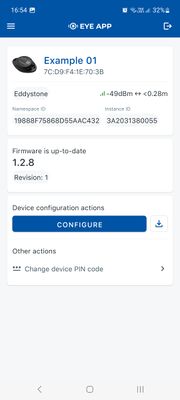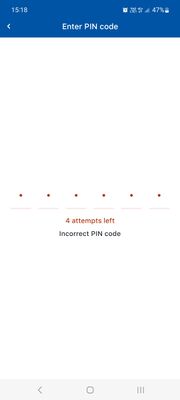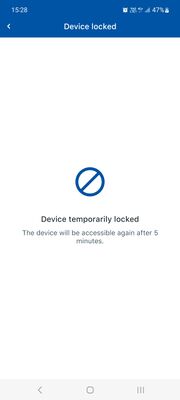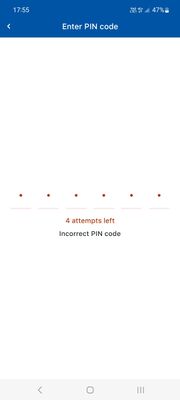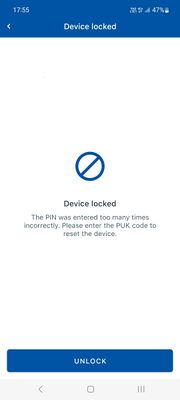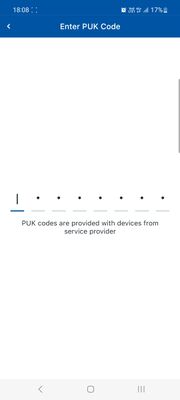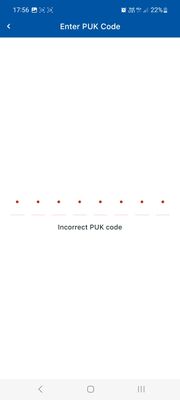Difference between revisions of "EYE FUNCTIONALITIES NEW"
From Wiki Knowledge Base | Teltonika GPS
| Line 54: | Line 54: | ||
|Enter PIN | |Enter PIN | ||
|You have connected to the device | |You have connected to the device | ||
| − | | | + | |Device is fully locked |
| + | |- | ||
| + | |Additional desc. | ||
| + | |Tap the selected device to connect to it | ||
| + | |Incorrect PIN has been entered 5 times | ||
| + | |Device is locked for 5 min but will allow to connect with PIN again after timeout | ||
| + | |Incorrect PIN has been entered 5 times | ||
| + | |Device is locked, PIN will no longer be accepted until correct PUK code is entered | ||
|- | |- | ||
|Failed attempt at functionality visual | |Failed attempt at functionality visual | ||
| Line 62: | Line 69: | ||
|[[File:Screenshot 20230509 151823 EYE APP.jpg|left|thumb|400x400px]] | |[[File:Screenshot 20230509 151823 EYE APP.jpg|left|thumb|400x400px]] | ||
|[[File:Screenshot 20230509 175501 EYE APP PinnAttemptAfter5min.jpg|left|thumb|400x400px]] | |[[File:Screenshot 20230509 175501 EYE APP PinnAttemptAfter5min.jpg|left|thumb|400x400px]] | ||
| − | |||
| − | |||
| − | |||
| − | |||
| − | |||
| − | |||
| − | |||
|} | |} | ||
| Line 81: | Line 81: | ||
|- | |- | ||
|Step No. | |Step No. | ||
| − | | | + | |1 |
| + | |2 | ||
| + | |3 | ||
|- | |- | ||
|Short step desc. | |Short step desc. | ||
| Line 97: | Line 99: | ||
|[[File:PUK insert.jpg|left|thumb|400x400px]] | |[[File:PUK insert.jpg|left|thumb|400x400px]] | ||
|[[File:Device screen 1.2.8 2.jpg|alt=|left|thumb|400x400px]] | |[[File:Device screen 1.2.8 2.jpg|alt=|left|thumb|400x400px]] | ||
| + | |- | ||
| + | ! | ||
| + | ! | ||
| + | ! | ||
| + | ! | ||
| + | |- | ||
| + | |Step No. | ||
| + | | 1 | ||
| + | |2 | ||
| + | | | ||
|- | |- | ||
|Step desc. | |Step desc. | ||
| − | | Tap the selected device to connect to it | + | |Tap the selected device to connect to it |
|Enter PUK incorrectly | |Enter PUK incorrectly | ||
| − | | | + | | |
|- | |- | ||
| − | | | + | |Additional desc. |
| − | | | + | |Tap the selected device to connect to it |
| − | | | + | |PUK is rejected and you can only go back or enter correct PUK |
| | | | ||
|- | |- | ||
| Line 111: | Line 123: | ||
|[[File:Screenshot 20230503 165303 EYE APP edited.jpg|left|thumb|400x400px]] | |[[File:Screenshot 20230503 165303 EYE APP edited.jpg|left|thumb|400x400px]] | ||
|[[File:Screenshot 20230512 163210 Gallery.jpg|left|thumb|400x400px]] | |[[File:Screenshot 20230512 163210 Gallery.jpg|left|thumb|400x400px]] | ||
| − | |||
| − | |||
| − | |||
| − | |||
| − | |||
| | | | ||
|} | |} | ||
Latest revision as of 17:09, 29 May 2023
Page Description
This page will describe EYE device functionalities, their flow and functionality supporting software versions.
Functionalities
Connecting to the device
Flow for firmware versions from 1.2.8.R.1+
| SW version requirements | EYE APP: 1.2.0-60+
Firmware: 1.2.8.R.1+ | ||||
|---|---|---|---|---|---|
| Step No. | 1 | 2 | 3 | 4 | |
| Short step desc. | Tap the selected device to connect to it | Wait for connection | Enter PIN | Successfully connected | |
| Successful attempt at functionality visual | |||||
| Step No. | 1 | 2 | 3 | 4 | 5 |
| Short step desc. | Tap the selected device to connect to it | Wait for device to connect | Enter PIN | You have connected to the device | Device is fully locked |
| Additional desc. | Tap the selected device to connect to it | Incorrect PIN has been entered 5 times | Device is locked for 5 min but will allow to connect with PIN again after timeout | Incorrect PIN has been entered 5 times | Device is locked, PIN will no longer be accepted until correct PUK code is entered |
| Failed attempt at functionality visual | |||||
PUK code unlock
| SW version requirements | EYE APP: 1.2.0-60+
Firmware: 1.2.8.R.1+ | ||||
|---|---|---|---|---|---|
| Step No. | 1 | 2 | 3 | ||
| Short step desc. | Tap the blocked device to connect to it | Enter PUK | Connected | ||
| Additional desc. | PIN automatically resets to default | ||||
| Successful attempt at functionality visual | |||||
| Step No. | 1 | 2 | |||
| Step desc. | Tap the selected device to connect to it | Enter PUK incorrectly | |||
| Additional desc. | Tap the selected device to connect to it | PUK is rejected and you can only go back or enter correct PUK | |||
| Failed attempt at functionality visual | |||||
Hibernate mode
Send to sleep
| SW version requirements | EYE APP: 1.2.0-60+
Firmware: 1.2.8.R.1+ | ||
|---|---|---|---|
| Step No. | 1 | 2 | 3 |
| Short step desc. | While connected and in overview tap "Send device to sleep" | Confirm your selection | Wait for EYE App to disconnect |
| Additional desc. | Device is no longer connectable or findable until wake up step is performed. | ||
| Successful attempt at functionality visual | |||
Wake up
| SW version requirements | Firmware: 1.2.8.R.1+ | ||||
|---|---|---|---|---|---|
| Step No. | 1-3 | 4 | |||
| Short step desc. | Attach magnet to sleeping device and wait for LED to blink. | Device starts broacasting | |||
| Additional desc. | Now device is discoverabled, scannable, connectable via BLE. | ||||
| Successful attempt at functionality visual | |||||