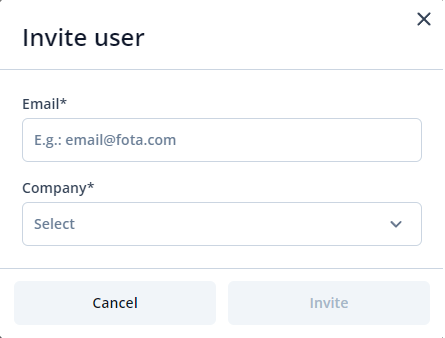FOTA WEB Users: Difference between revisions
No edit summary |
No edit summary |
||
| Line 6: | Line 6: | ||
The users tab is used to invite new users and manage existing users on your parent and child companies. | The users tab is used to invite new users and manage existing users on your parent and child companies. | ||
[[Image:FOTAUSERS1.png|1100px|center]] | [[Image:FOTAUSERS1.png|1100px|center]] | ||
Below you shall find an explanation of what each column means. | Below you shall find an explanation of what each column means. | ||
{| class="wikitable" style="width: 100%;" | {| class="wikitable" style="width: 100%;" | ||
Revision as of 11:28, 13 June 2023
Main Page > Software & Applications > FOTA WEB > FOTA WEB UsersThis chapter is an overview of USERS menu.
Users section
The users tab is used to invite new users and manage existing users on your parent and child companies.

Below you shall find an explanation of what each column means.
| FIELD NAME | VALUE | DESCRIPTION |
|---|---|---|
| ID |
String: User ID |
The unique user ID |
| EMAIL |
String: email |
This is the email that has been used for User invitation. NOTE: you can not have more than one User bound to the same email address. |
| COMPANY |
String: Company name |
User can belong to the root level company or a child company. For Company and User hierarchy refer to Companies. |
| INVITED BY |
String: email |
This is the user email that created the invitation. |
| CREATED AT |
String: date |
This is the date that a User accepted invitation thus creating an account. |
| UPDATED AT |
String: date |
This is the date that a User was active on his account. |
Invite
You are able to invite additional users by entering the invitee's email address and selecting the company that they should be registered to.
| FIELD NAME | ACTION | DESCRIPTION |
|---|---|---|
| Invite new user |
Email | Company |
User invitation has two requirements: - an Email (must be unique within FOTA WEB, it is not possible to use same Email for few users) |
| Remove |
Remove User |
You can remove (delete) Users that have been created within root or child level companies by marking the checkbox next to it and clicking the delete button. Before removing a User, a DELETE|CANCEL prompt shall be given. |
Next chapter Companies