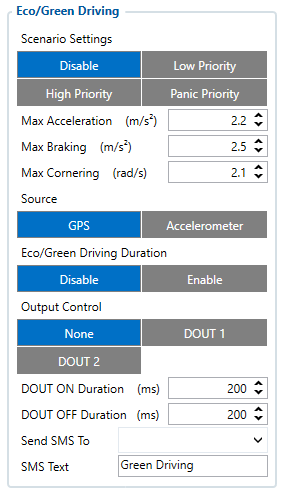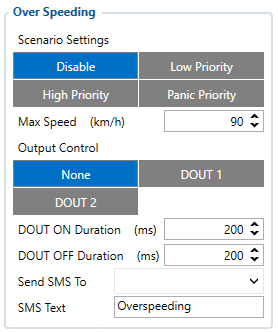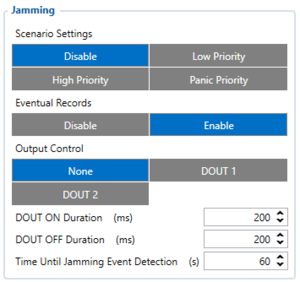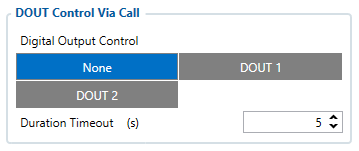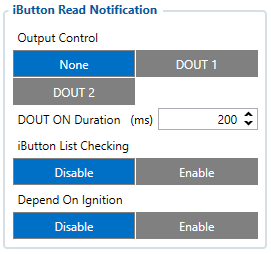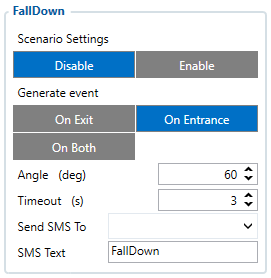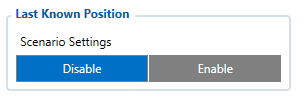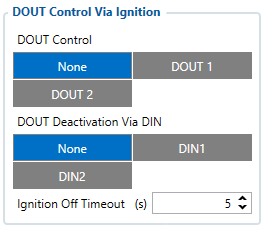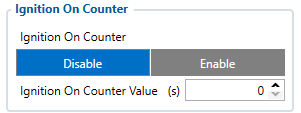Main Page > E-Mobility Trackers > TFT100 > TFT100 Configuration > TFT100 Features settings
Eco/Green Driving
|
When vehicle parameters exceed the values of Max Acceleration, Max Braking or Max Cornering parameters, the scenario is activated: a record is generated and digital output status is changed to 1 when configured. You can configure all three parameters in m/s2 units. Scenario is activated until current Acceleration, Braking or Cornering value decreases below the set parameter value.
Parameters used with Eco/Green Driving functionality are given in a table below.
| Parameter name |
Description |
| Scenario Settings |
Enable/Disable Green driving functionality |
| Max Acceleration |
Value which can be reached while accelerating without triggering harsh acceleration event. |
| Max Braking Acceleration |
Value which can be reached while braking without triggering harsh braking event. |
| Max Cornering Acceleration |
Value which can be reached while cornering without triggering harsh cornering event. |
| Source |
Which source (GPS or accelerometer) data will be collected from. |
Data from accelerometer/GPS are continuously monitored and processed and are used to decide whether a harsh event has occurred. If either of three cases is satisfied, an event is generated and a record is saved and sent to the server TFT100 must be properly configured in order to send the record). Event value is multiplied by 100 before sending/saving record to get more precision when displaying data.
- Output Control - Scenario will activate the selected output.
None - If event happens, it will not affect DOUT state.DOUT1 - If event happens, Digital output 1 will be activated.DOUT2 - If event happens, Digital output 2 will be activated.
Digital output 1 or digital output 2 can be activated for a period of time to warn the driver. Output on-time is configured separately for each feature case. For more information please refer to DOUT controls.
|
Auto calibration
The auto-calibration process is following:
- The vehicle is stopped.
- There is a straight road ahead.
- Send SMS "auto_calibrate:set" to the TFT100 device.
- Accelerate to >7 km/h for 5 sec.
- TFT100 will send a response when calibration is completed successfully.
Calibration is saved to internal flash memory, which means it will stay after a reset.
To check auto-calibration status send a following short text message to the TFT100 device: "auto_calibrate:get".
Over Speeding
|
When vehicle speed exceeds configured maximum speed value the scenario is activated, an event record is generated and digital output status is changed to 1 when configured.
Scenario is active until detected speed decreases below the set parameter value.
- Output Control - Scenario will activate the selected output.
None - If event happens, it will not affect DOUT state.DOUT1 - If event happens, Digital output 1 will be activated.DOUT2 - If event happens, Digital output 2 will be activated.
Digital output 1 or digital output 2 can be activated for a period of time to warn the driver. Output on-time is configured separately for each feature case. For more information please refer to DOUT controls.
|
Jamming
When GSM signal jamming is detected the scenario is activated, an event record is generated and digital output status is changed to 1 when configured once Jamming timeout runs out. If jamming ends during timeout countdown no event will be generated| and output will not be controlled.
Eventual Records parameter can be configured: when it is disabled scenario status value will appear in each AVL record, otherwise it will be appended only to eventual records.
- Output Control - Scenario will activate the selected output.
None - If event happens, it will not affect DOUT state.DOUT1 - If event happens, Digital output 1 will be activated.DOUT2 - If event happens, Digital output 2 will be activated.
Digital output 1 or digital output 2 can be activated for a period of time to warn the driver. Output on-time is configured separately for each feature case. For more information please refer to DOUT controls.
DOUT Control Via Call
|
Scenario is activated and digital output is ON when call is received from a number which is on the authorized numbers list.
Call control functionality is following:
- When TFT100 is configured to control DOUT1/DOUT2 the device waits for an incoming call from a configured secure number. If a call is received TFT100 turns on DOUT1/DOUT2 for a user defined Duration Timeout. If duration timeout set to "0" DOUT1/DOUT2 will be OFF.
- Output Control - Scenario will activate the selected output.
None - If event happens, it will not affect DOUT state.DOUT1 - If event happens, Digital output 1 will be activated.DOUT2 - If event happens, Digital output 2 will be activated.
Digital output 1 or digital output 2 can be activated for a period of time to warn the driver. Output on-time is configured separately for each feature case. For more information please refer to DOUT controls.
|
Immobilizer
|
If DOUT Control is disabled, scenario will only generate events without digital output activation. If DOUT Control is enabled DOUT1/DOUT2 turns ON if ignition turns ON (Ignition Source is configured to 1). After any iButton ID is attached, DOUT1/DOUT2 turns OFF. After iButton identification configured Ignition Source can be turned OFF (Ignition Source is configured to 0) for no longer than 30 seconds, otherwise immobilizer must be repeated. If iButton List Check parameter is enabled, authorization will be successful only if the attached iButton is specified in iButton list.
- Eventual records - Scenario status value will be appended only to eventual records if this feature is enabled. When it is disabled , scenario status will be appended in each AVL record.
- Output Control - Scenario will activate the selected output.
None - If event happens, it will not affect DOUT state.DOUT1 - If event happens, Digital output 1 will be activated.DOUT2 - If event happens, Digital output 2 will be activated.
Digital output 1 or digital output 2 can be activated for a period of time to warn the driver. Output on-time is configured separately for each feature case. For more information please refer to DOUT controls.
- iButton List Check - Parameter lets the user to use this scenario for authorization.
Disable - Disables the iButton list check.Enable - The iButton list check is enabled. In order to work properly, at least 1 iButton ID must be written to the iButton list.Beacon -The Beacon list check is enabled. In order to work properly, at least 1 Beacon ID must be written to the Beacon list.Both - The iButton list check the Beacon list check are enabled. In order to work properly, at least 1 iButton ID or 1 Beacon ID must be configured.
- Depend on ignition - defines if the immobilizer scenario should depend on ignition or not. If disabled, the immobilizer functionality will be activated not depending on ignition. If enabled, immobilizer will be activated when the ignition is detected.
- Ignition Off timeout - Duration after which authorization is activated, when the ignition is turned off. For example, if Ignition off timeout is set to 30 seconds, when the driver turns the ignition off, he has 30 seconds until the immobilizer security check turns on again. In other words, if the driver turns off the ignition and turns it back on in less than 30 seconds, then he will not have to attach the iButton to the reader again.
IMMOBILIZER EXAMPLES can be found here
DETAILED IMMOBILIZER WIRING for testing can be found here
|
iButton Read Notification
|
This functionality allows user to see when iButton is read. DOUT1/DOUT2 turns on for a configured duration and after DOUT ON duration ends DOUT1/DOUT2 does not turn on even if iButton is left attached.
- Output Control - Scenario will activate the selected output.
None - If event happens, it will not affect DOUT state.DOUT1 - If event happens, Digital output 1 will be activated.DOUT2 - If event happens, Digital output 2 will be activated.
Digital output 1 or digital output 2 can be activated for a period of time to warn the driver. Output on-time is configured separately for each feature case. For more information please refer to DOUT controls.
|
FallDown
|
This feature allows to detect if the device has fallen on one of the sides after the base device position was saved via autocalibration.
| Parameter name |
Description |
| Scenario Settings |
Enable/Disable FallDown scenario |
| Generate event |
When the event will be generated |
| Angle |
Determines at what angle difference from base position event is generated |
| Timeout |
Duration (in seconds) after which FallDown event is generated |
| Send SMS To |
GSM number which should receive an SMS regarding generated FallDown event |
| SMS Text |
SMS Text which will be included in FallDown event SMS notification |
|
Last Known Position
|
This feature adds low priority record AVL ID 386 to all records.
The record shows how much time in seconds has passed since last GNSS fix.
If the last good coordinate at the time the record is created is older than 60 seconds, then the new high priority record AVL ID 69 will be sent immediately after GNSS fix appears. No matter how many different records have been created when there was no GNSS fix, only one high priority AVL ID 69 record will be created when GNSS fix appears.
DOUT Control Via Ignition
|
This feature allows direct control of DOUT by configured ignition source status. When enabled, the function will start to monitor ignition status, and once the ignition changes state from On to Off after configured Ignition Off timeout, selected DOUT (Digital Output) will be turned On.
Turning DOUT Off is possible with enough voltage applied to the configured DIN (Digital Input).
Voltage requirements:
DIN1 and DIN2 – 2.5V (if Analog input value range is configured to 15V) and 8.5V (if Analog input value range is configured to 150V.
| Parameter name |
Description |
| DOUT Control |
Scenario controls configured DOUT if ignition timeout exceeds its limit |
| DOUT Deactivation Via DIN |
DOUT is turned off if configured DIN is in on (voltage applied) state
NOTE: Configured DIN cannot match with Ignition source DIN. |
| Ignition Off timeout |
Duration (in seconds) after which DOUT is turned on, when ignition is turned off |
|
Ignition On Counter
|
This feature adds a time counter that monitors the time a device spends in Ignition mode.
Two configuration parameters are added:
- Ignition On Counter - Used to disable/enable the feature.
- Ignition On Counter Value (s) - Used to set the initial value.
Important: Ignition On Counter Value cannot be set to 0 with TCP configuration to prevent accidental client-caused counter resets. In case counter reaches maximum value, it will reset to 0 and count from the start.
|
|