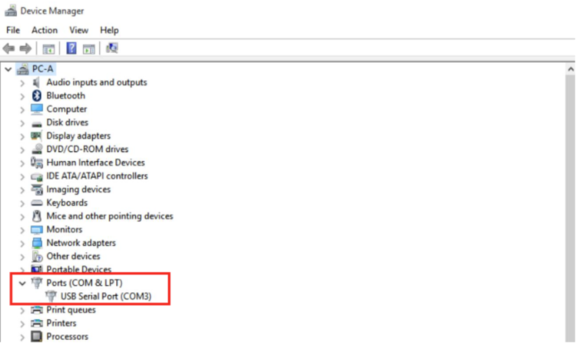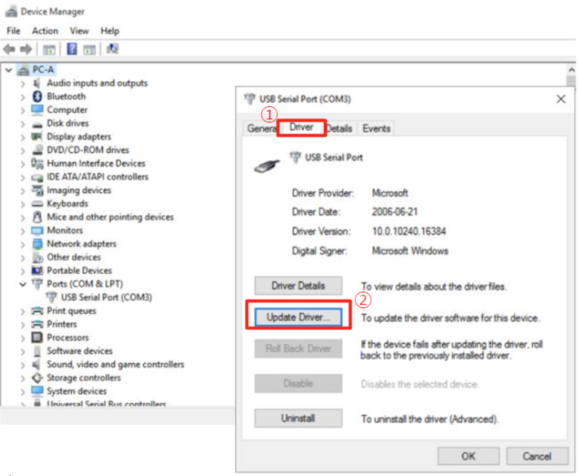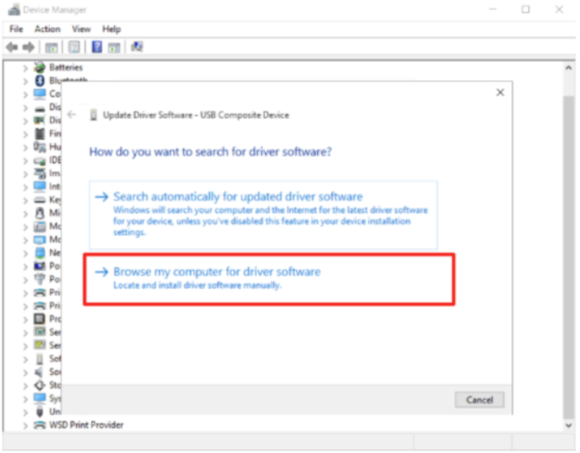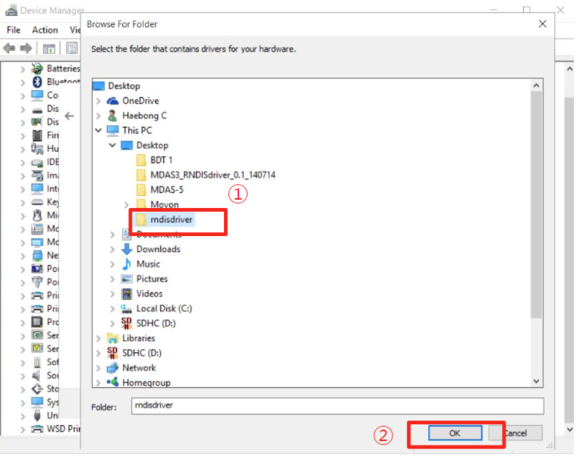DSM Firmware and Drivers update
From Wiki Knowledge Base | Teltonika GPS
Revision as of 11:15, 4 May 2023 by AndrejKondratjev (talk | contribs) (Inital page creation + first information)
Main Page > Video Solutions > DSM > DSM Firmware and Drivers update
Computer Driver update
Updating the DSM camera drivers is crucial to ensuring the optimal compatibility between the DSM and the operating system, that way the DSM will be correctly recognized.
Updating the DSM drivers
To start on the drivers update procedure, please download the latest drivers from the following page: Drivers
For Windows XP, 7, 8, 8.1
After downloading the archive unzip it. To install, please right-click the installation file and click "Run as administrator"
For Windows 10
After downloading the archive unzip it.
- Open the device manager. Device manager can be opened by typing "Device Manager" into the taskbar's search box, or by pressing Windows+R buttons and typing "deevmgmt.msc"
- Select a USB serial Port (COM x) under Ports (COM & LPT).
- Right-click the correct COM port and select “Properties”.
- In the newly popped-up window, Go to the “Driver” tab, and click “Update Driver”
- Select “Browse my computer for driver software” and the “Browse For Folder” window will pop up.
- Choose “rndisdriver”. The path should be where the unzipped archive is.
- Press “Next” on the page below. Now the "USB Ethernet/RNDIS gadget" should be visible.