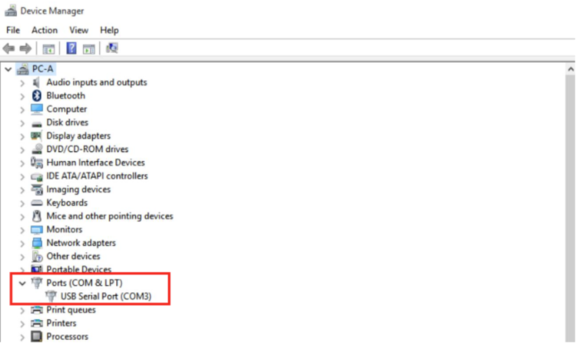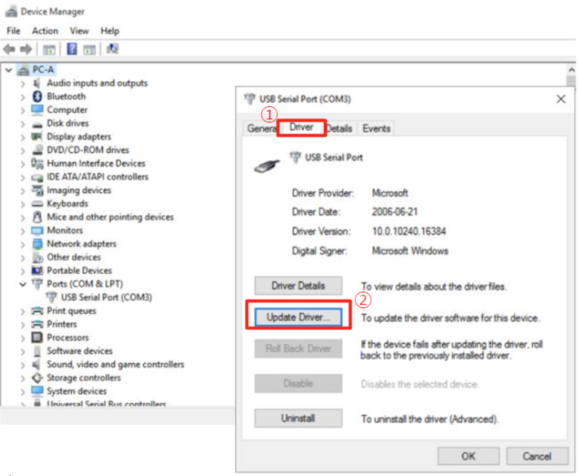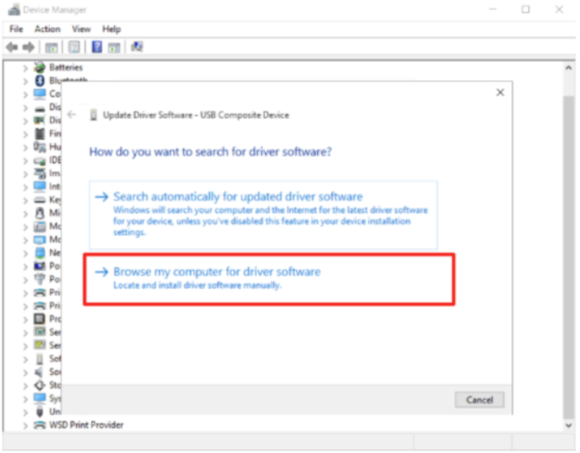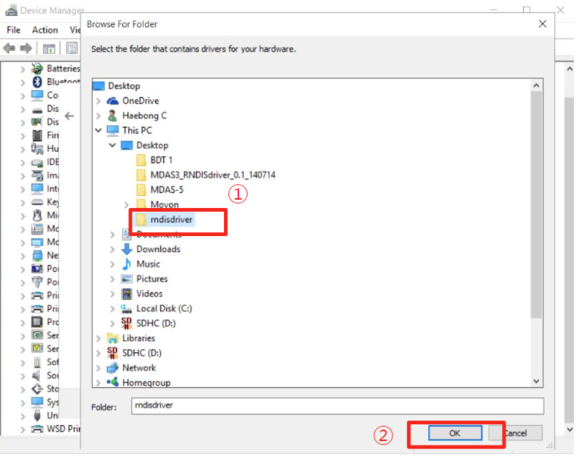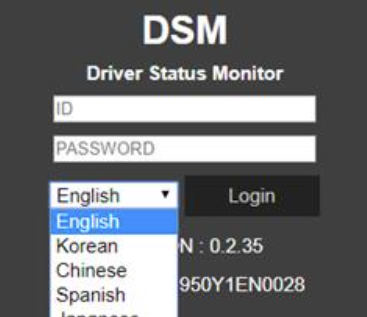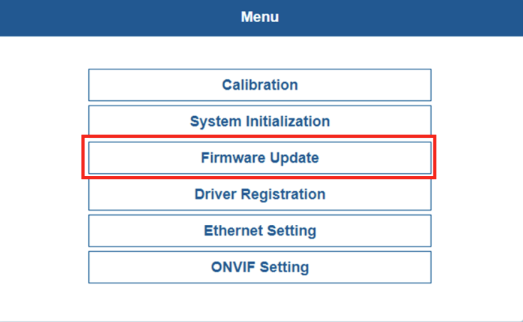DSM Firmware and Drivers update
Computer Driver update
Updating the DSM camera drivers is crucial to ensuring the optimal compatibility between the DSM and the operating system, that way the DSM will be correctly recognized.
Updating the DSM drivers
To start on the drivers update procedure, please download the latest drivers MDSM-22 from the following page: Drivers
For Windows XP, 7, 8, 8.1
After downloading the archive unzip it. To install, please right-click the installation file and click "Run as administrator"
For Windows 10
After downloading the archive unzip it.
- Open the device manager. Device manager can be opened by typing "Device Manager" into the taskbar's search box, or by pressing Windows+R buttons and typing "deevmgmt.msc"
- Select a USB serial Port (COM x) under Ports (COM & LPT).
- Right-click the correct COM port and select “Properties”.
- In the newly popped-up window, Go to the “Driver” tab, and click “Update Driver”
- Select “Browse my computer for driver software” and the “Browse For Folder” window will pop up.
- Choose “rndisdriver”. The path should be where the unzipped archive is.
- Press “Next” on the page below. Now the "USB Ethernet/RNDIS gadget" should be visible.
DSM firmware update
Updating the firmware of DSM is a crucial step in ensuring its optimal performance, security, and reliability. Firmware updates not only introduce new features and enhancements but also resolve known issues. To update the FW of DSM, please follow this guide.
*Connect the DSM camera to the PC via a Micro USB cable with 5 pins.
- Power on the DSM. After powering it on the repeated beep sound will indicate, that the camera is correctly connected to the computer.
- The activation webpage can be accessed via http://20.0.0.1:18087/. (Google Chrome is recommended) Please NOTE: Starting from August 31, 2023, we are confirming the release of new firmware. As a result, you will be able to receive the DSM with the updated firmware. If you have followed all the necessary steps before and have not accessed the calibration page http://20.0.0.1:18087/, you will need to use this web page: http://30.0.0.1:18087/
- If You see the page below, please select the language You want to use and sign in using the following credentials:
- ID: admin
- Password:1234
- If it is Your first connection and boot of the DSM, please skip the calibration steps, as the calibration should be done from the FMx64 device.
- To update the FW, from the many select "Firmware update", after uploading the file. After the FW update, the DSM will automatically reboot.