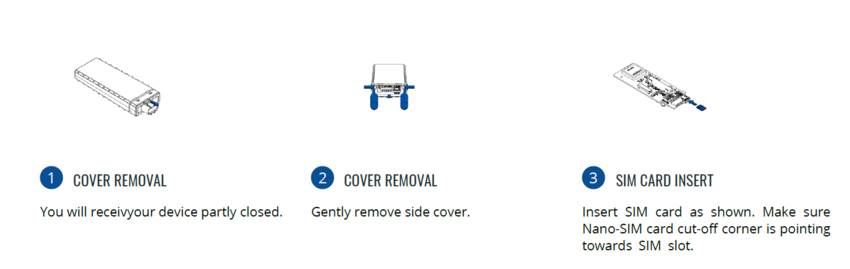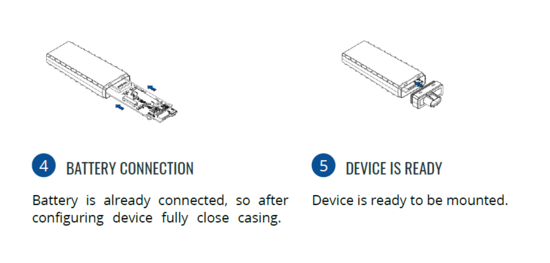FTC881 First Start
From Wiki Knowledge Base | Teltonika GPS
Main Page > Fast & Easy Trackers > FTC881 > FTC881 First Start
Small and smart waterproof tracker
HOW TO INSERT MICRO-SIM CARD AND CONNECT THE BATTERY
- Gently remove FTC881 cover using plastic pry tool from one side.
- Gently remove FTC881 cover using plastic pry tool from another side.
- Insert Nano-SIM card as shown. Make sure that Nano-SIM card cut-off corner is pointing forward to slot.
- Connect the battery as shown on device. Make sure that "+" is pointing to SIM-slot, "-" is pointing to GNSS antenna.
- Attach device cover back. Device is ready to be connected.
 |
Nano-SIM card insertion/removal must be performed when device is powered off – external voltage and internal battery disconnected. Otherwise Nano-SIM card might be damaged or device will not detect it. |
PC CONNECTION (WINDOWS)
- Power- up FTC881 with DC voltage (10-90V) power supply using power wires. LEDs should start blinking, see “LED behaviour description”.
- Connect device to computer using USB Type-C cable and install USB driver, see "HOW TO INSTALL USB DRIVERS (WINDOWS)".
HOW TO INSTALL USB DRIVERS (WINDOWS)
- Please download COM port drivers from here.
- Extract and run TeltonikaCOMDriver.exe.
- Click Next in driver installation window.
- In the following window click Install button.
- Setup will continue installing the driver and eventually the confirmation window will appear. Click Finish to complete the setup.
CONFIGURATION (WINDOWS)
At first FTC881 device will have default factory settings set. These settings should be changed according to the user's needs. Main configuration can be performed via Teltonika Configurator tool (TCT).
MOUNTING RECOMMENDATIONS
DEVICE FASTENING
- Locate the battery in your vehicle. If present remove the battery cover to access the battery.
- There is a double sided tape on the back of the device, use it to attach the device on the battery, so that the GNSS antenna and LEDs indicators are facing up.
CONNECTING WIRES
- Wires should be fastened to stable wires or other non-moving parts. Any heat emitting and/or moving objects should be kept away from the wires.
- There should be no exposed wires. If factory isolation was removed while connecting wires, the isolation material should be applied.
- If the wires are placed in the exterior or in places where they can be damaged or exposed to heat, humidity, dirt, etc., additional isolation should be
applied and the wires should not be loose. - Wires cannot be connected to the board computers or control units.
CONNECTING POWER SOURCE
- Be sure that after the car computer goes to sleep mode, power might be still available on the power wires. Depending on car, this may happen in 5 to 30 minutes period.
- When module is connected, measure voltage again to make sure it did not decrease.
- It is recommended to connect to the main power cable in the fuse box.
- 3 A, 125 V external fuse shall be used.
CONNECTING GROUND WIRE
- Ground wire is connected to the vehicle frame or metal parts that are fixed to the frame.
- If the wire is fixed with the bolt, the loop must be connected to the end of the wire.
- For better contact scrub paint from the spot where loop is going to be connected.