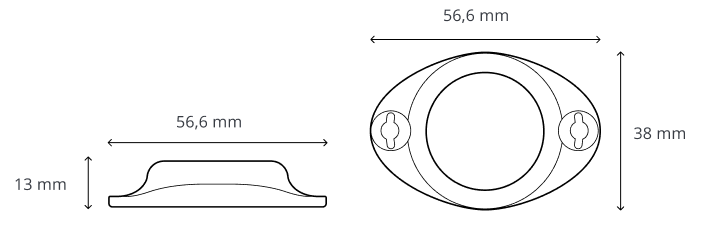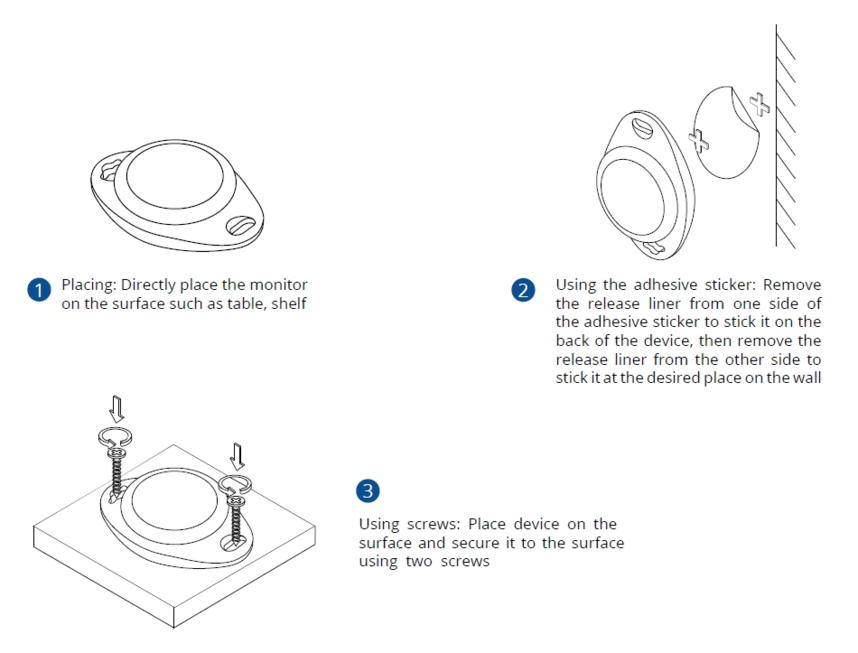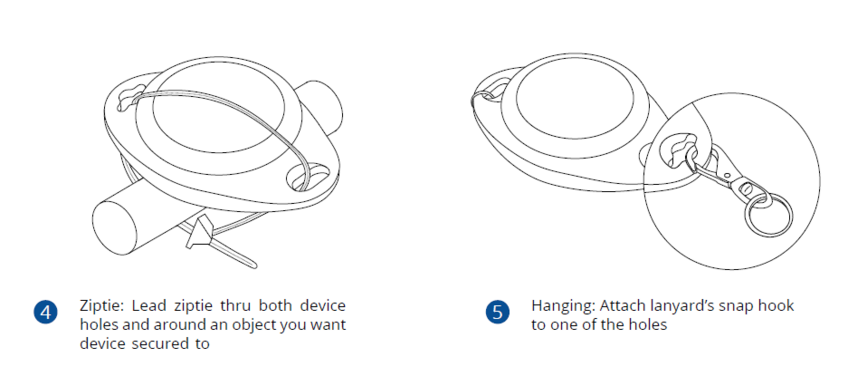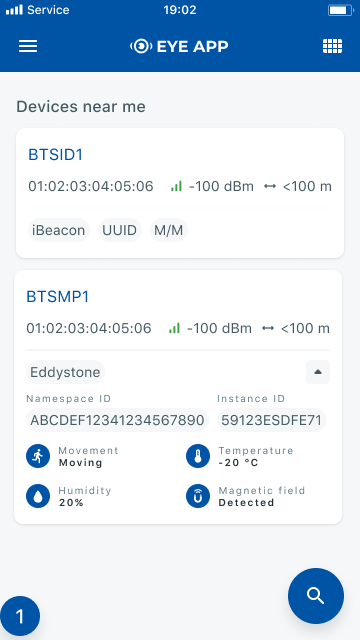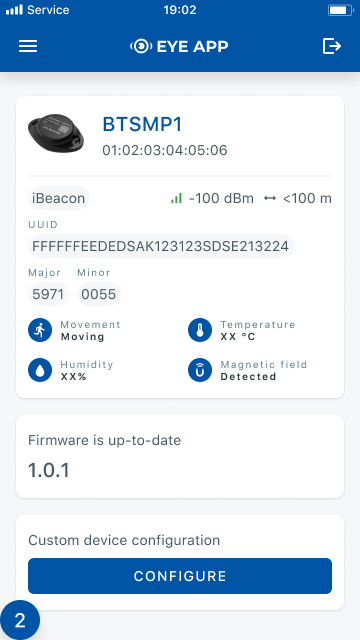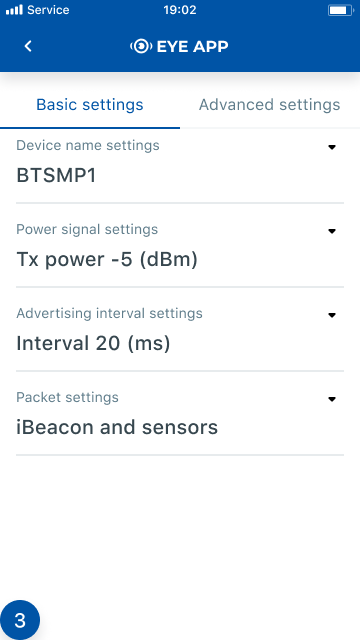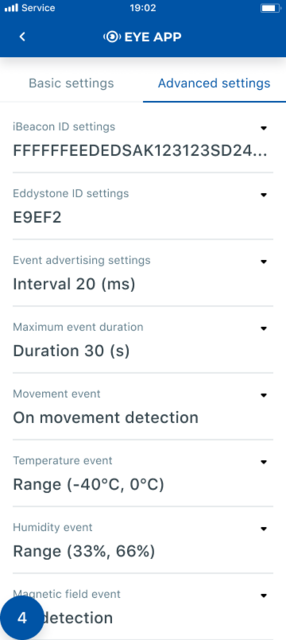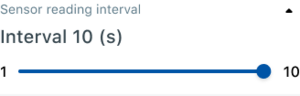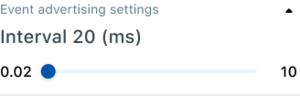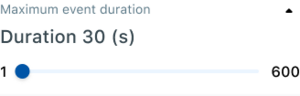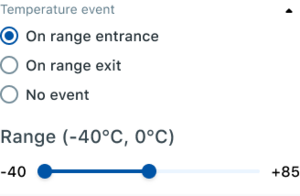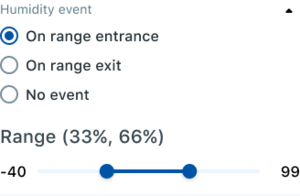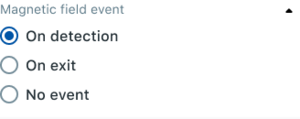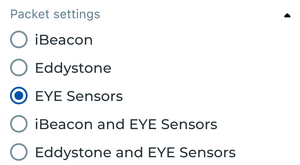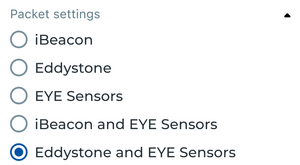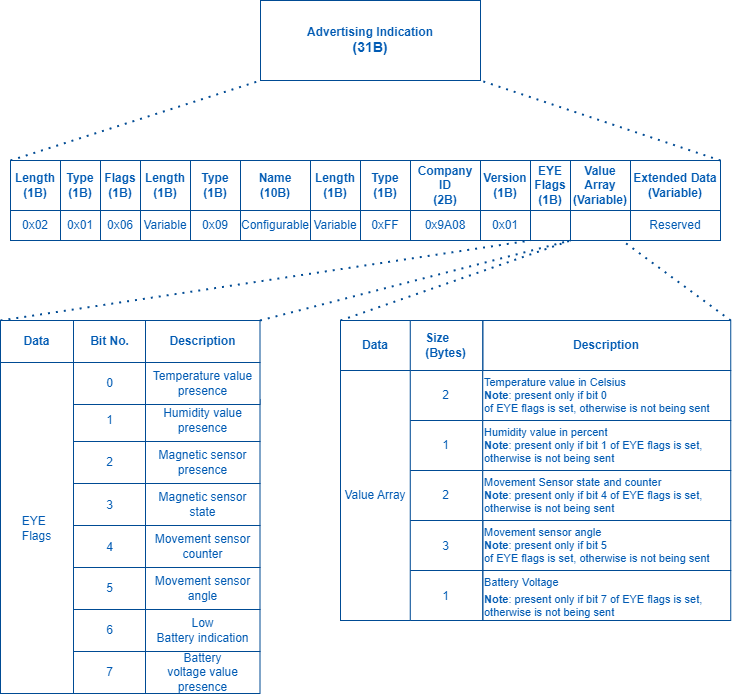EYE SENSOR / BTSMP1
Introduction
Wireless solutions open up new horizons for your business and help to keep an eye on your assets. Discover our brand-new and certified Bluetooth Low Energy ID sensor model from Teltonika with robust waterproof casing and a long-lifetime battery. The model is designed for a low-cost fast and easy configuration and integration to save precious time, resources, and ensure accountability.
About BTSMP1
Perfect for traceability use cases, delivery tracking, monitoring of various movable objects in logistics (trailers, containers), agriculture (tractor attachments), and constructions (tools and inventory). Sensors data makes it especially suitable for cold chain refrigerator use cases. The built-in accelerometer can detect item movement or fall events. Magnet detection can be used for wireless open/close detection and notifications such as trailer door events, etc. EYE sensor supports iBeacon and Eddystone protocols. The device is fully compatible with the Teltonika firmware platform which provides extended functionality. Configure, scan, and update anytime anywhere with a dedicated Teltonika mobile app
Product Specification
Features
| Functionalities |
|---|
| Beacon ID, LED, Temperature, Humidity, Accelerometer, Magnet detection |
| Dimensions and weight | |
|---|---|
| Dimensions | 56,6 mm x 38 mm x 13 mm |
| Weight 19 g | 18g |
| Battery and power (not confirmed) | |
|---|---|
| Model | CR2450 |
| Type | Type Lithium, Manganese Dioxide |
| Total Capacity | 620 mAh |
| Replaceable | No |
| Battery life (Tx=2 dBm; interval: 3 s) | 2.5+ years
(Tx=2 dBm; interval: 3 s) |
| Battery life (Tx=2 dBm; interval: 10 s) | 5+ years
(Tx=2 dBm; interval: 10s) |
| Electronic | |
|---|---|
| Microcontroller | ST Microelectronics BlueNRG-2 |
| Connectivity | |
|---|---|
| Bluetooth | Bluetooth 4.2 compliant,
Bluetooth 5.2 certified |
| Range | 80 m |
| Available transmission power levels | Up to 8 dBm |
| Sensitivity | -88 dBm |
| Casing | |
|---|---|
| Protection | IP67 |
| Mounting | Two holes to screw/leash/strip, tape |
| Customization | Custom logo upon request (Special conditions) |
| Environmental Requirements | |
|---|---|
| Humidity (non-condensing) | From 0% to 95% |
| Operational temperature | -20°C / +60°C (-4°F / +140°F) |
| Protocols compatibility | |
|---|---|
| iBeacon | Yes
*iOS doesn't show devices with iBeacon protocol |
| Eddystone | Yes |
| EYE Sensor | Yes |
| Certificates | |
|---|---|
| CE (EU) | Yes |
| FCC (USA) | Yes |
| UKCA (UK) | Yes |
| RoHS | Yes |
| E-mark | Yes |
Dimensions
Mounting recomendations
EYE Accessory Configuration
Devices work constantly and are ready to perform out of the box. Default basic Sensor settings are set to:
• Transmitting at 2 dBm power.
• Data advertising at 3 second intervals.
• Eddystone protocol
If you would like to change these settings you will need to:
1) Download and install EYE APP - Teltonika application to change sensor settings.

Eye app
With the application you will be able to scan for visible Teltonika EYE devices, check their statuses or connect for configuration or firmware update.
 Devices in view
Devices in view
In this window you will see all visible devices. You have options to see devices in Short list ![]() or in default list. When looking at devices in default list you will be able to open Detailed view
or in default list. When looking at devices in default list you will be able to open Detailed view ![]() of devices and check transmitted data statuses. Additionaly if you are looking for specific devices you will be able to use Search
of devices and check transmitted data statuses. Additionaly if you are looking for specific devices you will be able to use Search ![]() function to filter search options. When in this window select a device of your choice to connect and after passing pin code you will go to device overview window.
function to filter search options. When in this window select a device of your choice to connect and after passing pin code you will go to device overview window.
 Overview window
Overview window
In overview window you can see device details, check firmware version and update if available , go to device configuration settings. If you select to Configure device new window will open with Basic and Advanced settings.
 Configure window
Configure window
In this window you can check and change device configuration settings. In main tab Basic Settings you can change main settings. Change Device name, Power signal strength, Advertising interval and Packet transmission type*. For more settings go to Advanced settings tab to enable various events.
 Advanced configuration window
Advanced configuration window
In Advanced settings tab you can can configure EYE beacon sensor parameters: Beacon information (iBeacon ID*, Eddystone ID). UUID/MINOR/MAJOR parameter can be changed for iBeacon ID*. Namespace ID/Instance ID can be changed for Eddystone ID. If you scroll down you will be able to adjust Sensor reading interval and event settings of the EYE Sensor
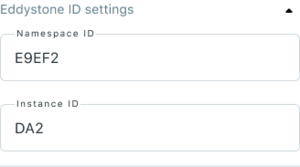
|
*iOS doesn't show devices with iBeacon protocol
Sensor reading interval - how often values are updated by the device
Event advertising settings - how often device will scan for new events
Maximum event duration - how long will one event be advertised
Movement event - adjust movement/stop detection and timeouts it takes to register movement / stopping
Temperature event - adjust if the device generates events based on entrance or exit to selected temperature range
Humidity event - adjust if the device generates events based on entrance or exit to selected humidity range
Magnetic field event - adjust if the device generates events based on detection or exit (loss) of the magnet.
FM Tracker Configuration
Teltonika configurator
If you have firmware / configurator which does not support EYE sensor tab in Bluetooth 4.0 section, then you can still use Avanced BLE configuration to connect with EYE Sensors.
To configure FM with BTSMP1 EYE Sensor:
- In System settings Enable Codec8 Extended;
- In GPRS settings Configure GPRS Settings and Server Settings
- In Bluetooth settings Enable Bluetooth, set this setting as either "Enable (hidden)" or "Enable (visible)", otherwise Bluetooth will be disabled;
- In Bluetooth 4.0 settings:
- set Non Stop Scan to "Disable", configure "Update Frequency" and "Scan duration" as 30 seconds. These settings will bring the best results for BLE scanning with our device;
- In Bluetooth 4.0 settings Advanced Mode Settings Load EYE Sensor preset according to the set Eye Sensor protocol set in EYE App Basic Configuration window
- Configure MAC address of the sensor
- Make sure that name of the sensor is default length (10 symbols) in EYE App Basic Configuration window
If you do not have preset you can download them from below table:
| EYE APP Setting: | |||
| Preset you should use: | EYE Sensors | EYE iBeacon | EYE Eddystone |
| Preset download link: | |||
| Configuration example download link: | |||
| Instructions how you can manually add a preset: link | |||
Preset settings window:
If EYE Sensor Packet Settings is EYE Sensors or Eddystone and EYE Sensors:
If EYE Sensor Packet Settings is EYE Sensors or iBeacon and EYE Sensors:
IO element value descriptions:
| NAME | DESCRIPTION |
|---|---|
| Custom1 | Flags |
| Temperature | Ambient temperature in Celsius |
| Humidity | Ambient humidity in percent |
| Custom2 | Movement and movement events count |
| Custom3 | Angle |
| Custom4 | Battery voltage (2000 + (VALUE * 10)) in mV |
Note: To receive data need to enable corresponding IO elements in I/O tab.
Teltonika configurator new functionalities (not released yet)
Starting with firmware 03.27.07.Rev.323 there is additional tabs available in Bluetooth 4.0 section that allow for easier configuration to connect FM and EYE sensor or beacon.
Bluetooth 4.0
Functionalities were reorganized and transferred to Bluetooth 4.0 configuration tab with additional horizontal tabs selection for specific settings:
- Global - Parameters responsible for device scanning ability like power and duratations.
- EYE - Parameters to configure data reading from EYE sensors.
Common settings
- Non Stop Scan - Enable Non Stop Scan feature, the device will try to scan for the sensors all the time if any of them are configured.
- Sensors and Beacons Update frequency - changes sensors temperature/humidity/battery voltage data update frequency. Minimum value: 30s, maximum value: 65535s. Recommended value 30.
- BLE Scan Duration - Sensors data reading time. Recommended value 30.
- Scan retries until error - Scan retries count, till start to show the value as Error '3000' - sensor disconnected. Recommended value 30.
- BT Power Level - Telematics device Bluetooth power level setting.
- BLE Broadcasting service ID - Telematics device can broadcast configured ID.
- BLE connection control - Connection mode settings. If broadcasting ID is configured, parameter should be set to Prohibit.
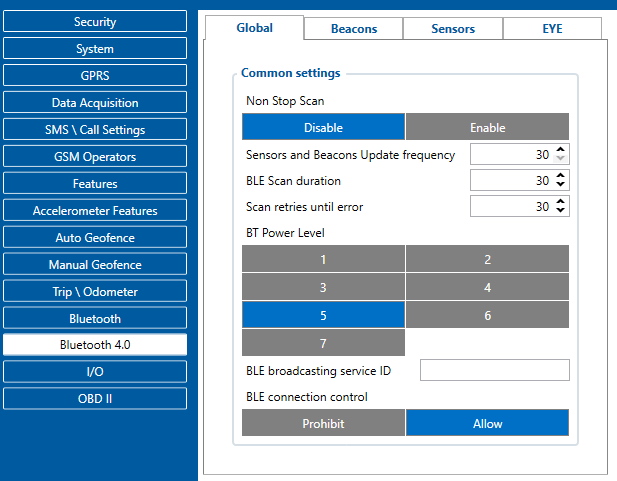
EYE Sensor
EYE Sensor functionality allows to configure MAC addresses for 4 sensors that user wants to read
Data clear period - if value equal or higher than 1, it will clear sensors BLE IO elements values if they were not updated for configurated amount of time.
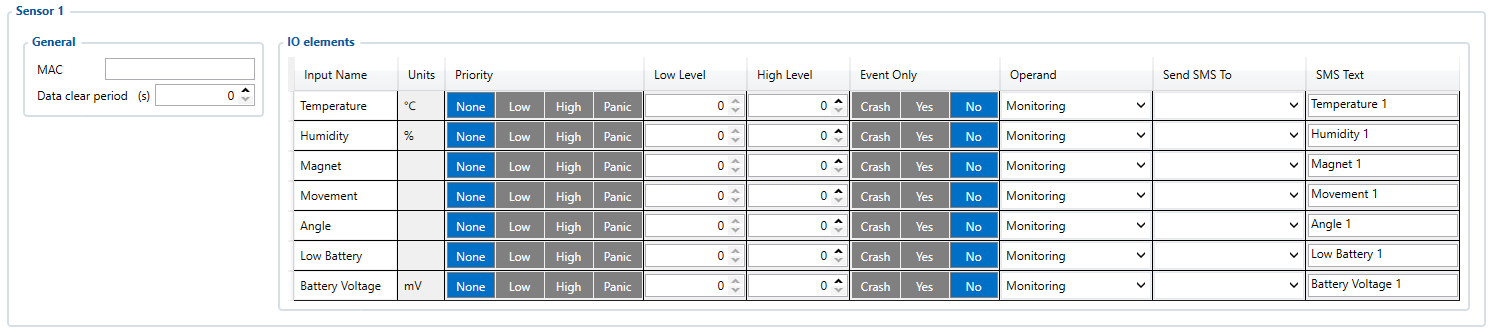
I/O elements
Starting with firmware 03.27.07.Rev.323 there is additional tabs available in Bluetooth 4.0 section that allow for easier configuration to connect FM and EYE sensor or beacon.
Note: If you are using presets(firmware/configurator without EYE product support), then refer to BLE Sensors I/O elements table instead.
Table below describes I/O elements which were added for EYE sensor and proximity functionalities.
| Property ID in AVL packet | Property name | Bytes | Type | Min | Max | Multiplier | Units | Description |
|---|---|---|---|---|---|---|---|---|
| 10800 | EYE Temperature 1 | 2 | Signed | -32768 | 32768 | 0,01 | °C | Temperature measured by EYE sensor 1 |
| 10801 | EYE Temperature 2 | 2 | Signed | -32768 | 32768 | 0,01 | °C | Temperature measured by EYE sensor 2 |
| 10802 | EYE Temperature 3 | 2 | Signed | -32768 | 32768 | 0,01 | °C | Temperature measured by EYE sensor 3 |
| 10803 | EYE Temperature 4 | 2 | Signed | -32768 | 32768 | 0,01 | °C | Temperature measured by EYE sensor 4 |
| 10804 | EYE Humidity 1 | 1 | Unsigned | 0 | 100 | - | % | Humidity measured by EYE sensor 1 |
| 10805 | EYE Humidity 2 | 1 | Unsigned | 0 | 100 | - | % | Humidity measured by EYE sensor 2 |
| 10806 | EYE Humidity 3 | 1 | Unsigned | 0 | 100 | - | % | Humidity measured by EYE sensor 3 |
| 10807 | EYE Humidity 4 | 1 | Unsigned | 0 | 100 | - | % | Humidity measured by EYE sensor 4 |
| 10808 | EYE Magnet 1 | 1 | Unsigned | 0 | 1 | - | - | Magnet measured by EYE sensor 1 |
| 10809 | EYE Magnet 2 | 1 | Unsigned | 0 | 1 | - | - | Magnet measured by EYE sensor 2 |
| 10810 | EYE Magnet 3 | 1 | Unsigned | 0 | 1 | - | - | Magnet measured by EYE sensor 3 |
| 10811 | EYE Magnet 4 | 1 | Unsigned | 0 | 1 | - | - | Magnet measured by EYE sensor 4 |
| 10812 | EYE Movement 1 | 2 | Unsigned | 0 | 0xFFFF | - | - | Movement state and count measured by EYE sensor 1 |
| 10813 | EYE Movement 2 | 2 | Unsigned | 0 | 0xFFFF | - | - | Movement state and count measured by EYE sensor 2 |
| 10814 | EYE Movement 3 | 2 | Unsigned | 0 | 0xFFFF | - | - | Movement state and count measured by EYE sensor 3 |
| 10815 | EYE Movement 4 | 2 | Unsigned | 0 | 0xFFFF | - | - | Movement state and count measured by EYE sensor 4 |
| 10816 | EYE Angle 1 | 4 | Unsigned | 0 | 0xFFFFFFFF | - | - | Pitch and Roll angles measured by EYE sensor 1 |
| 10817 | EYE Angle 2 | 4 | Unsigned | 0 | 0xFFFFFFFF | - | - | Pitch and Roll angles measured by EYE sensor 2 |
| 10818 | EYE Angle 3 | 4 | Unsigned | 0 | 0xFFFFFFFF | - | - | Pitch and Roll angles measured by EYE sensor 3 |
| 10819 | EYE Angle 4 | 4 | Unsigned | 0 | 0xFFFFFFFF | - | - | Pitch and Roll angles measured by EYE sensor 4 |
| 10820 | EYE Low Battery 1 | 1 | Unsigned | 0 | 1 | - | - | Low Battery indication EYE sensor 1 |
| 10821 | EYE Low Battery 2 | 1 | Unsigned | 0 | 1 | - | - | Low Battery indication EYE sensor 2 |
| 10822 | EYE Low Battery 3 | 1 | Unsigned | 0 | 1 | - | - | Low Battery indication EYE sensor 3 |
| 10823 | EYE Low Battery 4 | 1 | Unsigned | 0 | 1 | - | - | Low Battery indication EYE sensor 4 |
| 10824 | EYE Battery Voltage 1 | 1 | Unsigned | 0 | 0xFF | - | - | Battery Voltage of EYE sensor 1 |
| 10825 | EYE Battery Voltage 2 | 1 | Unsigned | 0 | 0xFF | - | - | Battery Voltage of EYE sensor 2 |
| 10826 | EYE Battery Voltage 3 | 1 | Unsigned | 0 | 0xFF | - | - | Battery Voltage of EYE sensor 3 |
| 10827 | EYE Battery Voltage 4 | 1 | Unsigned | 0 | 0xFF | - | - | Battery Voltage of EYE sensor 4 |
| 10828 | EYE Proximity Near | 1024 | HEX | 0 | 1024 | - | - | Beacon list in Near Proximity zone |
| 10829 | EYE Proximity Away | 1024 | HEX | 0 | 1024 | - | - | Beacon list in Away Proximity zone |
| 10830 | EYE Proximity Far Away | 1024 | HEX | 0 | 1024 | - | - | Beacon list in Away Far zone |
| 10831 | EYE Proximity Lost | 1024 | HEX | 0 | 1024 | - | - | List of Beacon which were lost from proximity zones |
EYE Sensor Protocol overwiev
Sensor advertising
Beacon and sensors data
Protocol description
At the highest-level Bluetooth LE advertising packet consists of Advertising Indication and Scan Response. Both packets can be maximum of 31 bytes in size. Advertising Indication packet is always broadcasted when Scan Response is broadcasted only if Observer device requests it by using Active Scan.
BTSMP1 uses Advertising Indication to send beacon data which can be configured to select between iBeacon and Eddystone protocols or to be disabled at all. In that case, data which is shown as Scan Response in protocol overview will be sent as Advertising Indication without Scan Response following it.
Scan Response is used to send device name and manufacturer specific data. Manufacturer specific data includes Teltonika Company ID (0x089A) and protocol version (0x01). It is followed by Flag Encoded Data (Table 1) and Extended Data (Table 2). Later on, protocol will be highly configurable in and will allow to disable/enable sending of device name or any sensor value allowing to reduce size of the packet being sent.
Device Name has the following default value for Beacon – ID1_XXXXXXX
| Data | Size (Bytes) | Description |
|---|---|---|
| Flags | 1 | Each set bit (0-7) means the presence of value (0-7). Bits:
|
| Value 0 | 2 | Temperature
|
| Value 1 | 1 | Humidity
|
| Value 2 | 2 | Movement Sensor counter
|
| Value 3 | 3 | Movement sensor angle
|
| Value 4 | 1 | Battery Voltage
|
| Type | Description |
|---|---|
| 1 byte types | |
| 0 | For future use |
| ... | For future use |
| 49 | For future use |
| 2 bytes types | |
| 50 | For future use |
| ... | For future use |
| 99 | For future use |
| 4 bytes types | |
| 100 | For future use |
| ... | For future use |
| 149 | For future use |
| 8 bytes types | |
| 150 | For future use |
| ... | For future use |
| 199 | For future use |
| Variable size types | |
| 200 | For future use |
| ... | For future use |
| 255 | For future use |
EYE Sensor protocol parsing example
| Unparsed data | ||
|---|---|---|
| 0201061AFF4C000215FFFFFFFF0B8C404510C655AAB636EBEFBB700055020C094D50315F313233343536370EFF9A0801B708B4120000C1001A6E | ||
| Parsed data | |||
|---|---|---|---|
| Parameter | HEX Code Part | Actual Value | |
| Length | 02 | ||
| Type | 01 | ||
| Flags | 06 | ||
| Length | 1A | ||
| Type | FF | ||
| Apple company identifier (big endian) | 4C00 | ||
| Beacon type | 0215 | ||
| UUID | FFFFFFFF0B8C404510C655AAB636EBEF | ||
| Major | BB70 | ||
| Minor | 0055 | ||
| Power | 02 | ||
| Length | 0C | ||
| Type | 09 | ||
| Device name | 4D50315F31323334353637 | ||
| Length | 0E | ||
| Type | FF | ||
| Teltonika company ID (big endian) | 9A08 | ||
| Protocol version | 01 | ||
| Flags | B7 | Raw value example 0xB7. Data has to be interpretated as binary value.
In this example would be (MSB)11011 0111(LSB) and is parsed from least significant byte(LSB).
1 – Humidity value presence. 1 Means device is reading and transmitting humidity value. 2 – Magnetic sensor presence. 1 Means device is reading and transmitting Magnetic sensor value. 3 – Magnetic sensor state (1 magnetic field is detected/0 magnetic field is not detected) Valid value is present only if bit 2 flag is set. 4 – Movement sensor counter. 1 Means device is reading and transmitting movement state and count values. 5 – Movement sensor angle. 1 Means device is reading and transmitting angle roll and pitch values. 6 – Low Battery indication. 0 – Means device battery is from 100 to 15 % (When value changes to 1 Battery level is lower than 15 %. 7 – Battery voltage value presence. 1 Means device is reading and transmitting battery voltage value. | |
| Temperature | 08B4 | Raw value example 0x08B4 hex, 2228 dec.
Raw value needs to be divided by 100. Real temperature is 22,28 Celsius. | |
| Humidity | 12 | Raw value example 0x12 hex, 18 dec.
Decimal value is humidity in percent. Humidity 18 % | |
| Movement | 0CCB | (MSB)0000 1100 1100 1011(LSB) binary
0 - Most significant byte(MSB) represents Movement status. In this case device is not moving 0. If it was 1 device is moving. 000 1100 1100 1011 – represent detected movements count 3275 decimal value means device has detected total 3275 movement events, | |
| Angle | 0BFFC7 | C1 – Most significant byte represents device pitch. Device pitch can be from -90 to 90 degrees.
In this example device pitch is 0000 1011 (2's complement) = 11° degrees.
In this example device Roll is 1111 1111 1100 0111 (2's complement) = -57° degrees | |
| Battery voltage | 6E | Battery voltage – raw value example 0x67 hex. Decimal value of parameter 103. To calculate battery voltage need to use calculation 2000 + (VALUE * 10). In this case battery voltage value 2000+(103x10)= 3030 mV | |
Safety information
This message contains information on how to operate BTSID1 safely. By following these requirements and recommendations, you will avoid dangerous situations. You must read these instructions carefully and follow them strictly before operating the device!
1. To avoid mechanical damage, it is advised to transport the device in an impact-proof package.
2. In case of malfunction contact yours Teltonika account manager or write to technical support team over VIP helpdesk.
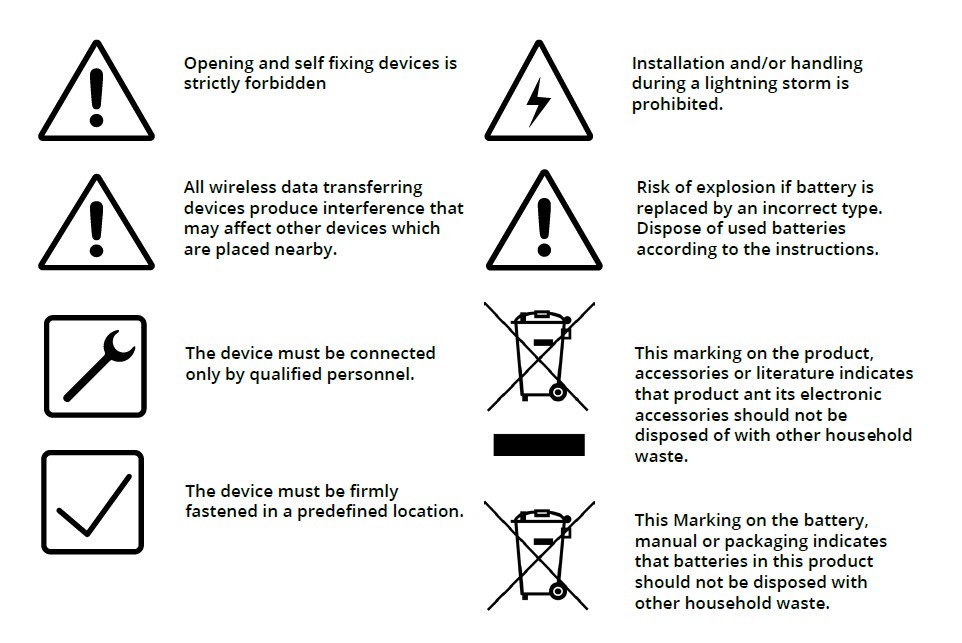
External Links
Product Page:
https://teltonika-gps.com/eye/
Quick Manual: