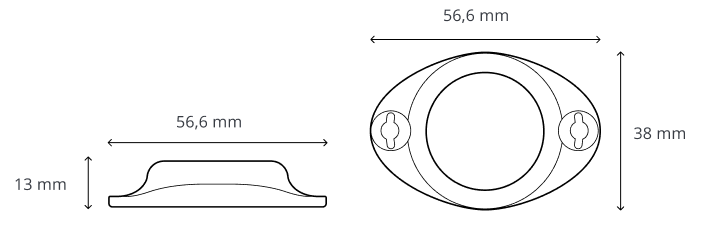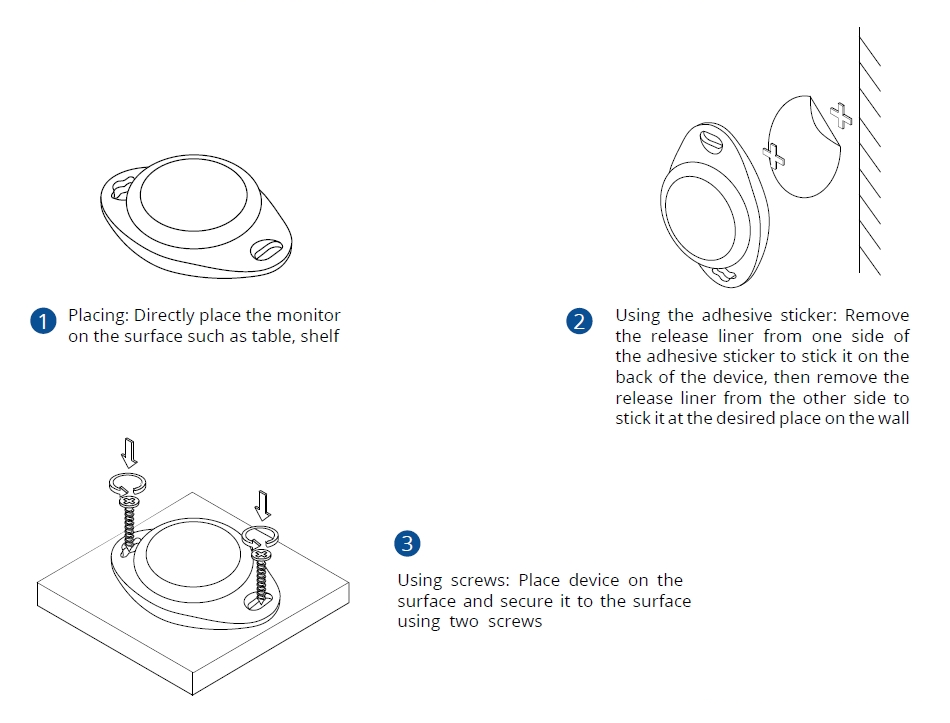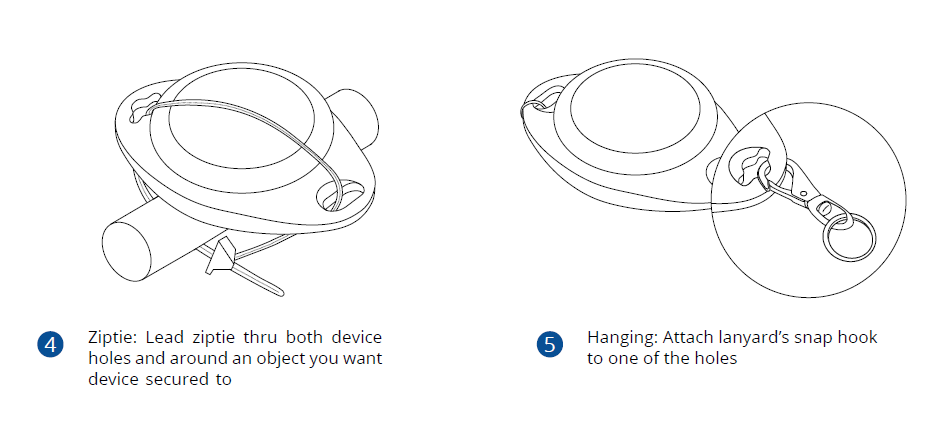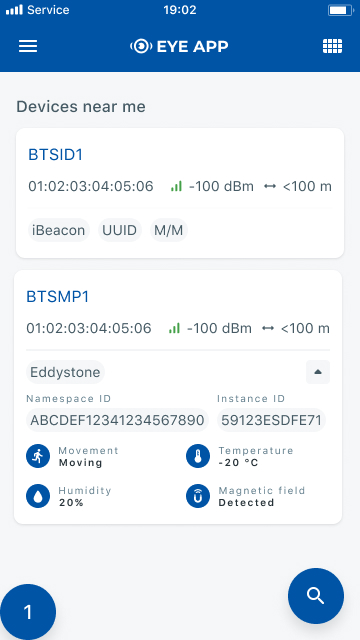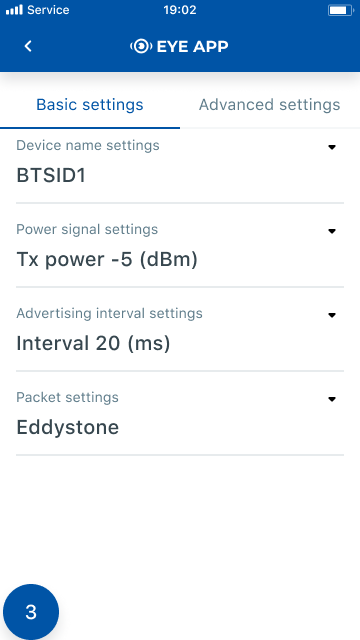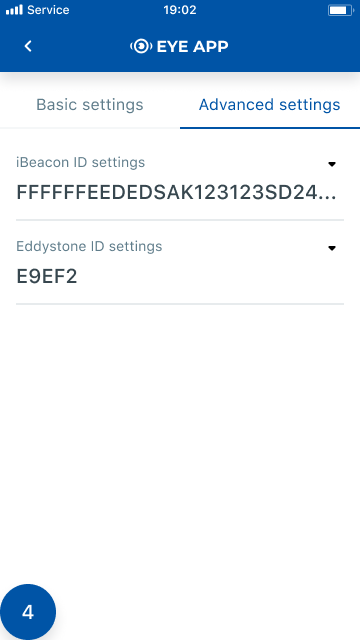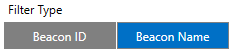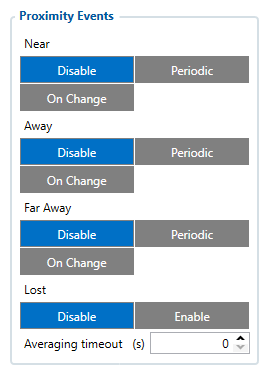EYE BEACON / BTSID1
Introduction
Wireless solutions open up new horizons for your business and help to keep an eye on your assets. Discover our brand-new and certified Bluetooth Low Energy ID beacon model from Teltonika with robust waterproof casing and a long-lifetime battery. The model designed for a low-cost fast and easy configuration and integration to save precious time, resources, and ensure accountability.
About BTSID1
Perfect for traceability use cases, delivery tracking, monitoring of various movable objects in logistics (trailers, containers), agriculture (tractor attachments), and constructions (tools and inventory). Also, it suitable for indoor tracking solutions for items tracking in warehouses, hospitals, transport hubs and other types of industrial areas. EYE beacon supports iBeacon and Eddystone protocols. The device is fully compatible with the Teltonika firmware platform which provides extended functionality. Configure, scan, and update anytime anywhere with a dedicated Teltonika mobile app.
Product Specification
Features
| Functionalities |
|---|
| Beacon ID, LED |
| Dimensions and weight | |
|---|---|
| Dimensions | 56,6 mm x 38 mm x 13 mm |
| Weight 19 g | 18g |
| Battery and power (not confirmed) | |
|---|---|
| Model | CR2450 |
| Type | Type Lithium, Manganese Dioxide |
| Total Capacity | 600 mAh |
| Replaceable | No |
| Battery life (Tx=2 dBm; interval: 3 s) | 5+ years
(Tx=2 dBm; interval: 3 s) |
| Battery life (Tx=2 dBm; interval: 10 s) | 10+ years
(Tx=2 dBm; interval: 10s) |
| Electronic | |
|---|---|
| Microcontroller | ST Microelectronics BlueNRG-2 |
| Connectivity | |
|---|---|
| Bluetooth | Bluetooth 4.2 compliant,
Bluetooth 5.2 certified |
| Range | 80 m |
| Available transmission power levels | Up to 8 dBm |
| Sensitivity | -88 dBm |
| Casing | |
|---|---|
| Protection | IP67 |
| Mounting | Two holes to screw/leash/strip, tape |
| Customization | Custom logo upon request (Special conditions) |
| Environmental Requirements | |
|---|---|
| Operational temperature | -20 °C / +60 °C (-4 °F / +140 °F) |
| Protocols compatibility | |
|---|---|
| iBeacon | Yes
*iOS doesn't show devices with iBeacon protocol |
| Eddystone | Yes |
| Certificates | |
|---|---|
| CE RED (EU) | Yes |
| FCC (USA) | Yes |
| UKCA (UK) | Yes |
| RoHS | Yes |
| E-mark | Yes |
Dimensions
Mounting recomendations
EYE App Configuration
Devices work constantly and are ready to perform out of the box. Default basic Sensor settings are set to:
• Transmitting at 2 dBm power.
• Data advertising at 3 second intervals.
• Eddystone protocol
If you would like to change these settings you will need to:
1) Download and install EYE APP - Teltonika application to change sensor settings.

Eye App Overview
With the application you will be able to scan for visible Teltonika EYE devices, check their statuses or connect for configuration or firmware update.
 Devices in view: In this window you will see all visible devices. You have options to see devices in Short list
Devices in view: In this window you will see all visible devices. You have options to see devices in Short list ![]() or in default list. When looking at devices in default list you will be able to open Detailed view
or in default list. When looking at devices in default list you will be able to open Detailed view ![]() of devices and check transmitted data statuses. Additionaly if you are looking for specific devices you will be able to use Search
of devices and check transmitted data statuses. Additionaly if you are looking for specific devices you will be able to use Search ![]() function to filter search options. When in this window select a device of your choice to connect and after passing pin code you will go to device overview window.
function to filter search options. When in this window select a device of your choice to connect and after passing pin code you will go to device overview window.
 Overview window: In overview window you can see device details, check firmware version and update if available , go to device configuration settings. If you select to Configure device new window will open with Basic and Advanced settings.
Overview window: In overview window you can see device details, check firmware version and update if available , go to device configuration settings. If you select to Configure device new window will open with Basic and Advanced settings.
 Configure window: In this window you can check and change device configuration settings. In main tab Basic Settings you can change main settings. Change Device name, Power signal strength, Advertising interval and Packet transmition type*. For more settings go to Advanced settings tab to enable various events.
Configure window: In this window you can check and change device configuration settings. In main tab Basic Settings you can change main settings. Change Device name, Power signal strength, Advertising interval and Packet transmition type*. For more settings go to Advanced settings tab to enable various events.
 Advanced configuration window: Beacon information (iBeacon ID*, Eddystone ID). UUID/MINOR/MAJOR parameter can be changed for iBeacon ID*. Namespace ID/Instance ID can be changed for Eddystone ID
Advanced configuration window: Beacon information (iBeacon ID*, Eddystone ID). UUID/MINOR/MAJOR parameter can be changed for iBeacon ID*. Namespace ID/Instance ID can be changed for Eddystone ID
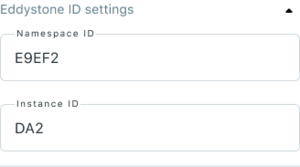
|
*iOS doesn't show devices with iBeacon protocol
FM Tracker Configuration
Teltonika configurator (standard functionality)
If you have firmware / configurator which does not support EYE Beacon tab in Bluetooth 4.0 section, then you can use Beacon list section of the configurator to scan available EYE Beacons.
Below are short instructions which show how we recommend configuring the device to Enable the Beacon functionality for testing.
Steps to follow according to the visual representation
- In System Settings Enable Codec8 Extended;
- In Bluetooth settings Enable Bluetooth, set this setting as either "Enable (hidden)" or "Enable (visible)", otherwise Bluetooth will be disabled;
- In Bluetooth 4.0 settings, set Non Stop Scan to "Disable", configure "Update Frequency" and "Scan duration" as 30 seconds. These settings will bring the best results for BLE scanning with our device;
- In Beacon list settings, configure Beacon Detection as "All" and Beacon Record as "Eventual". This will detect all surrounding Beacons and create Beacon records every 30 seconds.
Teltonika configurator new functionalities (not released yet)
Bluetooth 4.0
Functionalities were reorganized and transferred to Bluetooth 4.0 configuration tab with additional horizontal tabs selection for specific settings:
- Global - Parameters responsible for device scanning ability like power and duratations.
- Beacon - Parameters to enable Beacon scanning scenarios.
Common settings
- Non Stop Scan - Enable Non Stop Scan feature, the device will try to scan for the sensors all the time if any of them are configured.
- Sensors and Beacons Update frequency - changes sensors temperature/humidity/battery voltage data update frequency. Minimum value: 30s, maximum value: 65535s. Recommended value 30.
- BLE Scan Duration - Sensors data reading time. Recommended value 30.
- Scan retries until error - Scan retries count, till start to show the value as Error '3000' - sensor disconnected. Recommended value 30.
- BT Power Level - Telematics device Bluetooth power level setting.
- BLE Broadcasting service ID - Telematics device can broadcast configured ID.
- BLE connection control - Connection mode settings. If broadcasting ID is configured, parameter should be set to Prohibit.
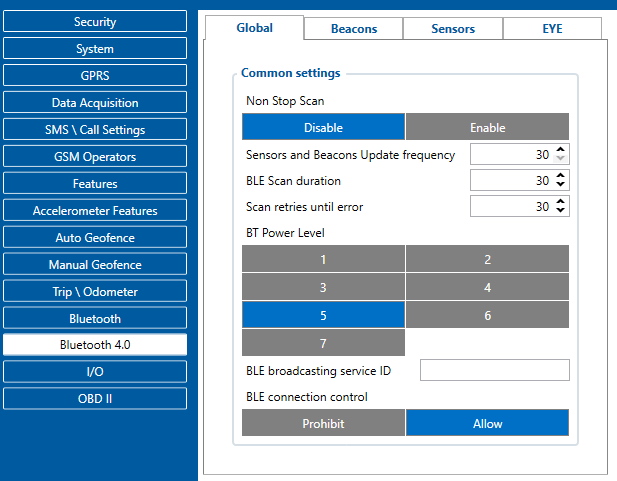
Beacons
Beacons configuration instruction: How to start with FMB devices and Beacons?
![]()
Beacon detection - Parameter controls over all Beacons scanning:
- Disabled – Beacon scanning and transmitting disabled.
- All – Read all visible beacons;
- Configured – Read only beacons set in Beacon List;
- Teltonika MAC – Filter and transmit only Teltonika EYE packets*.
*It allows to filter only MAC addresses which will be assigned to BTSX device. The MAC address that is currently filtered by this parameter is 7C:D9:F4:0X:XX:XX.
Beacon record
Eventual settings have two modes:
- Monitoring - Beacon record generating every scan period
- On change - Beacon records are generated only when there are changes in scanned list.
Periodic - records are generated according to Period settings. When there is no visible beacons, empty record will be generated.
Beacon Mode
- Simple - beacon parsing is done automatically (Eddystone and iBeacon protocols are supported).
- Advanced - beacon data capturing can be configured.
Filter type
New firmware has two Beacon lists, so it is possible to create two separate lists of beacons, standard one with Beacons ID (UUID:Major:Minor, or Namespace:InstanceID) and new one according Beacon Name (by name or prefix, for example all beacons with prefix "ID1" can be saved.
- Beacon ID - configurator allows to configure beacon id in iBeacon or Eddystone format.
- Beacon Name - user can enter names of beacons which needs to be filtered. It would filter the full name or only if the prefix of the name is configured like “BTS”.
Both ID and Name filters can work at the same time. If beacon doesn’t match ID filter, but matches the name, it will be added to beacon list. Filtering only works Beacon Mode is set to Simple.
Proximity
Proximity Events allow to configure 3 different zones: Near, Away, Far Away. There is additional Lost parameter for beacons which were lost from any of the 3 zones. Averaging timeout determines period how often results are evaluated to avoid fake event detection. Periodic option will generate records at known interval while On Change option will generate record when beacon enters/exits certain zone.
Proximity IO elements have the following structure ![]()
EYE Beacon Protocol overview
Beacon advertising
FM packet parsing example
Beacon (AVL ID:385) has the following structure:
| AVL 385 Parsing | ||||||
|---|---|---|---|---|---|---|
| Data part | BLE beacon flags #1 | Beacon ID #1 | Signal Strength #1 | Battery Voltage #1 | Temperature #1 | Beacon data #2 |
| 1 Byte | 1 Byte | 20/16 Bytes | 1 Byte | 2 Bytes | 2 Bytes | … |
| First half byte – current data part
Second half byte – total number of data parts |
Bitwise parameter, specify BLE beacon type and parameters.
Two options available are: 21 iBeacon with RSSI 01 Eddystone with RSSI |
Beacon – 20B (UUDI, major, minor)
Eddystone – 16B (Namespace, Instance ID) |
Signed 2's complement | |||
Eddystone example with 1 beacon
| AVL Data Packet | ||
|---|---|---|
| AVL Data Packet Part | HEX Code Part | |
| Zero Bytes | 00 00 00 00 | |
| Data Field Length | 00 00 00 40 | |
| Codec ID | 8E (Codec8 Extended) | |
| Number of Data 1 (Number of Total Records) | 01 | |
| AVL Data | Timestamp | 00 00 01 70 1F 9B 3F A9 (GMT: Friday, 07 February 2020 12:23:53.001) |
| Priority | 01 | |
| Longitude | 0F 0E 50 2A | |
| Latitude | 20 9A B4 61 | |
| Altitude | 00 74 | |
| Angle | 00 C6 | |
| Satellites | 0E | |
| Speed | 00 00 | |
| Event IO ID | 01 81 (385) | |
| N of Total ID | 00 01 | |
| N1 of One Byte IO | 00 00 | |
| N2 of Two Bytes IO | 00 00 | |
| N4 of Four Bytes IO | 00 00 | |
| N8 of Eight Bytes IO | 00 00 | |
| NX of X Bytes IO | 00 01 | |
| N’th IO ID - AVL ID. | 01 81 (385) | |
| Length of Variable Length IO | 00 13 | |
| Value of Variable Length IO | 1101E39B606AA38255AA8E460B154E2D0055CF | |
| Number of Data 2 (Number of Total Records) | 01 | |
| CRC-16 | 00 00 00 56 | |
| AVL 385 Parsing | ||||||
|---|---|---|---|---|---|---|
| Data part | BLE beacon flags #1 | Beacon ID #1 | Signal Strength #1 | Battery Voltage #1 | Temperature #1 | Beacon data #2 |
| 1 Byte | 1 Byte | 20/16 Bytes | 1 Byte | 2 Bytes | 2 Bytes | … |
| 11 – Data part, 1 Record out of 1 Beacon Packet. | 01 – Eddystone with RSSI | Eddystone – 16B (Namespace, Instance ID)
E39B606AA38255AA8E46 – BLE Beacon Namespace 0B154E2D0055 – BLE Beacon Instance ID |
-49 | - | - | - |
iBeacon example with 2 beacons
| AVL Data Packet | ||
|---|---|---|
| AVL Data Packet Part | HEX Code Part | |
| Zero Bytes | 00 00 00 00 | |
| Data Field Length | 00 00 00 5A | |
| Codec ID | 8E (Codec8 Extended) | |
| Number of Data 1 (Number of Total Records) | 01 | |
| AVL Data | Timestamp | 00 00 01 6B 69 B0 C9 51(GMT: Tuesday, 18 June 2019 08:25:22.001) |
| Priority | 00 | |
| Longitude | 00 00 00 00 | |
| Latitude | 00 00 00 00 | |
| Altitude | 00 00 | |
| Angle | 00 00 | |
| Satellites | 00 | |
| Speed | 00 00 | |
| Event IO ID | 01 81 (385) | |
| N of Total ID | 00 01 | |
| N1 of One Byte IO | 00 00 | |
| N2 of Two Bytes IO | 00 00 | |
| N4 of Four Bytes IO | 00 00 | |
| N8 of Eight Bytes IO | 00 00 | |
| NX of X Bytes IO | 00 01 | |
| N’th IO ID - AVL ID. | 01 81 (385) | |
| Length of Variable Length IO | 00 2D | |
| Value of Variable Length IO | 11216B817F8A274D4FBDB62D33E1842F8DF8014D022BBF21A579723675064DC396A7C3520129F61900000000BF | |
| Number of Data 2 (Number of Total Records) | 01 | |
| CRC-16 | 00 00 3E 5D | |
| AVL 385 Parsing | ||||||
|---|---|---|---|---|---|---|
| Data part | BLE beacon flags #1 | Beacon ID #1 | Signal Strength #1 | Battery Voltage #1 | Temperature #1 | Beacon data #2 |
| 1 Byte | 1 Byte | 20/16 Bytes | 1 Byte | 2 Bytes | 2 Bytes | … |
| 11 – Data part, 1 Record out of 1 Beacon Packet. | 21 – iBeacon with RSSI | 17F8A274D4FBDB62D33E1842F8DF8 – UUID
014D – Major 022B – Minor |
-65 | - | - | 21A579723675064DC396A7C3520129F61900
000000BF |
| - | 21 – iBeacon with RSSI | A579723675064DC396A7C3520129F619 – UUID
0000 – Major 0000 – Minor |
-65 | - | - | - |
Safety information
This message contains information on how to operate BTSID1 safely. By following these requirements and recommendations, you will avoid dangerous situations. You must read these instructions carefully and follow them strictly before operating the device!
1. To avoid mechanical damage, it is advised to transport the device in an impact-proof package.
2. In case of malfunction contact yours Teltonika account manager or write to technical support team over VIP helpdesk.
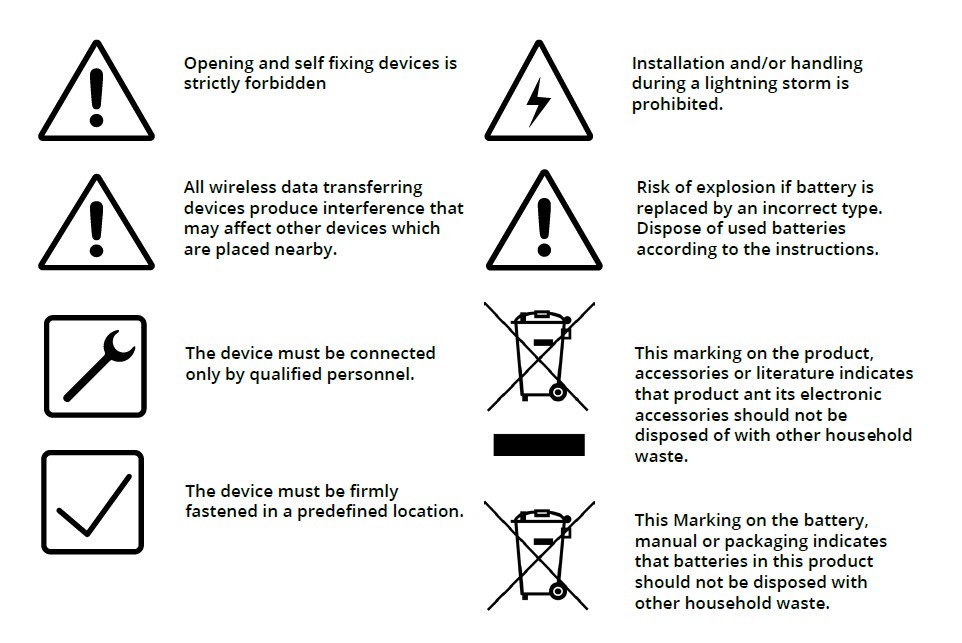
External Links
Product Page
https://teltonika-gps.com/eye/
Frequently asked questions
- Questions about Power and Electrical characteristics
- Questions about EYE Accessory configuration (EYE APP)
- Questions about FMBxxx compatibility with EYE Accessories
- Questions about Protocols
- Other questions (Questions without category)