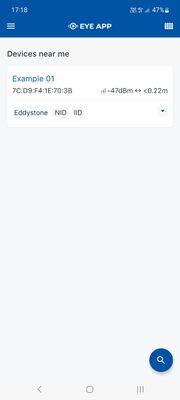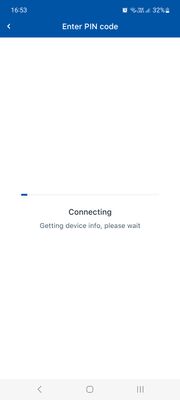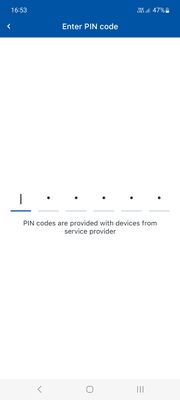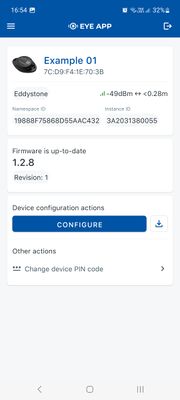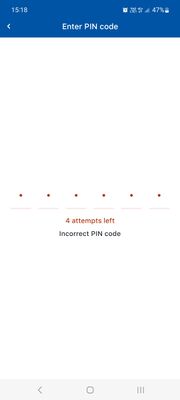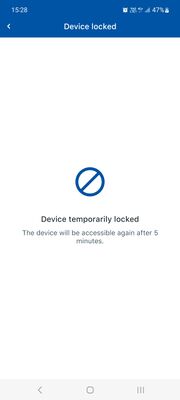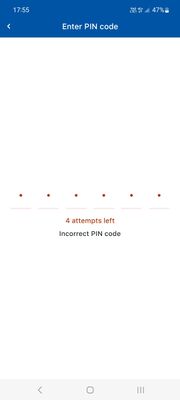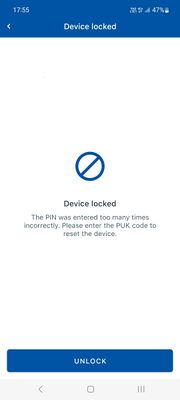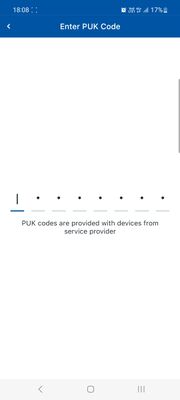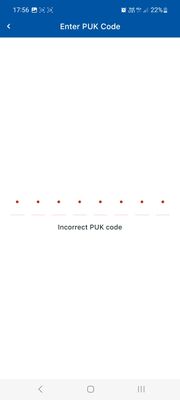EYE FUNCTIONALITIES NEW
Appearance
Page Description
This page will describe EYE device functionalities, their flow and functionality supporting software versions.
Functionalities
Connecting to the device
Flow for firmware versions from 1.2.8.R.1+
PUK code unlock
Hibernate mode
Send to sleep