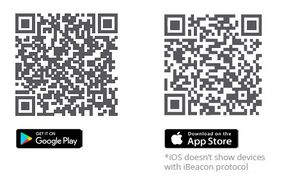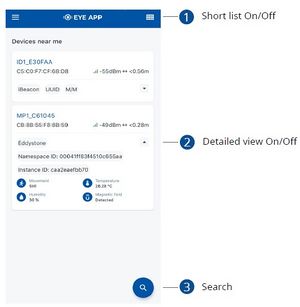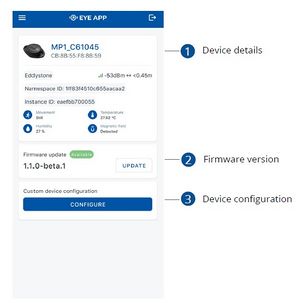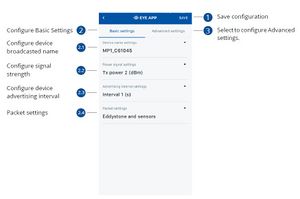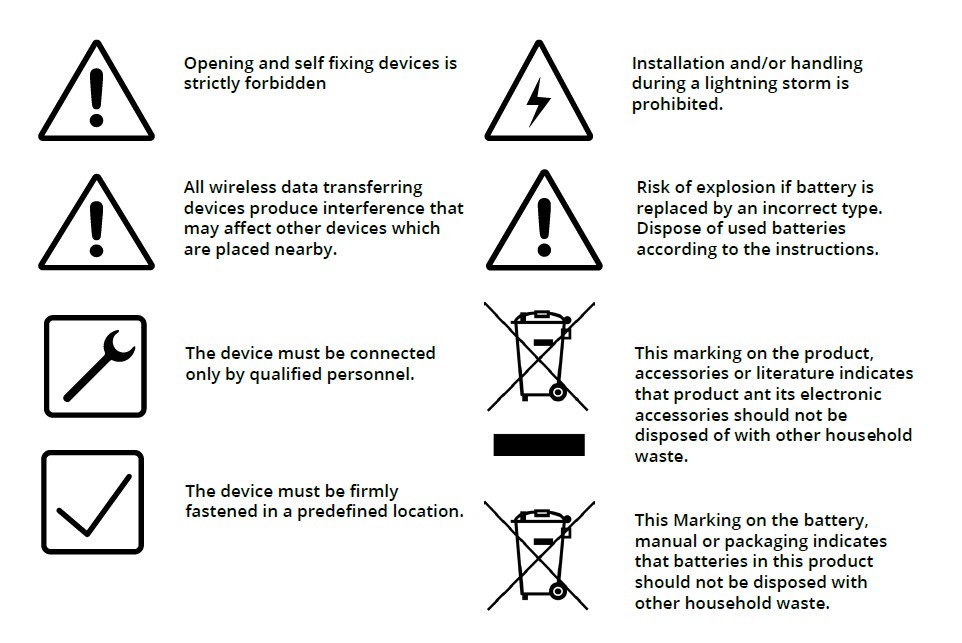EYE BEACON / BTSID1
Introduction
This document provides short instruction how to configure BTSID1 Beacon and FM tracker. During the use if you will have any questions or suggestions for improvement please feel free to contact yours Teltonika account manager or write to technical support team over VIP helpdesk. Wireless solutions open up new horizons for your business and help to keep an eye on your assets. Discover our brand-new and certified Bluetooth Low Energy ID beacon and sensor models from Teltonika with robust waterproof casing and a long-lifetime battery. The models designed for a low-cost fast and easy configuration and integration to save precious time, resources, and ensure accountability.
About BTSID1:
Perfect for traceability use cases, delivery tracking, monitoring of various movable objects in logistics (trailers, containers), agriculture (tractor attachments), and constructions (tools and inventory). Also, it suitable for indoor tracking solutions for items tracking in warehouses, hospitals, transport hubs and other types of industrial areas. EYE beacon supports iBeacon and Eddystone protocols. The device is fully compatible with the Teltonika firmware platform which provides extended functionality.
Configurating beacon device
Devices work constantly and are ready to perform out of the box. Default basic Eye Beacon settings are set to:
• Transmitting at 2 dBm power.
• Data advertising at 3 second intervals.
• Eddystone protocol
If you would like to change these settings you will need to:
1) Download and install EYE APP - Teltonika application to change sensor settings.
With the application you will be able to scan for visible Teltonika EYE devices, check their statuses or connect for configuration or firmware update. Devices in view:
Devices in view:
In this window you will see all visible devices. You have options to see devices in Short list (1) or in default list. When looking at devices in default list you will be able to open Detailed view (2) of devices and check transmitted data statuses. Additionally if you are looking for specific devices you will be able to use Search (3) function to filter search options. When in this window select a device of your choice to connect and after passing pin code you will go to device overview window.
Overview window:
In overview window you can see device details (1), check firmware version and update if available (2), go to device configuration settings. If you select to Configure (3) device new window will open with Basic and Advanced settings.
Configure window:
In this window you can check and change device configuration settings. In main tab Basic Settings (1) you can change main settings. Change Device name (2.1), Power signal strength (2.2), Advertising interval (2.3) and Packet (2.4) transmition type. For more settings go to Advanced settings (3) tab to enable various events.
Product information
Safety information
This message contains information on how to operate BTSID1 safely. By following these requirements and recommendations, you will avoid dangerous situations. You must read these instructions carefully and follow them strictly before operating the device!
1. To avoid mechanical damage, it is advised to transport the device in an impact-proof package.
2. In case of malfunction contact yours Teltonika account manager or write to technical support team over
VIP helpdesk.Safety information
This message contains information on how to operate BTSID1 safely. By following these requirements and recommendations, you will avoid dangerous situations. You must read these instructions carefully and follow them strictly before operating the device!
1. To avoid mechanical damage, it is advised to transport the device in an impact-proof package.
2. In case of malfunction contact yours Teltonika account manager or write to technical support team over
VIP helpdesk.| Technical data | Description |
|---|---|
| Functionalities | Beacon ID , LED |
| Connectivity | Bluetooth 4.2 compliant Bluetooth 5.2 certified 80 m range Up to 8 dBm transmission power level -88 dBm sensitivity |
| Battery and power (not confirmed) | Lithium / Manganese Dioxide (Li/MnO2) Capacity 620 mAh 7 years of battery life (Tx=2 dBm; interval: 3 s) 10+ years of battery life (Tx=2 dBm; interval: 10 s) |
| Casing | IP68 protection Two mounting points on each side
|
| Environmental Requirements | Operational temperature -20 °C / +60 °C (-4 °F / +140 °F) |
| Protocols compatibility | iBeacon
|
| Dimensions and weight | Dimensions 56,6 x 38 x 13 mm (L x W x H)
Weight 19 grams |
| Certificates | CE (EU) Yes
FCC (USA) Yes UKCA (UK) Yes RoHS Yes E-MARK Yes EAC, ANATEL etc. TBD |