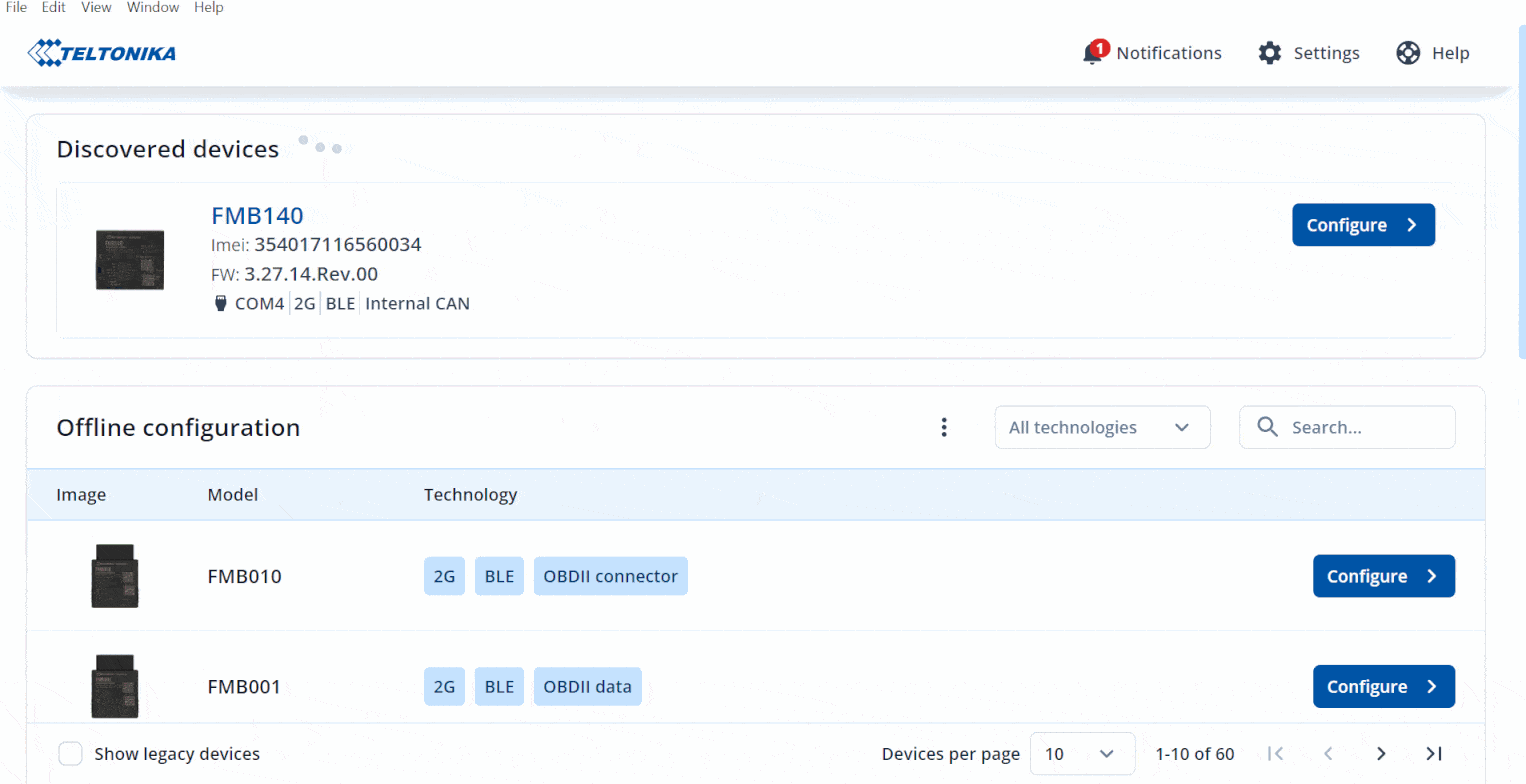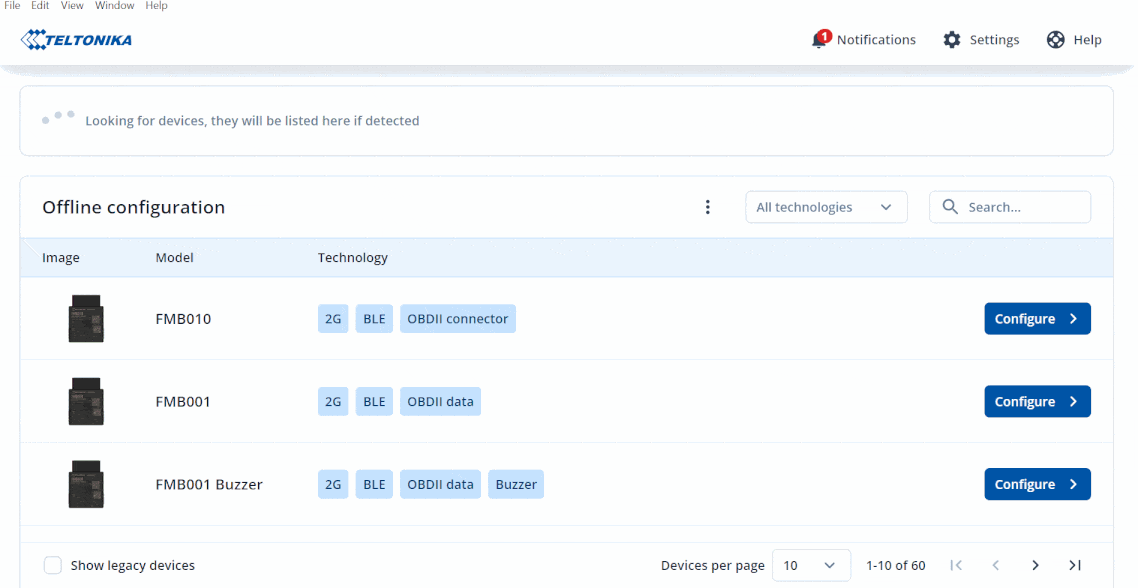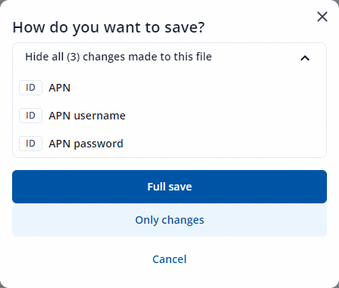TCT Save
With the old Teltonika Configurator you could only save a full configuration file or save the configuration you created straight to the device. Without the aforementioned options, Telematics Configuration Tool (TCT) introduces a new option - to save only the changes you have made. More on that below:
TCT Save to file online
To start saving a configuration file online please follow the steps below:
- The first step is to configure your FM device while it is connected to your PC.
- Click Configure when the TCT detects your FM device.
- And then start configuring your FM device.
- You have 2 options to save your configuration, either Save to file or Save to device.
Save to file
It will let you save the configuration file that you have made to your PC. Save to file have 2 different options Full save and Only changes.
Save to device
It will let you save the configuration that you have made directly to the device.
TCT Save to file offline
To start saving a configuration file offline please follow the steps below:
- The first step is to make an offline configuration file.
- Then click Save to file once you have done your configuration.
- After that one pop-up screen will appear and will ask you "How do you want to save ?" .
- All changes that you have made will appear on that screen before choosing your saving option either Full save or Only changes.
Full save
It will save the entire configuration that you have made.
Only changes
This is a new functionality added to the save to file button, it will save only the configuration changes that you have made.
EXPLANATION WITH EXAMPLE
- Let's select FMB010, click mobile network, and under SIM settings fill in the fields APN, APN username, and APN password for SIM 1.
- After that click Save to file .
- Show all changes made to this file will appear, by clicking this button, you can view how many changes and what changes have been made during the current session.
- Show all (3) changes made to this file will change to Hide all (3) changes made to this file after you click it.
- "(#)" this icon will change according to the number of changes that you have made.
- And lastly click the Only changes to save only the changes that you have made from the list above.
- After you created Only changes configuration file, connect 1 FM device and load the same configuration file that you have made.
- Once you loaded the configuration file to the FM device , it will load only the parameters that were change (APN , APN username and APN password) and keep other configuration as the same .