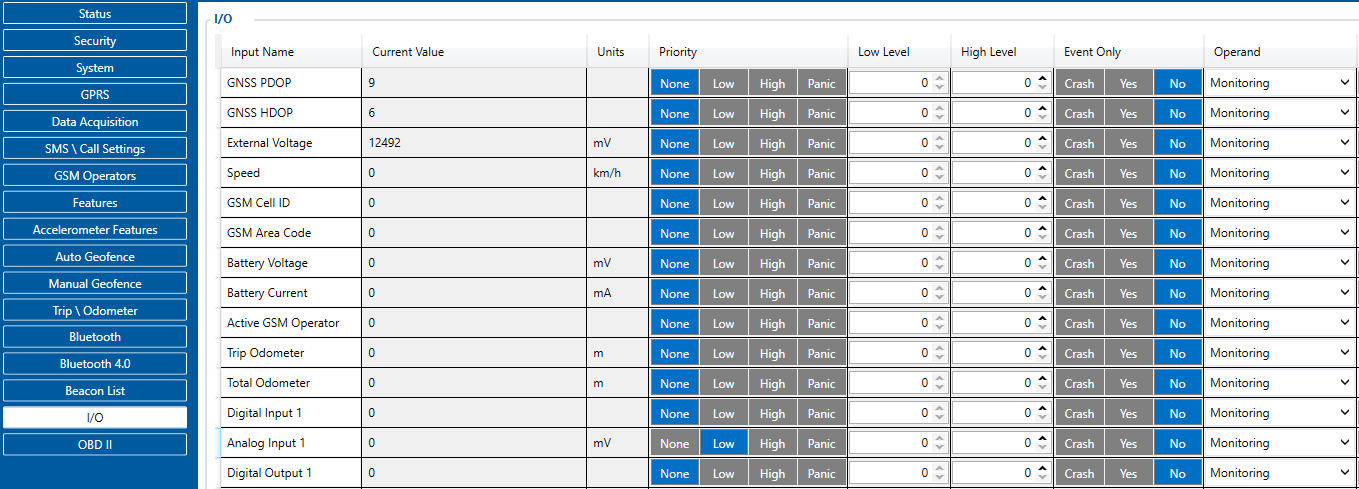Analog Fuel Sensor
Introduction
Fuel tracking is one of the key challenges of fleet management. If the vehicle has a factory installed Analog Fuel Sensor, there is a solution that does not require any additional equipment - you can connect the device via AIN to read the fuel data straight from the sensor. Teltonika offers a wide range of devices with an analog input to which the analog fuel sensor can be connected.
Instructions of connection and configuration are listed below.
- Supported by MTB100, FMB110, FMB120, FMB122 FMB125, FMU125, FMM125, FMC125, FMU126, FMB130, FMU130, FMM130, FMC130, FMB140, FMB202, FMB204, FMB208, FMB640, FMM640, FMC640, FMB900, FMB910, FMB920
Analog Fuel Sensor Connection
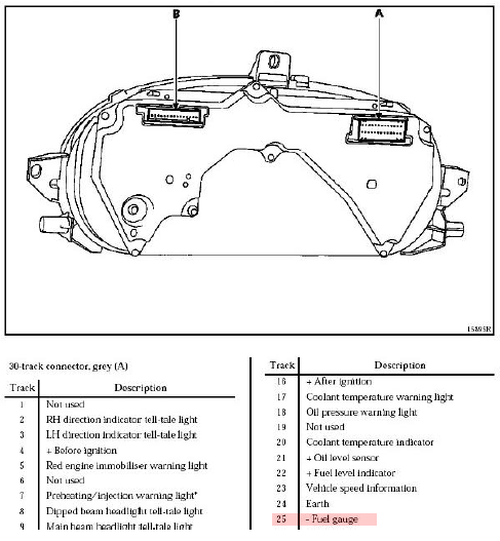
General procedure of connection and calibration for an analogue
FLS (fuel level sensor)
Find the fuel sender wire:
- Easiest way to find fuel sending wire is to consult a car service manual or wiring diagram for the instrument panel. A lot of them can be found online by searching for "<your car model> service manual". The exact pin and wire can usually be found without having to test everything.
- Fuel sending wire will have variable voltage based on how much fuel the sensor is detecting. Without any manuals, fuel sending wire can be detected by measuring changes in voltage after filling/emptying fuel tank. Sensors can go from LOW voltage = FULL; HIGH voltage = EMPTY, or in reverse. The ranges can also vary, so there’s no way to know beforehand what voltage is supposed to be full and what voltage is supposed to be empty.
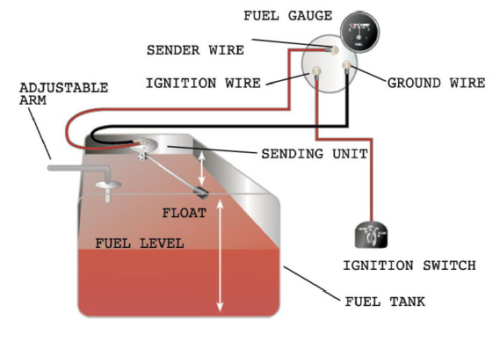
Typically, the fuel sending wire will come from a multiple wire connector along with all the other dashboard inputs.
- With no manual, wires coming from the fuel gauge have to be tested by measuring their current, then reducing the amount of fuel in the fuel tank and then measuring current again. The wire that has reduced current in response to less fuel is the fuel sender wire. All the wires have to be measured between each change in fuel level. The fuel sending wire is typically red or pink, but this is not guaranteed to be true
- A more direct way of finding the fuel sending wire is to take out fuel sensor from the fuel tank and move the floating arm from full to empty while measuring the current of the wires. This should be done with electronics on and without ignition (key in ACC position). Fuel tank should also be empty for safety reasons, and trying to turn ignition on in this situation is likely to damage internal components.
Connecting and calibrating
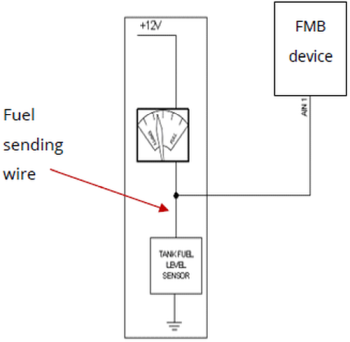
- When you have found the fuel sending wire, simply connect the tracker to the wire using the Analog Input (AIN) wire from the device.
- After the tracker is connected, it must then be calibrated.
- Empty the gas tank.
- Use the Teltonika Configurator Status window, Maintenance tab where calibration table (with liters and voltage).
- Insert 0 liters, start engine, wait for around 30sec to sensor to find the equivalent voltage.
- Afterwards press the refresh button. Voltage will be filled in automatically. Continue by filling in around 5-10% more of fuel tank with the engine off. Turn the engine on and wait around 30sec.
- More measurements would provide more accurate readings later on. You can track voltage in Status > I/O tab to see how it fluctuates at any given moment.
- Voltages must increase or decrease consistently. If the voltage values go up and down between the different levels of fuel, you will need to find the issue before continuing.
- On the basis of gathered data in table format, export it to file (there is button at the bottom).
- Insert data to the software, where voltage coming from Teltonika tracking unit will be converted to liters (more details can be provided by your software supplier).
Teltonika Configurator
For LLS calibration go to Maintenance under the status menu (NOTE: the status menu appears only when the FM device is connected to your computer)
Here you can choose which Analog input you will use for data reading, enter the current amount of fuel, add and remove rows.
Table is filled row by row. Each row represents one fuel tank fill. To calculate constants it is needed to select a sensor from "Available sensors", and fill "Fuel L" column and capture current value of a sensor by clicking "Refresh" button. Then the next value in liters should be entered by user and so on.
When table is filled, calculated a0, a1, a2 and a3 values should be seen.
To add a new tank fill row "Add row" must be clicked. "Clear rows" is for clearing all the rows. By clicking "Export" data will be exported to .csv file. To recalculate polynom "Calculate" must be clicked. Clicking ![]() on the selected row will remove the row.
on the selected row will remove the row.
NOTE: LLS calibration will not send the fuel data in liters through AIN, it is intended to help calculate the polynomials that are used in this formula: ![]() to calculate (mV) to Liters, where x is the AIN value.
to calculate (mV) to Liters, where x is the AIN value.
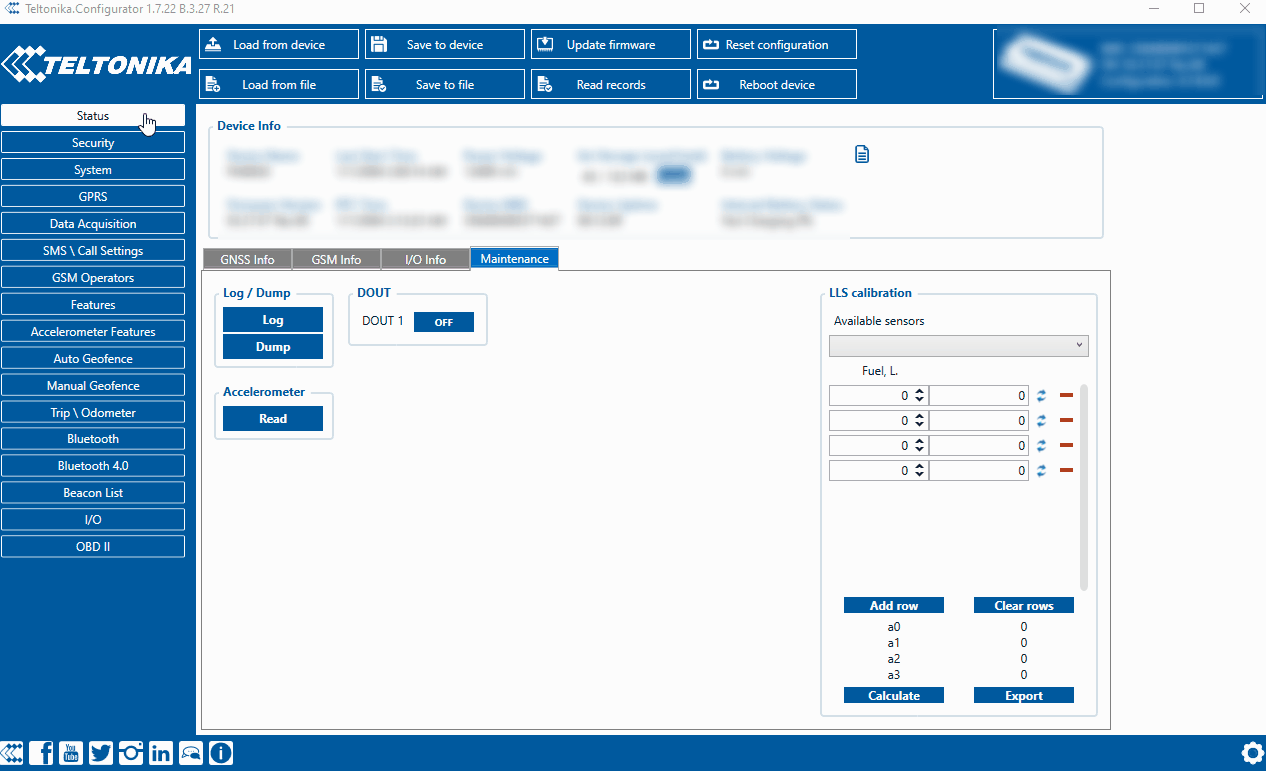
Turning on the I/O element
After the tracker has been connected and calibrated, the I/O element responsible for sending the fuel data (Analog Input 1) must be turned on.
To do that, go to I/O elements and select Analog Input 1 to Low/High priority. The Operand of the I/O element should be left as Monitoring.
You will see changes in fuel level expressed by the equivalent voltage read from the fuel sender wire to the Analog Input of your Teltonika device.