Configuration password
How to set configuration (primary) password with TCT
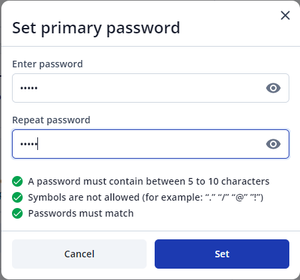
To set the password, open the "System" tab, then "Configuration password" and click the "Set password" button.
After that the next window will be opened:
The password must fulfil several requirements:
- A password must contain between 5 to 10 characters;
- Symbols are not allowed (for example: "." "/" "@" "@" "!");
- Passwords must match;
After each of the conditions is fulfilled, the corresponding field will be marked with a green tick. Press button "Set" to set password for the configuration.
After that, configuration should be saved to the device. TCT will notify user that configuration password was changed.
Configuration password can be changed or disabled at well
How to set recovery password
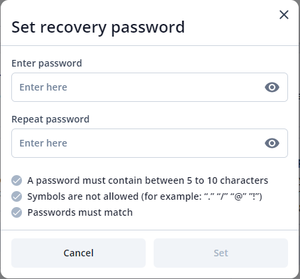
The recovery password is used in case you forget your primary device password. In this case, the recovery password will be used to unlock your device configuration.
To set recovery password, open the "System" tab, then "Recovery password (optional)" and click the "Set password" button.
After that the next window will be opened:
Recovery password parameters are the same as configuration password.
After setting the Recovery password, don't forget to save it to your device.
The Recovery password can also be changed or disabled whenever you want following "Change" or "Disable" steps in TCT.
How to connect to the devices with password
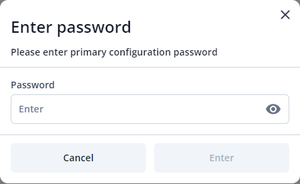
After clicking on the "Configure" button, a window will appear in which it is necessary to enter the configuration password set for configuration and press the "Enter" button.
If an incorrect password is entered, the TCT will inform you with the text "Wrong password". It will also show the number of remaining attempts. The total number of attempts is 5. After attempts are exhausted and no recovery password has been set, the device will be locked.
If recovery password is set, the device will ask to enter it. The user will have 5 attempts to do so. If the recovery password is entered incorrectly 5 times, the device will be locked.
Disable password
To disable the password, open the "System" tab, then "Configuration password" and click the "Disable" button. Enter the current password and click the "Disable" button. If an incorrect password is entered, the TCT will inform you about this with a corresponding text. If you save changes to the device, the TCT will additionally inform you that the password has been deactivated.
NOTE: The Primary password cannot be disabled when the Recovery password is enabled.
How to unlock device if you forgot your password
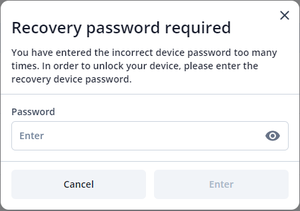
If you have forgotten your device's primary password, you must exhaust 5 attempts of the primary password, after which, if a recovery password is set, TCT will suggest entering the recovery password (otherwise device will be locked immediately). After entering the recovery password, TCT will prompt the user to set a new primary password.
If the user enters the recovery password incorrectly more than 5 times, the device will be locked, the user will see a corresponding message, and a lock key.
Lock key can be used in FOTA WEB to create an unlock key. More information is available here.
IMPORTANT INFORMATION
- Configuration password can be set in TCT desktop versions only.
- Passwords will be omitted when loading the configuration file to protect sensitive information.
