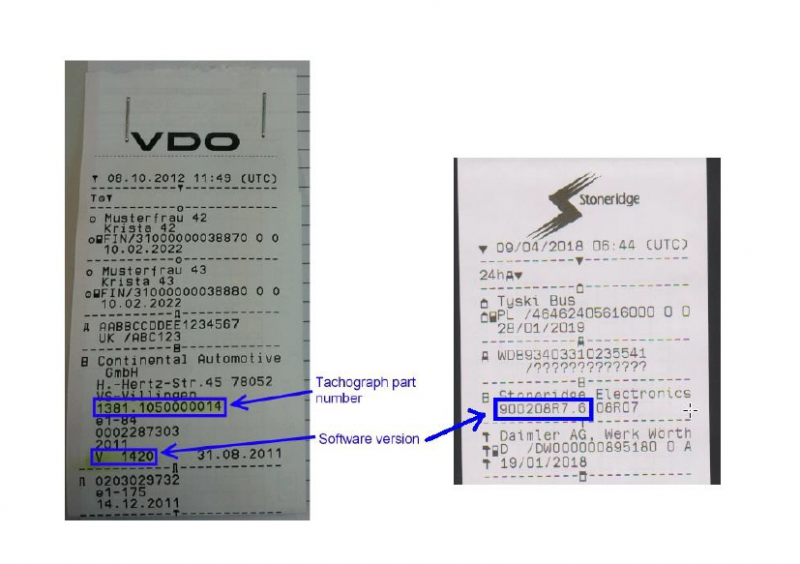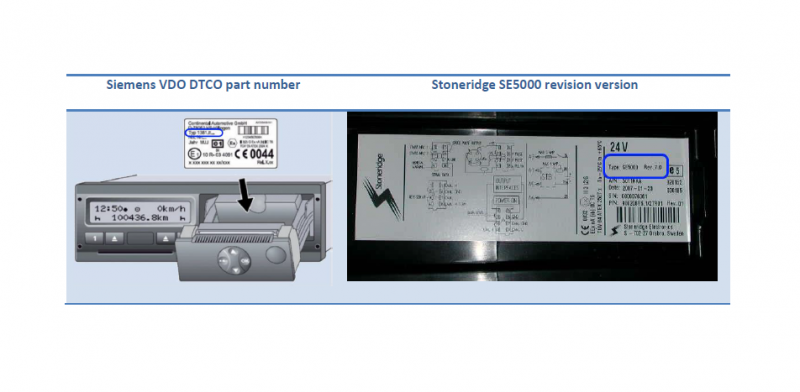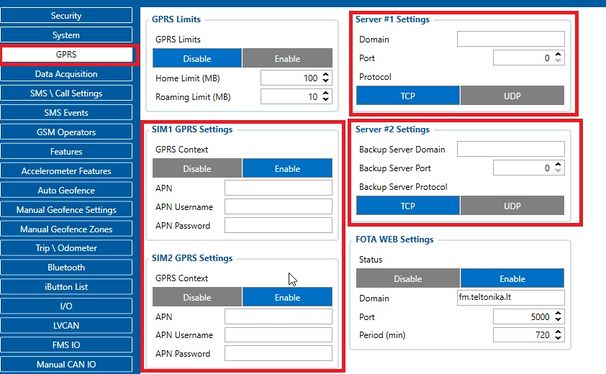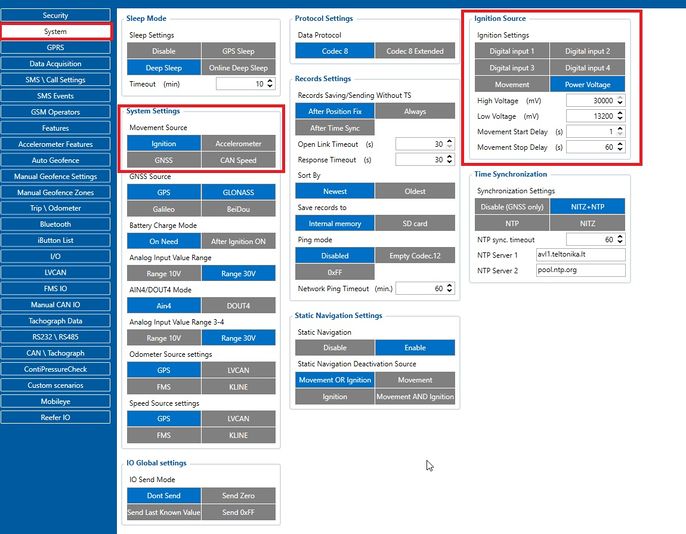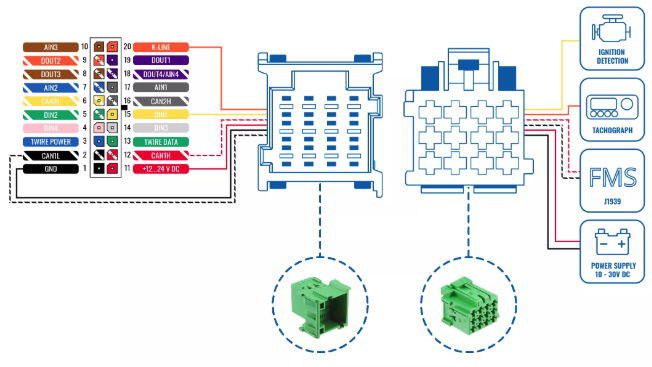DIGITAL TACHOGRAPH MONITORING
Solution description
Millions of trucks roam highways and roads each and every day delivering goods far and wide in our planet. Logistics industry is strictly regulated in most parts of the world and especially in Europe, where digitization of tachographs is mandatory. This makes it a perfect scene for the implementation of remote data download and monitoring solution.
We glad that you decide to test our “Digital tachograph monitoring” solution.
Here you will find how to prepare and to test this solution.
What you need for the solution?
The first component of our solution is a device from Teltonika’s Professional devices family:
Any of these devices can receive tachograph and driver card files (.DDD, TGD, .V1B .C1B formats), tacho live data, and enriched Tacho/FMS data (TachoCAN) from digital tachograph via the same CAN line – it makes installation even easier. Also, the devices are capable of reading live data from digital tachograph via the K-line connection.
The next component is software dedicated to downloading and administrating digital tachograph files. There are two ways to do it. You can use special Web Tacho platform from Teltonika Telematics or develop your own software. In case you choose the latter scenario, you would require a special communication protocol, which you will use when developing software solution. In case you choose Web Tacho solution, you have an option to store your data on our server or have application installed on your side. Our sales managers can clarify distribution conditions both for Web Tacho and for the communication protocol.
Moreover, with the help of additional accessory Tacho Front Panel Cable you will be able to read data from the minibuses that work on 12V system. Activate the front panel interface on tachograph, connect the cable and you are ready to go.
Intallation
Connecting wires:
- Wires should be connected while the module is not plugged in.
- Wires should be fastened to stable wires or other non-moving parts. Any heat emitting and/or moving objects should be kept away from the wires.
- There should be no exposed wires. If factory isolation was removed while connecting wires, the isolation material should be applied.
- If the wires are placed in the exterior or in places where they can be damaged or exposed to heat, humidity, dirt, etc., additional isolation should be applied and the wires should not be loose.
- Wires cannot be connected to the board computers or control units.
Connecting power source:
- Be sure that after the car computer goes to sleep mode, power is still available on the power wires. Depending on car, this may happen in 5 to 30 minutes period.
- When module is connected, measure voltage again to make sure it did not decrease.
- It is recommended to connect to the main power cable in the fuse box.
- 3 A, 125 V external fuse shall be used.
Connecting ignition wire:
- Be sure to check if it is a real ignition wire i. e. power does not disappear after starting the engine.
- Check if this is not an ACC wire (when key is in the first position, most of the vehicle electronics are available).
- Check if power is still available when you turn off any of vehicles devices.
- Ignition is connected to the ignition relay output. As alternative, any other relay, which has power output when ignition is on, may be chosen.
Connecting ground wire:
- Ground wire is connected to the vehicle frame or metal parts that are fixed to the frame.
- If the wire is fixed with the bolt, the loop must be connected to the end of the wire.
- For better contact scrub paint from the spot where loop is going to be connected.
![]() || NOTE: PAY ATTENTION! Connecting the power supply must be carried out in a very low impedance point of on-board vehicle network. These points in the car are the battery terminals. Therefore, we recommend connecting the power of FMB640, FMC640, FMM640 and FM6300 (GND and POWER wires) directly to the battery terminals. Another valid option is to connect the wires to the main POWER cable inside the fuse box (if there is none, then to the power supply where the fuses of vehicle’s computer are), GND wire must be connected in a special point, designed to connect GND vehicle computer. Connecting the GND at an arbitrary point to the mass of the car is unacceptable, as static and dynamic potentials on the line GND will be unpredictable, which can lead to unstable FMB640 operation and even its failure.
|| NOTE: PAY ATTENTION! Connecting the power supply must be carried out in a very low impedance point of on-board vehicle network. These points in the car are the battery terminals. Therefore, we recommend connecting the power of FMB640, FMC640, FMM640 and FM6300 (GND and POWER wires) directly to the battery terminals. Another valid option is to connect the wires to the main POWER cable inside the fuse box (if there is none, then to the power supply where the fuses of vehicle’s computer are), GND wire must be connected in a special point, designed to connect GND vehicle computer. Connecting the GND at an arbitrary point to the mass of the car is unacceptable, as static and dynamic potentials on the line GND will be unpredictable, which can lead to unstable FMB640 operation and even its failure.
Configuration
1. Prerequisites:
1.1. Read through First start guide
1.2. Understanding of possible Sleep modes.
2. Configuring FMX6XX:
2.1 Configurating GPRS setings
For proper work of the solution first, you need to properly configure the device.
First, it's to configure the GPRS section in the configurator. The main parameters that you need to configure will be the SIM1 or SIM2 APN password and APN username so that you will protect the device from another user to send SMS/GPRS commands to the device.
The second step will be to configure the server PORT DOMAIN and what sending protocol will be TCP or UDP depends on the server to which you will send the data from the device and tachograph ( also you can configure back up the server if server #1 will not available to receive data) to properly configure the server you need to select which server you will be using, you can use our platform WEB Tacho to you can finde more platforms here Fleet Management platforms
In the picture below you can find were located GPRS settings and what settings need to be configured:
2.2 Configurating System settings
The second main parameter to configure is the movement source and ignition source.
Movement source parameter determines if the device should work in "Vehicle on Stop" or "Vehicle on Moving" mode. There are four possible movement sources:
- Ignition - if Ignition (based on Ignition Source) is ON, Vehicle MOVING mode is used; if Ignition is OFF, Vehicle on STOP mode is used;
- Movement - if accelerometer detects movement, Vehicle MOVING mode is used; if no movement is detected, Vehicle on STOP mode is used;
- GNSS' - if GPS Fix is acquired and the vehicle speed is >=5 km/h, Vehicle MOVING mode is used; if GPS speed is <5 km/h, Vehicle on STOP mode is used (if there is no GPS Fix, accelerometer determines vehicle modes);
- CAN Speed - if CAN adapter or FMS speed is >0 km/h, Vehicle MOVING mode is used; if CAN adapter or FMS speed is <=0 km/h, Vehicle on STOP mode is used;
An ignition source will be used to determine the ignition of the vehicle.
- Digital Input 1 - if Digital Input 1 value is 1 - ignition is ON; if Digital Input 1 value is 0 - ignition is OFF;
- Digital Input 2 - if Digital Input 2 value is 1 - ignition is ON; if Digital Input 2 value is 0 - ignition is OFF;
- Digital Input 3 - if Digital Input 3 value is 1 - ignition is ON; if Digital Input 3 value is 0 - ignition is OFF;
- Digital Input 4 - if Digital Input 4 value is 1 - ignition is ON; if Digital Input 4 value is 0 - ignition is OFF;
- Power Voltage - if the voltage is between High Voltage Lever and Low Voltage Level (below Ignition Settings options) - ignition is ON; if the voltage is higher than High Voltage Lever or lower than Low Voltage Level - ignition is OFF.
- Movement - if Movement is still detected 1 after Movement Start Delay (s) - ignition is ON; if Movement value is 0 after Movement Stop Delay (s) - ignition is OFF;
Example: DIN1 and Movement are selected as the Ignition source. When the device detects movement, Ignition status will change to 1, regardless that the DIN1 value is 0.
In the picture below you can find were located System settings and what settings need to be configured:
3. Configuring Digital Tachograph Monitoring:
3.1 CONFIGURING DEVICE
In FMB640 configurator “CAN/Tachograph” section tachograph settings should be set in order to download files.
DDD download source – to which CAN line tachograph is connected;
Tachograph ignition source – which DIN is connected to vehicle ignition ("Ignition" parameter - tachograph ignition source will be the same as configured in "System" -> "Ignition Source");
WEB Tacho Settings:
Status - functionality enabling;
Domain – server domain where files will be sent;
Port – server port where files will be sent;
Start delay – delay after turning on ignition to start procedure of file sending.
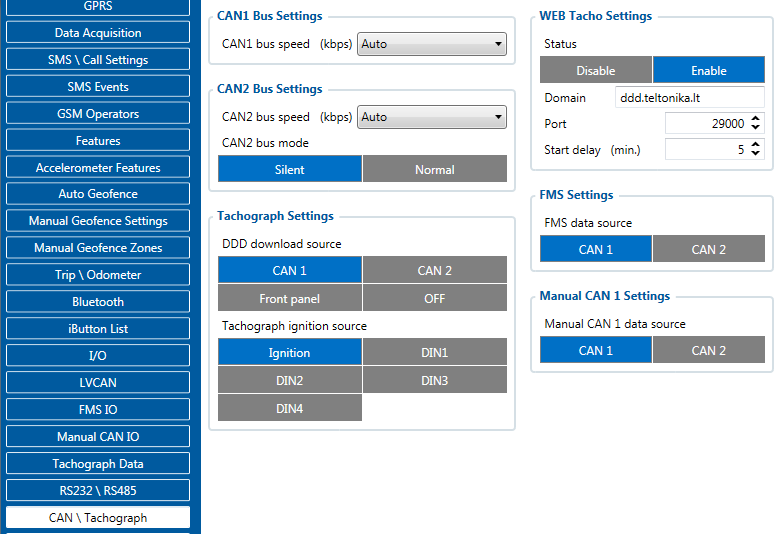
Speaking about FM6300 connecting and configuration more you can find on:
As additional information can be useful:
FMS IO and Tachograph data elements FMB640
FMS IO and Tachograph data elements FMC640
FMS IO and Tachograph data elements FMM640
3.2 CONNECTING TO TACHOGRAPH
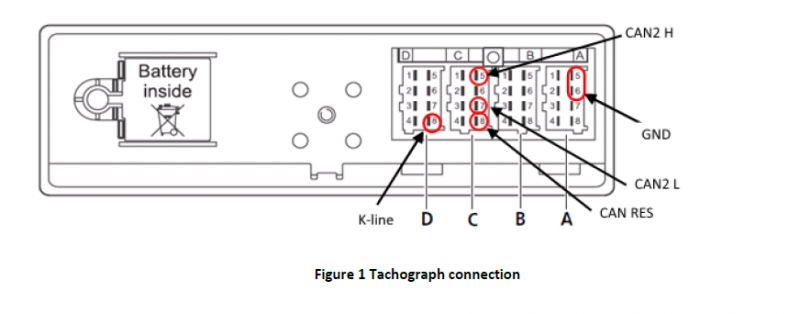
Before connecting tachograph wires, it is required to measure CAN line resistance
while tachograph is switched off:
1. Turn off the vehicle ignition;
2. Measure resistance between the C5 (CAN2 H) and C7 (CAN2 L) contacts;
3. If the multimeter shows ~120 Ohms, skip the next step;
4. If the multimeter shows kilo Ohms resistance then it is needed to connect tachograph C8 (CAN-RES) and C7 (CAN2 L) contacts with wire and then perform further actions;
5. Re-measure the resistance of the line – it has to be ~120 Ohms.
6. Connect CAN2 L and CAN2 H wires to tachograph (C5 (CAN2 H) and C7 (CAN2 L))
• All of the same level CAN-L and CAN-H wires must be interlaced with each other.

• CAN wires need to be installed as far as possible from GSM antenna.
Below is wiring diagram of Tachograph and FM6400/FMB640 device:
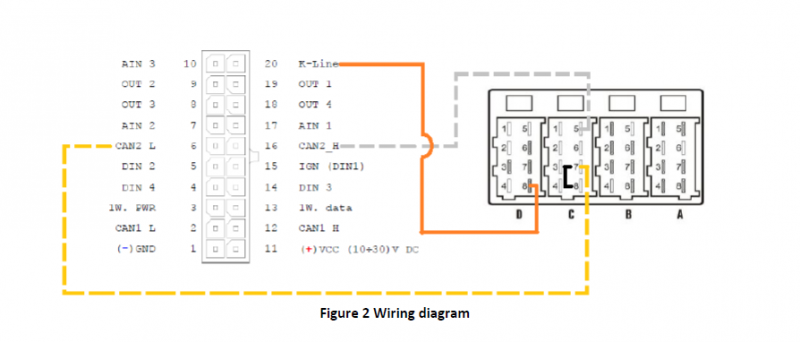
3.3 CHECKING CONNECTION (TACHOCHECK SMS)
After successful connection “tachocheck” sms message can be sent to device for checking if
data presented on connected lines, by another words if connections were done correctly. It is
used for getting status information. SMS response is of such structure:
CAN_2:[TRC],[ABCD], K-Line:[K]
[T] – Tachograph presence on bus:
• 0 – Tachograph doesn’t respond on bus;
• 1 – Tachograph responds on bus.
[R] – Response to Open Remote Session validity check:
• 0 – Wrong or unknown response (failed to open Remote Session);
• 1 – Tachograph responds positively (Remote Session opened successfully).
[C] – Response to Close Last Authentication Session validity check:
• 0 – Wrong or unknown response (failed to close last authentication session);
• 1 – Last authentication session closed successfully, device is ready to open new authentication session.
[K] – K-Line data presence on bus:
• 0 – K-Line data not present on bus;
• 1 – K-Line data present on bus. 7 [ABCD] – FMS data presence on bus:
• 0000 – FMS data not present on bus
• Non-zero – FMS data detected on bus.
SMS answer which shows correct line connections looks like “CAN_2:[111],[ABCD], K-Line:[K]”. Such SMS answer means DDD files can be downloaded from tachograph.
3.4 Remote Data Download (RDD) via FMS
When RDD (Remote Data Download) signal available on FMS.
Applies to:
- DAF CF - LF - XF
- IVECO Stralis I / II/ Hi-Way
- Renault D / Magnum DXI & E-TECH / Midlum DXI / Premium DXI / Renault T-K-C
- Volvo FH - FM - FL
If the RDD signal is available on the FMS interface, no additional connection is required. In this case, the CANx LOW and HIGH wires from the FMx640 are connected to PIN 6 and 9 on the FMS connector. Additionally, PIN 10 can be used for ignition detection using DIN1 wire.
More information about FMS CABLE can be found on Teltonika Page
For the following vehicles regarding the RDD, please contact the manufacturer:
- MAN TGX - TGA - TGL - TGM
- Mercedes Actros / Antos / Atego / Arocs / Axor II
- Scania R - P - G - S
If the RDD signal is NOT available on the FMS interface, you need to retrieve the RDD data by connecting to the tachograph's C connector using provided instructions below.
3.5 SUPPORTED TACHOGRAPHS AND FORMATS
The solution supports not only the standard DDD file extension but also Spanish TGD and French V1B, C1B file formats. You simply set required one in Web Tacho user settings.
Supported devices are: Siemens VDO Digital Tachograph – DTCO 1381 (release 1.3a, 1.4 or later) and Stoneridge Tachograph – SE5000 (release 7.1 or later). Version can be checked on tachograph or in cheque as shown in pictures below: