DashCam Data Sending Parameters ID
DashCam/DualCam RS232 camera support
DashCam camera support was introduced from firmware version 03.27.13.Rev.662. A new RS232 mode "DashCam" was added with parameters for setting control. The details of the RS232 mode parameter are provided in the table below.
| Parameter name | Parameter ID | Parameter value | Parameter description |
|---|---|---|---|
| RS232 Mode | 151 | 18 | DualCam |
| RS232 Mode | 151 | 26 | DashCam |
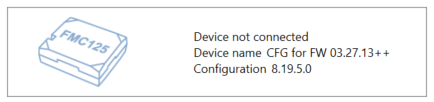
Configuration version 8.19.5.0 has to be used if the configuration is being made in offline mode.
Camera Feature Settings Parameters ID
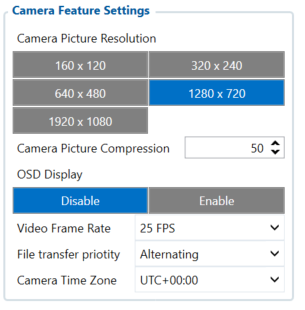
Once this mode is enabled, new tab “Camera Settings” appears on the left sidebar. This will contain the main parameters for configuring the camera settings The parameter IDs and values are provided in the table below. Once configuration is
saved to device, these parameters are updated.
| Parameter name | Parameter ID | Parameter values | Default values |
|---|---|---|---|
| Camera Picture Resolution | 66000 | ||
| 0 - 160 x 120 | 3 | ||
| 1 - 320 x 240 | |||
| 2 - 640 x 480 | |||
| 3 - 1280 x 720 | |||
| 4 - 1920 x 1080 | |||
| Camera Picture Compression | 66001 | [0 - 100] (%) | 50 |
| OSD Display | 66002 | 0 - Disabled | 0 |
| 1 - Enabled | |||
| Video Frame Rate | 66003 | 20, 25 and 30 (frames per second) | 30 |
| File transfer priority | 66025 | 0 - Picture | 2 |
| 1 - Video | |||
| 2 - Alternating | |||
| Camera Time Zone | 66024 |
-720 – UTC-12:00 |
UTC+00:00 |
OSD display - On Screen Display feature displays date and time in the upper left corner of the photo. This feature can be enabled or disabled.
Camera Feature Settings Parameters ID (for FMx650 devices)
| Parameter ID for FMX650 device | Parameter values for FMX650 device | |
|---|---|---|
| Camera Resolution Picture | COM1 DashCam - 1011000 COM2 DashCam - 1012000 |
0 - 160 x 120 1 - 320 x 240 2 - 640 x 480 3 - 1280 x 720 4 - 1920 x 1080 |
| Camera Picture Compression | COM1 DashCam - 1011001 COM2 DashCam - 1012001 |
[0 – 100] (%) |
| OSD Display | COM1 DashCam - 1011002 COM2 DashCam - 1012002 |
0 – Disabled 1 - Enabled |
| Video Frame Rate | COM1 DashCam - 1011003 COM2 DashCam - 1012003 |
20 – 20 FPS 25 - 25 FPS 30 - 30 FPS |
| File Transfer Priority | COM1 DashCam - 1011025 COM2 DashCam - 1012025 |
0 - Picture
1 - Video 2 - Alternating |
| Camera Time Zone | COM1 DashCam - 1011024 COM2 DashCam - 1012024 |
-720 – UTC-12:00
-690 – UTC-11:30 -660 – UTC-11:00 -630 – UTC-10:30 -600 – UTC-10:00 -570 – UTC-09:30 -540 – UTC-09:00 -510 – UTC-08:30 -480 – UTC-08:00 -450 – UTC-07:30 -420 – UTC-07:00 -390 – UTC-06:30 -360 – UTC-06:00 -330 – UTC-05:30 -300 – UTC-05:00 -270 – UTC-04:30 -240 – UTC-04:00 -210 – UTC-03:30 -180 – UTC-03:00 -150 – UTC-02:30 -120 – UTC-02:00 -90 – UTC-01:30 -60 – UTC-01:00 -30 – UTC-00:30 0 – UTC+00:00 30 – UTC+00:30 60 – UTC+01:00 90 – UTC+01:30 120 – UTC+02:00 150 – UTC+02:30 180 – UTC+03:00 210 – UTC+03:30 240 – UTC+04:00 270 – UTC+04:30 300 – UTC+05:00 330 – UTC+05:30 360 – UTC+06:00 390 – UTC+06:30 420 – UTC+07:00 450 – UTC+07:30 480 – UTC+08:00 510 – UTC+08:30 540 – UTC+09:00 570 – UTC+09:30 600 – UTC+10:00 630 – UTC+10:30 660 – UTC+11:00 690 – UTC+11:30 720 – UTC+12:00 750 – UTC+12:30 780 – UTC+13:00 810 – UTC+13:30 840 – UTC+14:00 |
Camera Scenario Settings Parameters ID
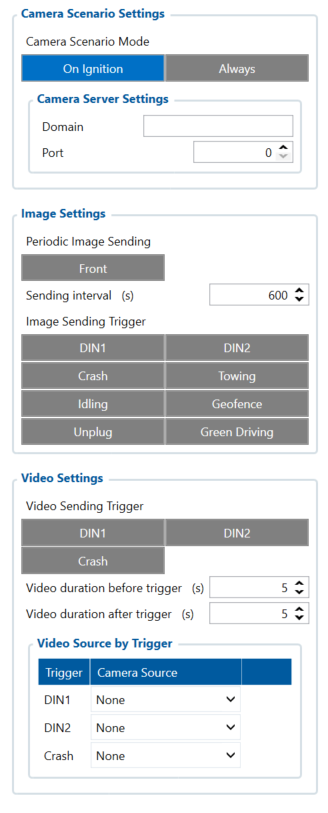
"Camera settings" tab also contains scenario settings that trigger camera video/photo capture when specific condition is met.
| Parameter name | Parameter ID | Parameter values | Default values |
|---|---|---|---|
| Periodic Image sending | 66006 | 0 - Disabled | 0 |
| 1 - Front Camera | |||
| Sending interval | 66007 | [10-1800] (seconds) | 600 |
| Image Sending Trigger | 66022 | ||
| 0 - None | 0 | ||
| 2 - DIN1 | |||
| 4 - DIN2 | |||
| 8 - Crash | |||
| 16 - Towing | |||
| 32 - Idling | |||
| 64 - Geofence | |||
| 128 - Unplug | |||
| 256 - Green Driving | |||
| Video sending trigger | 66023 | ||
| 0 - None | 0 | ||
| 2 - DIN1 | |||
| 4 - DIN2 | |||
| 8 - Crash | |||
| Video duration before trigger | 66009 | [1-10] (seconds) | 5 |
| Video duration after trigger | 66010 | [1-10] (seconds) | 5 |
| Camera Scenario Mode | 66020 | ||
| 0 - On Ignition | 0 | ||
| 1 - Always | |||
| Video source for trigger DIN1 | 66040 | ||
| 0 - None | 0 | ||
| 1 - Front | |||
| Video source for trigger DIN2 | 66041 | ||
| 0 - None | 0 | ||
| 1 - Front | |||
| Video source for trigger Crash | 66042 | ||
| 0 - None | 0 | ||
| 1 - Front |
| Parameter name | Parameter AVL ID for FMx125, FMx225 devices | DashCam | Parameter values | |
|---|---|---|---|---|
| COM1 | COM2 | |||
| Front camera running state | NOT SUPPORTED | 12971 | 12974 | 0 – Unknown 1 – No communication 2 – Initializing (Unsupported) 3 – Ready 4 – Downloading file 5 – Uploading file (Unsupported) 6 – Streaming (Unsupported) 7 – Rebooting 8 – Updating FW (Unsupported) 9 – Remounting SD 10 – Formatting camera SD 11 – Scenario block 12 – Camera failure |
| Rear camera running state | NOT SUPPORTED | - | - | 0 – Unknown 1 – No communication 2 – Initializing (Unsupported) 3 – Ready 4 – Downloading file 5 – Uploading file (Unsupported) 6 – Streaming (Unsupported) 7 – Rebooting 8 – Updating FW (Unsupported) 9 – Remounting SD 10 – Formatting camera SD 11 – Scenario block 12 – Camera failure |
Camera Scenario Settings Parameters ID (for FMx650 devices)
| Parameter ID for FMX650 device | Parameter Values for FMX650 device | |
|---|---|---|
| Periodic Image Sending | COM1 DashCam - 1011006 COM2 DashCam - 1012006 |
0 - Disabled 1 - Front Camera 2 - Rear Camera 3 - Both Cameras |
| Sending Interval | COM1 DashCam - 1011007 COM2 DashCam - 1012007 |
[10 - 1800] (seconds) |
| Image Sending Trigger | COM1 DashCam - 1011022 COM2 DashCam - 1012022 |
2 - DIN1 4 - DIN2 8 - DIN3 16 - DIN4 32 - Crash 64 - Towing 128 - Idling 256 - Geofence 512 - Unplug 1024 - Green Driving |
| Video Sending Trigger | COM1 DashCam - 1011023 COM2 DashCam - 1012023 |
0 - None 1 - DIN1 2 - DIN2 3 - Crash |
| Video duration before Trigger | COM1 DashCam - 1011009 COM2 DashCam - 1012009 |
[0 - 15] (seconds) |
| Video duration after Trigger | COM1 DashCam - 1011010 COM2 DashCam - 1012010 |
[0 - 15] (seconds) |
| Camera Scenario Mode | COM1 DashCam - 1011020 COM2 DashCam - 1012020 |
0 - On Ignition 1 - Always |
| Video Source for Trigger DIN1 | COM1 DashCam - 1011040 COM2 DashCam - 1012040 |
0 - None
1 - Front 2 - Rear 3 - Front and Rear |
| Video Source for Trigger DIN2 | COM1 DashCam - 1011041 COM2 DashCam - 1012041 | |
| Video Source for Trigger DIN3 | COM1 DashCam - 1011044 COM2 DashCam - 1012044 | |
| Video Source for Trigger DIN4 | COM1 DashCam - 1011045 COM2 DashCam - 1012045 | |
| Video Source for Trigger Crash | COM1 DashCam - 1011042 COM2 DashCam - 1012042 |
Video sending by trigger parameters ID
Video sending by trigger camera scenario monitors the selected trigger (video sending trigger parameter) and captures video from the camera before and after the event (video duration before trigger and video duration after trigger parameters). If the previously captured video has not finished downloading, then a new video capture is skipped until the old one has been sent. When this scenario is triggered, high priority eventual record is generated with the value corresponding to what triggered the scenario. See the table below.
| Parameter name | Parameter AVL ID | Parameter value |
|---|---|---|
| SOS trigger | 499 | 0 - Server request |
| 1 - DIN1 | ||
| 2 - DIN2 | ||
| 3 - Crash |
Image sending trigger parameters ID
Added Image sending trigger option (works the same way as Video sending trigger just triggers image sending).
For selecting multiple options using SMS/GPRS commands, add values of every option and set that value for this parameter.
For example, to set DIN1 (2), Crash (8), and Unplug (128) scenarios as triggers, add their values (2 + 4 + 128 = 138) and set the sum as the parameter value
| Parameter name | Parameter AVL ID | Parameter value |
|---|---|---|
| SOS trigger | 499 | 0 - Server request |
| 1 - DIN1 | ||
| 2 - DIN2 | ||
| 3 - Crash | ||
| 4 - Towing | ||
| 5 - Idling | ||
| 6 - Geofence | ||
| 7 - Unplug | ||
| 8 - Green Driving |
Camera ping transmission and TF status checking parameters ID
Camera pinging was implemented to periodically check if a camera is connected to a device. This is done via “Get TF status” command for camera every 20 seconds when ignition is on. The received result from this command is stored in the corresponding AVL element “Front camera state”. The following do not only store TF status, but also if response from the camera was received or not.
| Parameter name | Parameter AVL ID for FMx125, FMx225 devices | Parameter AVL ID for FMx650 devices | Parameter Values |
|---|---|---|---|
| Front Camera State: | 498 | COM1 DashCam - 12303 COM2 DashCam - 12306 |
0 - Camera not detected |
| 1 - No Card | |||
| 2 - Card mount failed | |||
| 3 - Card mounted | |||
| 4 - Card faulty |
