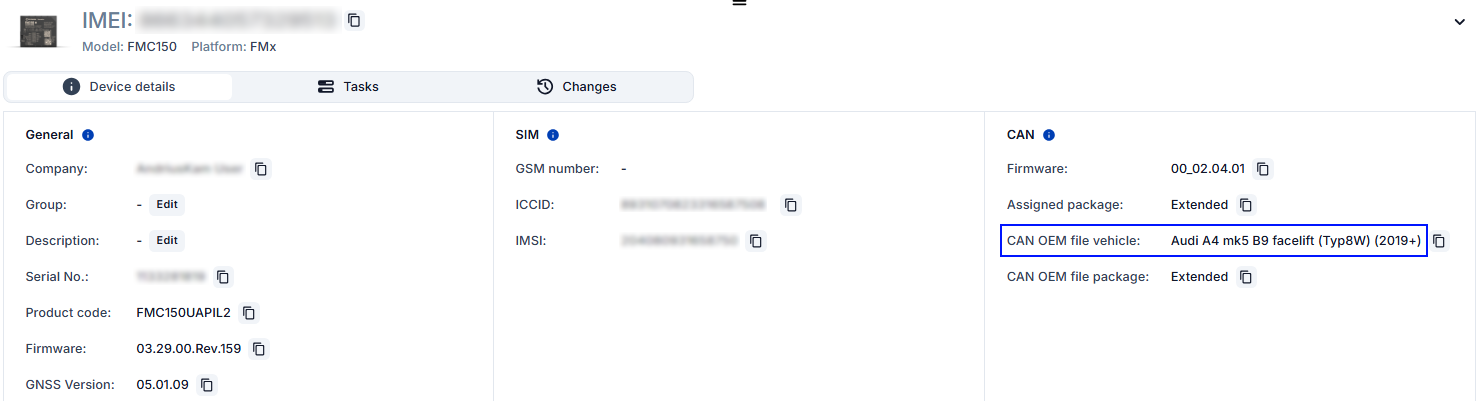FMC150 OEM file upload
FMC150 OEM file Upload via configurator
Starting from FMC150 Firmware version 03.28.07.Rev.159, it's possible to download CAN OEM file using Teltonika configurator software. It is suitable option for integrators, who do not have access to FotaWEB or FMC150 currently do not have GPRS connection available.
In order to download OEM file, PC/Laptop must have access to internet connection and you need to follow this step by step guide:
1. Create FOTA WEB API token
IMPORTANT! API key will support OEM upload only for devices accessible to FOTA web user, that created API key!
1.1. In FOTA WEB settings select API tokens
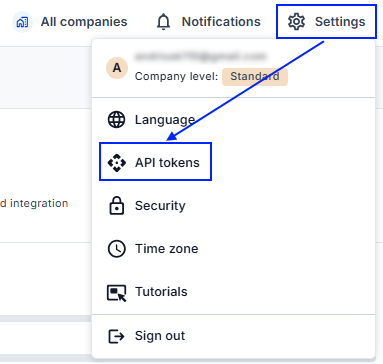
1.2. In new window press „Add token“ button
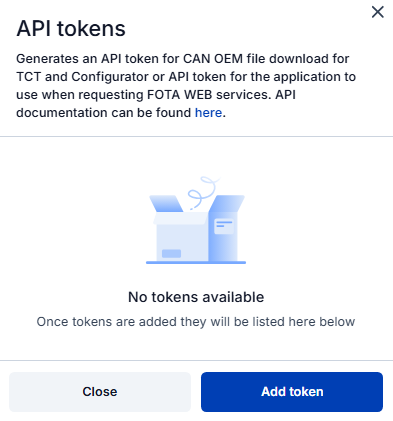
1.3. Select Token type as TCT token and type a name for new token
Optional: select expiration date of this created token
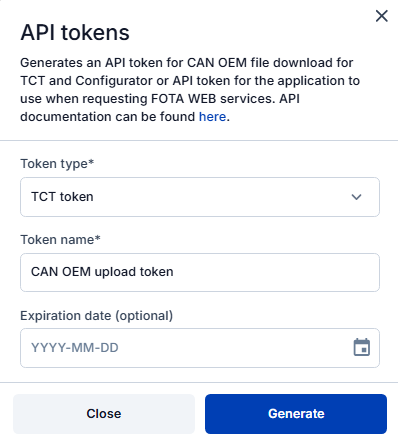
1.4. API token created. You can copy it now.
IMPORTANT! If you close window you will be not able to copy created token anymore.
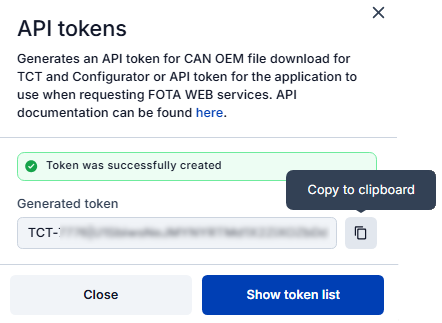
2. Input API Token to Teltonika configurator
2.1 In starting window of Teltonika configurator press Alt+Ctrl+I and paste your API token in FOTA key, „Key“ field, then press Register
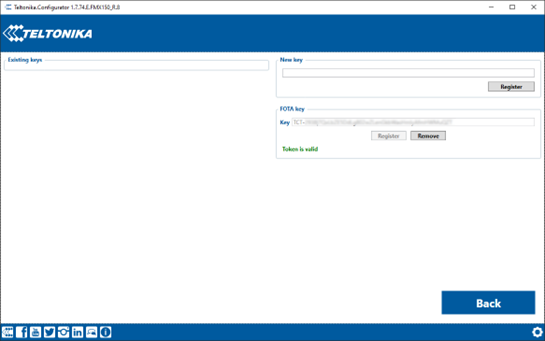
2.2 Click "Back" and connect to connected FMC150 device
2.3 Go to CAN Settings tab and in CAN Configuration window select needed vehicle and press Upload
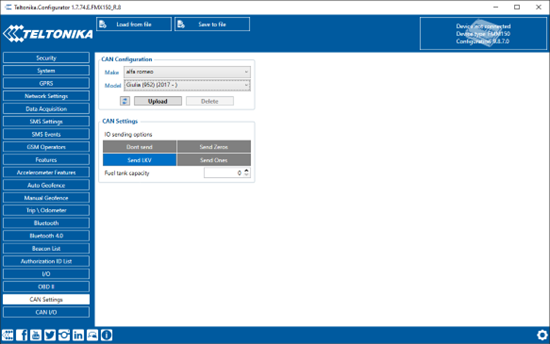
2.4 After file upload you will see OEM file details in CAN Configuration window of CAN settings tab
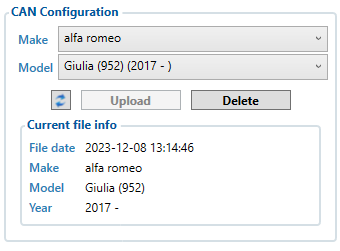
2.5 OEM file is uploaded and FMX150 ready to read CAN data
FMC150 OEM file upload via FOTA WEB
- FMC150 CAN OEM file can be uploaded Over The Air by using FOTA WEB.
- In order to download your vehicles CAN configuration please follow a quick and simple step by step guide below. FMC150 device, must be registered in FOTA WEB – device‘s model, firmware version, serial number, and other information must be shown.
1. Select the devices by clicking the check-box next to them
2. Press "Create task" at the top-left corner of the page
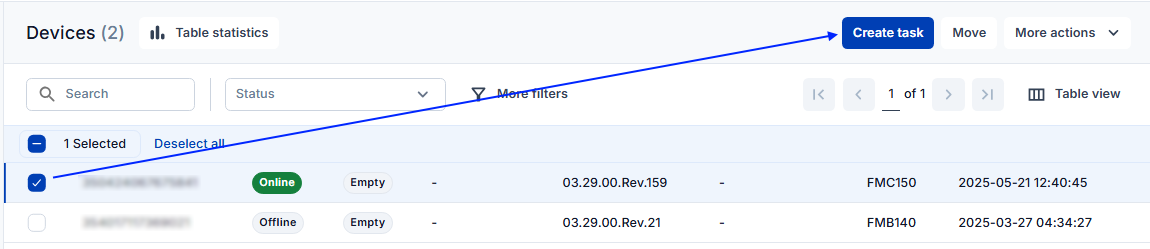
3. Select „Upload CAN OEM file“ task type
4. Select Vehicle make and model:
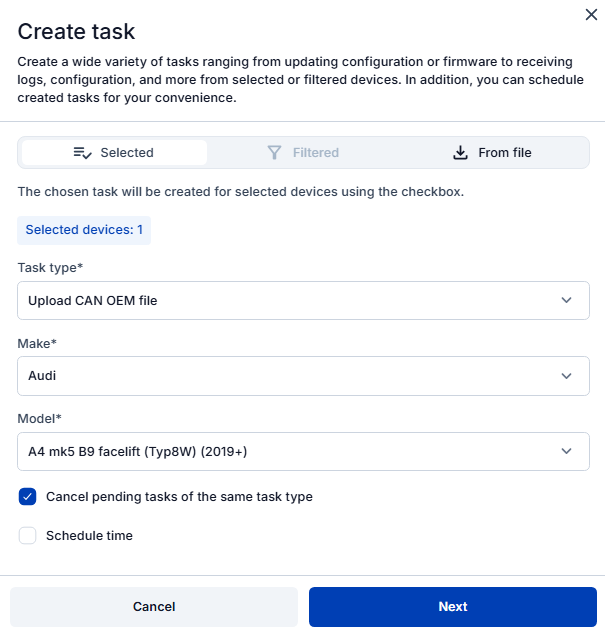
5. Confirm task creation by clicking "Create"

- Once the CAN OEM file upload task has been created, task status can be seen in "Tasks" section. Please note, that uploading will start after the next scheduled connection to FOTA WEB (or instant connection, initiated by a command "web_connect"):
- When the task is completed you can validate if you have uploaded the correct file by checking the "Device details" tab, where the vehicle make, model and manufacturing years are shown: