FMC225 Features settings
Eco/Green Driving

When vehicle parameters exceed the values of Max Acceleration, Max Braking or Max Cornering parameters, the scenario is activated: a record is generated, and the digital output status is changed to 1 when configured. You can configure all three parameters in m/s2 units. The scenario is activated until the current Acceleration, Braking, or Cornering value decreases below the set parameter value.
Parameters used with Eco/Green Driving functionality are given in a table below.
| Parameter name | Description |
|---|---|
| Scenario Settings | Enable/Disable Green driving functionality |
| Max Acceleration | Value which can be reached while accelerating without triggering a harsh acceleration event. |
| Max Braking Acceleration | Value which can be reached while braking without triggering a harsh braking event. |
| Calculate | Setting which can be used to create customised calculations for Max Acceleration, Max Braking and Max Cornering based on the user's vehicle. PLEASE NOTE: calculations will show as 0.5 until vehicle weight and power number are inserted. |
| Select Drive Type | Based on vehicle's drive type, e.g. front-wheel drive, rear-wheel drive, all-wheel drive |
| Select Transmission Type | Based on vehicle's transmission type, e.g. manual, automatic, dual clutch (DCT) |
| Select Driving Mode | This is used to set low, medium and high settings for early acceleration. Sensitive – for most restrictive settings, for example carrying cargo. Normal – medium restrictive settings, used for normal day-to-day operations. Insentitive Clutch – least restrictive settings for drivers |
| Enter Vehicle Weight (kg) | Actual weight of the car or the one registered in the logbook (required) |
| Enter Vehicle Power (kw) | Actual engine power of the vehicle, same as registered in the logbook (required) |
| Source | Which source (GPS or accelerometer) data will be collected from. |
| Eco/Green Driving Duration | If enabled, an additional record with Eco/Green Driving event duration (ms) will be saved and sent to the server. When GPS is selected as the data source, duration accuracy will be in seconds. |
| Output Control | Which FMC225 Digital Output will be used for accessory (buzzer, LED etc.) activation/deactivation. |
| DOUT ON Duration | A value in milliseconds (ms), for how long DOUT should be active. |
| DOUT OFF Duration | A value in milliseconds (ms), for how long DOUT should be inactive. |
Advanced Eco Driving
From 03.25.14.Rev.03 base firmware version, a new parameter has been added (Eco Driving Maximum and Eco Driving Average) to the FMT100 device. This parameter is enabled by default.
When this parameter is enabled, the device uses an advanced Eco Driving algorithm and sends different IO (maximum, average) elements instead of IO to the server. When enabled, the device does not send the Green Driving value IO element 254.
| Parameter name | Description |
|---|---|
| Eco Driving Average | If Eco/Green driving is enabled and accelerometer is selected as the data source, enabling Eco Driving Average will cause records with the Eco Driving event's Average value to be saved and sent to the server. |
| Eco Driving Maximum | If Eco/Green driving is enabled and accelerometer is selected as the data source, enabling Eco Driving Maximum will cause records with the Eco Driving event's Maximum value to be saved and sent to the server. |
Eco/Green Driving scenario is supported by the FMC225 device.
Data output
Data from accelerometer/GPS are continuously monitored and processed and are used to decide whether a harsh event has occurred. If either of three cases is satisfied, an event is generated and a record is saved and sent to the server (FMC225 must be properly configured in order to send the record). Event value is multiplied by 100 before sending/saving records to get more precision when displaying data.
Data output is also supported by the FMC225 device.
Auto calibration
The auto-calibration process is as follows:
- The vehicle is stopped.
- There is a straight road ahead.
- Send SMS "auto_calibrate:set" to the FMB device.
- Accelerate to >30 km/h for 5 sec.
- FMB will send a response when calibration is completed successfully.
Calibration is saved to internal flash memory, which means it will remain after a reset. To check auto-calibration status, send the following short text message to the FMB device: "auto_calibrate:get".
Auto calibration is also supported by the FMC225 device.
Over Speeding
When vehicle speed exceeds the configured maximum speed value, the scenario is activated, and an event record is generated. Detected speed has to be greater than (configured max speed + 3% of configured max speed) for the overspeeding event to start. To stop the overspeeding event, detected speed has to be lower than (configured max speed - 3% of configured max speed). Configurable parameters:
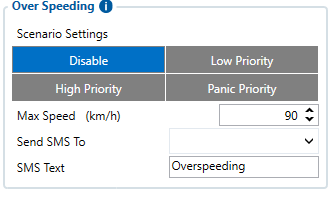
- Scenario settings – defines priority of over speeding scenario: 0 – disabled, 1 – low, 2 – high, 3 – panic.
- Max speed – it is the max allowed speed which can be reached. If speed exceeds the configured value, then an event will occur.
- Send SMS to – GSM number to which an SMS event will be sent.
- SMS text – SMS text.
Over Speeding scenario is supported by the FMC225 device.
Jamming
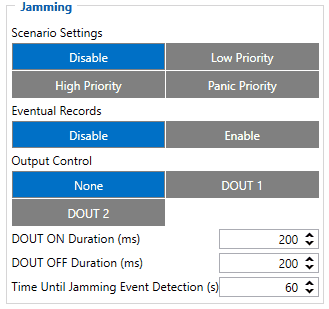
When a device detects GSM signal jamming, it activates the Jamming scenario. The device then starts a configurable timeout before responding that is intended to reduce false positives. After the timeout ends, the device generates an event record and the digital output status is changed to 1 when configured. If the device regains a GSM signal before the countdown ends, no event will be generated and the output will not be controlled. This Digital Output activation can be used to trigger measures to disrupt potential thieves using GSM signal jamming to steal your vehicle.
Connecting a Buzzer to the Digital Output to emit sounds as soon as jamming is detected is the most straightforward use of this scenario.
The Digital Output can be directly connected to the vehicle's alarm system to ensure the thief cannot avoid triggering it.
It can also be connected to the central lock system to ensure that all the doors are locked.
A relay can be used to disable the starter motor. Usually used with the Immobilizer scenario.
Alternatively, the Digital output can also be connected to an LED visible to the driver to inform the driver when Jamming occurs.
Note that this scenario will not work with Deep Sleep, Ultra Deep Sleep (since they disable the device's GSM module to save power) and Online Deep Sleep modes.
Eventual Records parameter can be configured: when it is disabled, scenario status value will appear in each AVL record, otherwise, it will be appended only to eventual records.
For a more visual explanation, take a look at the video made by Teltonika explaining the use-case of Jamming Detection: Teltonika Jamming Detection scenario
Jamming scenario is also supported by the FMC225 device.
DOUT Control Via Call
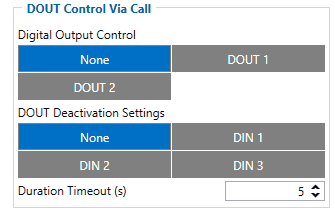
The scenario is activated and digital output is ON when a call is received from a number that is on the authorized numbers list.
Call control functionality is the following:
- When FMC225 is configured to control DOUT1/DOUT2, the device waits for an incoming call from a configured secure number. If a call is received, FMC225 turns on DOUT1/DOUT2 for a user-defined Duration Timeout. If Duration Timeout is set to "0", DOUT1/DOUT2 will be OFF.
- DOUT1/DOUT2 can be turned off by Duration Timeout or by digital input 1, digital input 2 or digital input 3.
- DOUT1/DOUT2 will always be ON if, for example, DOUT deactivation is set to DIN1, but DIN1 will never be turned ON, or when Duration Timeout is set to the maximum value (2147483647) which is about 68 years.
DOUT Control Via Call scenario is also supported by the FMC225 device.
Immobilizer
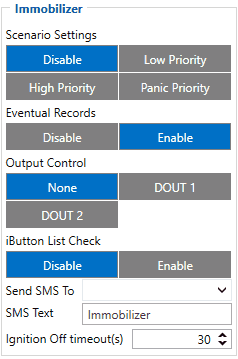
If DOUT Control is disabled, the scenario will only generate events without digital output activation. If DOUT Control is enabled, DOUT1/DOUT2 turns ON if ignition turns ON (Ignition Source is configured to 1). After any iButton ID (or RFID card) is attached, DOUT1/DOUT2 turns OFF. After iButton identification, configured Ignition Source can be turned OFF (Ignition Source is configured to 0) for no longer than 30 seconds, otherwise, the immobilizer must be repeated. If the iButton List Check parameter is enabled, the authorization will be successful only if the attached iButton is specified in the iButton list.
From the firmware version 03.25.14, iBeacon authentication was introduced. iBeacon authentication works in the same way as iButton authentication. To use authorized iBeacons, the iBeacon list should be filled in the device configurator. Instructions on how to list iBeacons in FMB devices can be found here.
By using iBeacon authorization, the immobilizer feature can be used with devices that do not have a 1-wire data connection available.
The "Ignition Off Timeout" parameter is used to set the duration after which authorization is activated when the ignition is turned off. For example, if the Ignition Off Timeout is set to 30 seconds, when the driver turns the ignition off, he has 30 seconds until the immobilizer security check turns on again. In other words, if the driver turns off the ignition and turns it back on in less than 30 seconds, then he will not have to attach the iButton to the reader again.
The "No Authentification Timeout" is used as a backup option to allow starting the vehicle. For example, if you set the "No Authentification Timeout" to 60 seconds, you need to turn on the ignition and keep it active for 60 seconds, then the authorization will be successful (it will bypass the iBeacon or iButton authorization) and the user will be able to start the vehicle.
Immobilizer scenario is also supported by the FMC225 device.
SECO
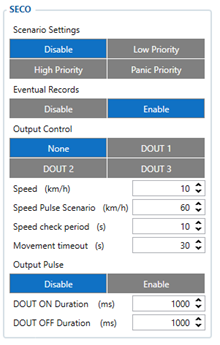
The solution, introduced in firmware version 03.28.02, is designed to stop a stolen vehicle without causing accidents. It accomplishes this by pulsing digital output to disable the fuel pump at intervals until the vehicle slows down to a configured speed, at which point the pump is fully disabled.
Parameters used with SECO functionality are given in a table below.
| Parameter name | Description | Parameter ID |
|---|---|---|
| Scenario Settings | Enable/Disable SECO functionality | 12250 |
| Eventual Records | If disabled – scenario status value will be appended in each AVL record | 12251 |
| Output Control | Available scenario settings for module Digital output activation/deactivation | 12252 |
| Speed | Digital output will be activated if vehicle speed is consistently lower than the configured value during the "Speed check period" | 12254 |
| Speed Pulse scenario | Valid if "Output Pulse" feature is enabled. The scenario will be activated if vehicle speed is consistently lower than the configured value during the "Speed check period". After activation, digital output will be activated and disabled continuously until speed is lower than the value configured in the "Speed" field and longer than the "Speed check period". | 12259 |
| Speed check period | Time span during which vehicle speed must be lower than configured for output to activate. | 12255 |
| Momevemt timeout | Accelerometer's instant movement timeout after which output will be activated (GNSS OFF) | 12256 |
| Output pulse | Pulse scenario adds additional output control, which helps to slow down the vehicle before fully disabling the fuel pump. | 12253 |
| DOUT ON duration | A value in milliseconds for how long DOUT should be active. | 12257 |
| DOUT OFF duration | A value in milliseconds for how long DOUT should be inactive. | 12258 |
SECO SMS Commands
Secure engine cut-off (SECO) functionality is available for devices with at least one DOUT. For SECO functionality to work, DOUT must be selected. SECO has a DOUT control priority higher than the immobilizer scenario.
SECO scenario can only be enabled or disabled by SMS commands:
- "secoon" - to activate SECO functionality.
- "secooff" - to disable SECO functionality.
The structure of sending SMS commands: FMB130 SMS/GPRS Commands
1. SMS responses
To the SMS command „secooff“ the device will give the response: „Seco off received. DOUTX off“.
To the SMS command „secoon“ the responses are:
1. „Seco on received. Waiting for conditions“.
2. „Seco on received. DOUTX pulsing“.
3. „Seco on received. DOUTX on“.
When the response is not 3, all later SMS will be received. Example: SMS 1 is received and pulse configured, then SMS 2 will be received when speed is lower than configured, and SMS 3 will be received when speed reaches 0 km/h.
Note:
Sending commands to a device without DOUT will give the response "SECO not available for this device". When DOUT is not selected in the configuration, the response will be: "Error. no DOUT configured". This secure vehicle disabling solution is supported by any Teltonika FMB series tracker (excluding FMX640 series trackers). Also, a SIM card is required to get data to your server.
For more information about SECO configuration, please see here.
SECO functionality is also supported by the FMC225 device.
iButton Read Notification
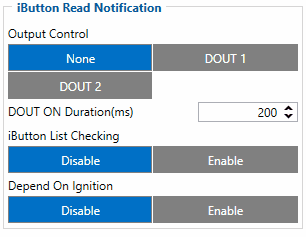
Output control parameter lets the user choose which DOUT will blink when an iButton is connected. After connecting an iButton, DOUT will blink for the period of time configured in the DOUT ON Duration parameter. The iButton List Checking parameter configures whether the device reads the iButton ID from the list or not. For example, if configured as Enabled, the device will not blink DOUT unless the iButton is in the iButton list. If the Depend on Ignition parameter is enabled, then Output will be triggered only if ignition is off (in addition to being in a list if iButton List Checking is also enabled). Output control examples when iButton is detected (if None is selected in Output Control – all of the following steps will be skipped):
- If both iButton List Checking and Depend on Ignition are disabled – Output is triggered.
- If iButton List Checking is enabled and Depend on Ignition is disabled – Output is triggered only if iButton is in the list.
- If iButton List Checking is disabled but Depend on Ignition is enabled – Output is triggered only if ignition is off.
- If both iButton List Checking and Depend on Ignition are enabled – Output will trigger if iButton is in the list and ignition is off.
iButton Read Notification parameters:
- Output control – available scenario settings for module Digital output activation/deactivation
- DOUT ON/OFF duration – a value in seconds, for how long DOUT1/DOUT2 should be active or inactive.
- iButton List checking – parameter configures that the device reads the iButton ID from the list or not.
- Depend on Ignition – Output will be triggered only if ignition is off
iButton Read Notification is also supported by the FMC225 device.
GNSS Fuel Counter

To configure Fuel Counter parameters, use fuel consumption norms which are presented in the technical documentation of the vehicle. By default, speeds for these fuel consumption norms are: City – 30 km/h, Average – 60 km/h, Highway – 90 km/h. These values can be changed.
When speed is higher than the highway fuel consumption speed, x% of highway fuel consumption is added every extra y km/h. By default, FMC225 adds 20% every 50 km/h of extra speed. For example, the fuel consumption is (1.2 * (Highway Fuel Consumption)) at 140 km/h and (1.4 * (Highway Fuel Consumption)) at 190 km/h.
Correction coefficient is used to correct every value of fuel consumption which is sent to the server through the expression ((Used Fuel) * Correction coefficient). By default, it is 1, with minimum and maximum values of 0.01 and 2, respectively. For example, when the correction coefficient is 1 and FMC225 calculates that the amount of used fuel over 35 m distance is 20 ml, the value of 20 ml will be sent to the server; if the correction coefficient is 1.2, the value of 20 * 1.2 = 24 ml will be sent to the server.
Fuel Consumption on Idling is used to calculate fuel consumption when the ignition is on, but the vehicle is stationary. The consumption value is 1 l/h by default, with minimum and maximum of 0 and 5 l/h, respectively. This parameter is usually less than 1.0 l/h for most diesel cars and around 1.5 – 2.0 l/h for gasoline cars.
GNSS Fuel Counter functionality is also supported by the FMC225 device.
DOUT Control Via Ignition
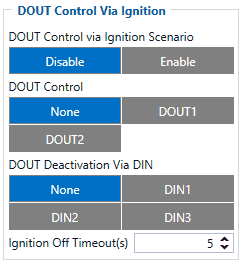
This feature allows direct control of DOUT by the configured ignition source status. When enabled, the function will monitor ignition status, and once the ignition changes state from On to Off after the configured Ignition Off timeout, the selected DOUT (Digital Output) will be turned On.
Turning DOUT Off is possible with sufficient voltage applied to the configured DIN (Digital Input). Voltage requirements: DIN1 – 7.5V, DIN2-4 – 2.5V.
| Parameter name | Description |
|---|---|
| DOUT Control via Ignition Scenario | Enable/Disable DOUT Control Via Ignition scenario |
| DOUT Control | Scenario controls configured DOUT if ignition timeout exceeds its limit |
| DOUT Deactivation Via DIN | DOUT is turned off if configured DIN is in On (voltage applied) state |
| Ignition Off timeout | Duration (in seconds) after which DOUT is turned on, when ignition is turned off |
DOUT Control Via Ignition scenario is also supported by the FMC225 device.
Ignition ON Counter

Ignition ON Counter scenario counts the time spent with the ignition on in the resolution of seconds.
It is possible to configure a starting value of the counter. Maximum value: 2147483647 seconds or 596523.235 hours.
NOTE THAT, when entering a starting value, the value must be in seconds!
Example of Ignition On Counter I/O element:

Ignition ON Counter scenario is also supported by the FMC225 device.
DOUT 1 Output Type
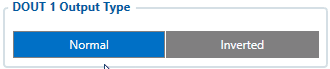
FMC225 DOUT 1 Output Type functionality sets the initial DOUT1 state. If the functionality is configured in Normal mode, the digital output inactive state is low, and when it is controlled by any scenario the digital output is set to high state. Whenever the functionality is configured in Inverted mode, the digital output inactive state is high, and when it is controlled by any scenario the digital output is set to low state.
DOUT1 in Normal state:
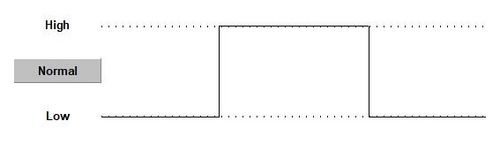
DOUT1 in Inverted state:
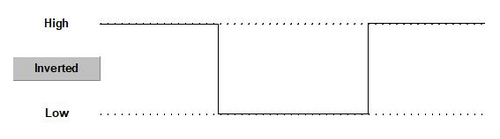
- Notice! Digital output type control functionality will not affect SMS/GPRS command setdigout execution.
![]() Available from Firmware version: 3.27.07.Rev.00
Available from Firmware version: 3.27.07.Rev.00
