FMM130 Bluetooth 4.0 settings
Disclaimer

If you are not using Bluetooth®, please consider turning it off or change Bluetooth® PIN to remove potential risks.
If you are using Bluetooth® we strongly recommend using AES encryption for enhanced security.
Bluetooth® 4.0 settings
FMM130 offers Bluetooth® 4.0 (Bluetooth® Low Energy, also referred as BLE) functionality.
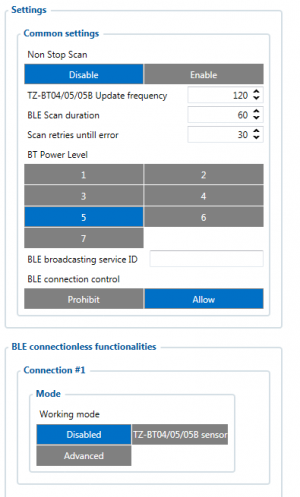
Configurable parameters:
- Non Stop Scan - Enabled Non Stop Scan feature, the device will try to scan for the sensors all the time if any of them are configured.
- TZ-BT04/05/05B Update frequency – changes sensor's temperature/humidity/battery voltage data update frequency.
Minimum value: 30 s, maximum value: 65535 s, default value: 30. - BLE Scan Duration - Sensors data reading time.
- Scan retries until error - Configured scan retries, to show the Error Value '3000' - sensor disconnected.
- Working mode – Bluetooth® connection mode. Disabled: Bluetooth® 4.0 connection will not be used. TZ-BT04/05/05B sensor: this Bluetooth® connection will be used to communicate with TZ-BT04/05/05B sensor. Advanced - It allows to gather data from BLE device‘s broadcast packets regardless of what data packing protocol is used.
- Local Name – Bluetooth® local name user for pairing. If it is empty, name will be automatically generated: FMBxxx_<last 7 IMEI digits>. Maximum name length = 16 characters
BLE Serial Encryption
Since FW version 03.27.07.Rev.00 there has been an implementation of BLE transferred data encryption with AES128 cipher. In Bluetooth® 4.0 tab under Settings there is a field for a AES128 key. Which if left empty, the BLE outgoing data will not be ciphered and incoming data will not be decoded. AES128 key field settings showed below.

If a key is present the outgoing data will be ciphered by the configured key and incoming data will be deciphered. The AES128 key must be in HEX format with a length of 16 bytes. As an example 11223344556677889900AABBCCDDEEFF is used.
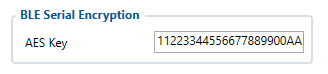
Configuration modes
Non Stop Scan Enabled.
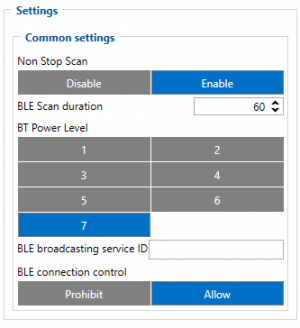
In Configurator when Non Stop sensor scans is active update frequency & scan retries until error will be hidden. Although BLE scan duration will still be active because it is important for btgetlist SMS command.
Non Stop Scan Disabled, Scan period is selected manually.
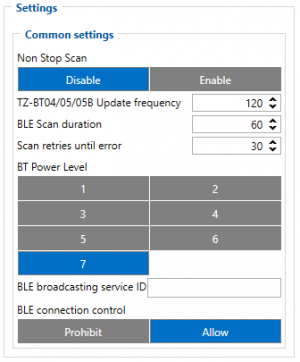
From the picture above, the Scan time period will be selected from two sources, BLE Scan Duration - the time when sensors are scanned and the Update frequency - The time when the sensor information is packed as the AVL Data record.
For example:
Update frequency - 120 seconds.
BLE Scan Duration - 60 Seconds
Device will start the first scan after 120 seconds and will scan nearby BLE devices for 60 seconds to update configured sensor data. The sensor data will be updated every 120 seconds. Update Frequency is counted even while a scan is performed.
Update frequency period passes. 120 seconds -> 0 seconds, a 60 second scan is initiated. Update Frequency countdown is restarted (countdown from configured value to 0) while the scan (according to the BLE Scan duration parameter) is performed.
Advanced Mode
When Advanced mode is selected a table with configurable parameters will appear:
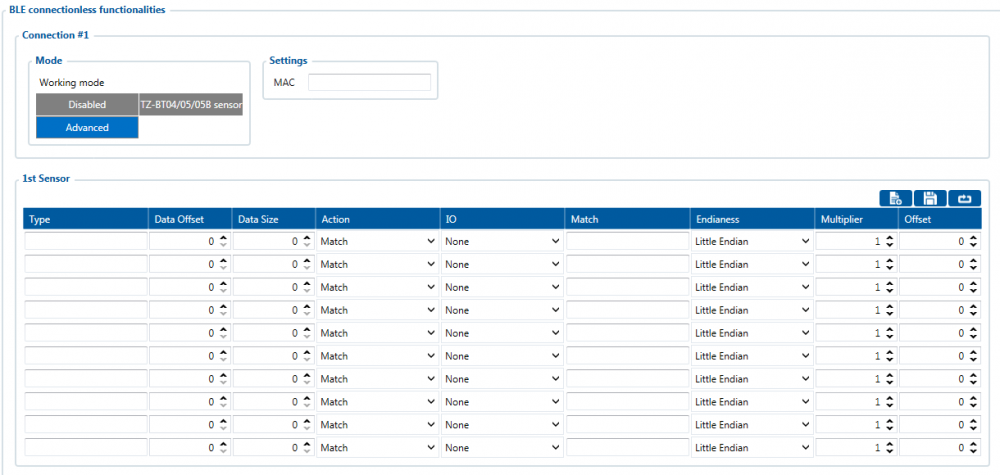
- The table has 9 types of parameters:
- Type – EIR data type. This parameter will indicate which type to look for and work with. Note: We have also added type with value 0xFE which will indicate to work with a whole data packet and not just a single data type.
- Data Offset – start index of data we are interested in.
- Data Size – size of the data we are interested in.
- Action – two actions are possible: Match and Save. Match means that we want to perform a validation of certain data. Save means that we want to get certain data and later save it to an AVL record.
- IO – tells which IO element's data will be saved to. Possible choices for IO elements will be described later in the chapter. Used only with Save action.
- Match – hex string to be matched with BLE sensor data. Used only with Match action.
- Endianness – endianness of data: little endian (ex. 0x1122) or big endian (ex. 0x2211). Used only with Save action.
- Multiplier – value to be used to multiply output data. Used only with Save action.
- Offset – value to be added to output data. Used only with Save action.
More information about Advanced Beacon Capturing Configuration can be found HERE
IO elements choices
| Name | Connection #1 AVL ID | Connection #2 AVL ID | Connection #3 AVL ID | Connection #4 AVL ID |
| None | - | - | - | - |
| Temperature | 25 | 26 | 27 | 28 |
| Battery | 29 | 20 | 22 | 23 |
| Humidity | 86 | 104 | 106 | 108 |
| Custom1 | 331 | 332 | 333 | 334 |
| Fuel | 270 | 273 | 276 | 279 |
| Luminosity | 335 | 336 | 337 | 338 |
| Fuel Frequency | 306 | 307 | 308 | 309 |
| Custom2 | 463 | 467 | 471 | 475 |
| Custom3 | 464 | 468 | 472 | 476 |
| Custom4 | 465 | 469 | 473 | 477 |
| Custom5 | 466 | 470 | 474 | 478 |
Supported Sensors List
This list shows the supported BLE sensors and where their Presets can be found in the configurator to use those sensors with FMB devices. The prests and sensors have been fully tested by Teltonika and are confirmed to work properly.
While following the steps showed in the images below, you can find the supported sensors in our Configurator.
In the Configurator, find the Bluetooth® 4.0 Settings menu, select the advanced sensors mode which was mentioned before. The following window should appear.

At the top right corner, you should see the following Buttons, press on the first one from the left.
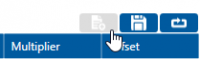
After the named Button was pressed the list with all supported sensors and the configuration presets should appear.
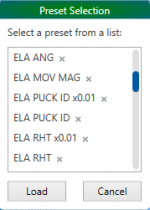
Select your sensor and click load. The correct configuration and recommended settings will appear in the configuration.

The supported sensors are listed below:
- EYE Sensor
- BLE TPMS -Tire Pressure Monitoring System.
- Efento Humidity BLE sensors (version 2.2 and 4 presets)
- ELA ANG (Angle)
- ELA MOV AG (Movement and Angle)
- ELA PUCK ID (ID)
- ELA RHT (Temperature and Humidity)
- ELA T (Temperature)
- ELA MOV MAG (Movement Magnetic)
- Escort Fuel BLE sensors
- Escort luminosity BLE sensors
- Escort Temperature BLE sensors
- S1 BLE Motion, Humidity and Temperature Sensors
- Technoton Wireless fuel level sensors
- TZ-BT04 Temperature and Humidity Sensors
- TZ-BT05 Temperature and Humidity Sensors
Save your own settings as a preset/delete the preset
Visual demonstration
Here is a visual demonstration of Bluetooth® 4.0 sensors in a cold storage truck.
Backup Tracker
FMB devices from 03.28.06.Rev.02 firmware version have an ability to set up TAT100 device as a backup tracker. When the feature is enabled - FMB device starts to advertise encrypted BLE packets. In this solution - FMB device is a main tracker and TAT100 is set up as a backup tracker - TAT100 periodically checks if FMB advertised packets are available. If no FMB packets are read - an alarm is sent from TAT100 side and tracker switches it's mode to become the main tracker.
To enable Backup tracker:
1) BLE Connection control must be prohibited:
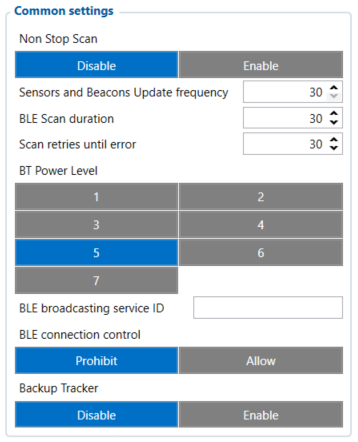
2) Enable Backup Tracker:
![]()
Note: when Backup Tracker is enabled - BLE sensor and Beacon settings become disabled. Additionally - Ultra Deep Sleep mode is also disabled (in this mode BLE packets would not be advertised)
TAT100 device recognizes the BLE packets by FMB devices IMEI, therefore after FMB configuration is done - additional TAT100 device configuration is required to support the full solution. You can learn more about the backup tracker and TAT100 configuration in our wiki site
FMB+FMB Backup Tracker
FMB+FMB Backup Tracking functionality lets you pair two FM devices together where primary device will report periodical and eventual data and secondary device will be responsible only for reporting once primary device is lost. With 03.29.00.Rev.544 firmware version Devices are able to set Main and Backup trackers through configurator.
To enable FMB+FMB Backup Tracking:
| System tab |
![]()
Backup Tracking both modes (Main and Backup) does not allow Ultra Sleep mode to be used so it has to be disabled in order for functionality to work effectively. Other sleep modes don't have an effect on the Bluetooth® functionality. If Ultra Sleep mode is selected - Backup Tracking options will be hidden and if Backup Tracking (Main or Backup modes) are selected then Ultra Sleep mode button will be hidden.
| Bluetooth® 4.0 tab |
Main Tracker - Once Main Tracker is selected device will work as usual but additionally it will start broadcasting BLE packets with encrypted manufacturer data, which contains device's IMEI number. Broadcasting range depends from set BT Power Level
Backup Tracker - When Backup Tracker is selected device will start scanning for Main tracker's broadcasted BLE packet at the configured Update frequency (s)
IMEI – Set IMEI that Backup device will look for while scanning.
Update frequency – Frequency at which FMB should scan for the main tracker.
Delay timeout – Delay after which alarm should be sent to the server.
Note: Once Main tracker or Backup tracker is selected Non Stop Scan and All BLE connectionless functionalities such as sensors will be Disabled. More information about full solution such as sent packets, received and parsed data and flowchart can be found in our wiki site.
FMB Family Bluetooth® 4.0 support
Devices that are listed in table below shows which device model has Bluetooth® 4.0 hardware installed. If your device is manufactured before the day shown in the list it means that this model does not have Bluetooth® functionality or it has an older version installed. The date shown in the table depends on when hardware production has started, but not when first lot was sold.
| Device Model | BT 4.0 manufacture starting date |
|---|---|
| FM3001 | 2018.01 |
| FMB001 | 2018.04 |
| FMB010 | 2018.04 |
| FMB020 | All versions |
| FMB002 | All versions |
| FMB003 | All versions |
| FMB900 | 2018.08 |
| FMB920 | 2018.07 |
| FMB964 | 2019.07 |
| FMB110 | 2018.01 |
| FMB120 | 2018.01 |
| FMB122 | 2017.11 |
| FMB125 | 2017.11 |
| FMB130 | All versions |
| FMB140 | All versions |
| FMU125 | FW is on release, All versions |
| FMU126 | FW is on release, All versions |
| FMU130 | FW is on release, All versions |
| FMM125 | FW is on release, All versions |
| FMM130 | FW is on release, All versions |
| FMM0YX | FW is on release, All versions |
| FMC130 | FW is on release, All versions |
| FMB202 | All versions |
| FMB204 | All versions |
| FMB208 | All versions |
| FMC640 | All versions |
| FMT100 | All versions |
| FMP100 | All versions |
| FMC800 | All versions |
| FMM800 | All versions |
| FMC880 | All versions |
| FMM880 | All versions |
