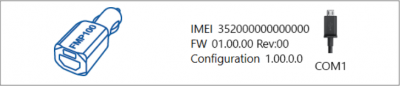FMP100 First Start

An easy Plug and Track real-time tracking terminal with GNSS, GSM and Bluetooth® connectivity

Know your device
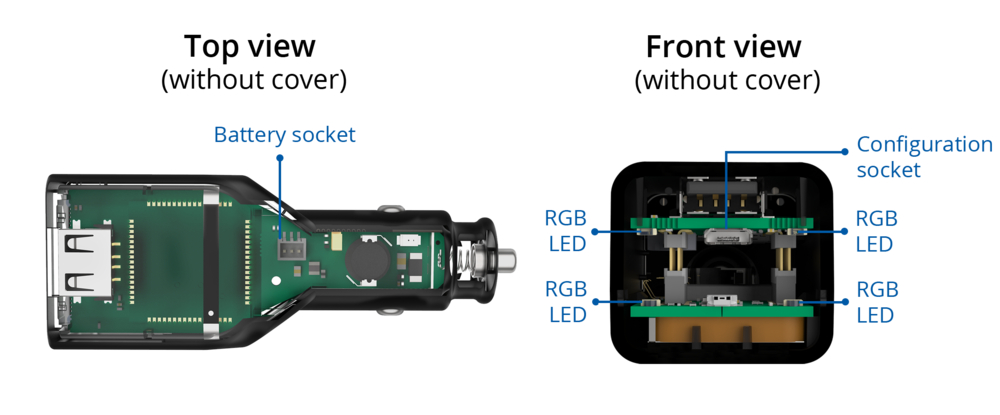
Set up your device
How to insert Micro-SIM card and connect the battery
- Insert the SIM tray removal tool into the hole on the SIM card tray and then push until the tray pops out.
- Split device cover to access battery connector inside.
- Connect the battery as shown to device.
- Gently close device cover back.
- Insert Nano-SIM card as shown with PIN request disabled or read our Wiki how to enter it later in Teltonika Configurator. Make sure that Nano-SIM card is fitted properly into the tray.
- Insert the SIM card tray back.
- After configuration, see see PC Connection (Windows).
Device is ready to be mounted.
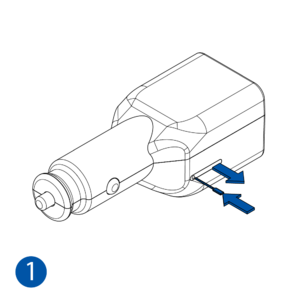
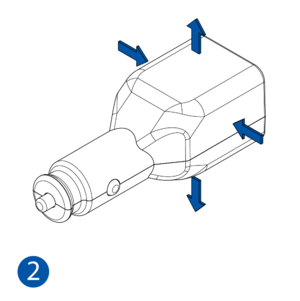
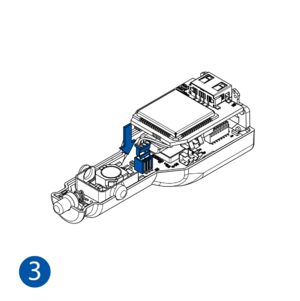
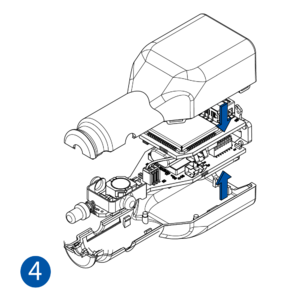
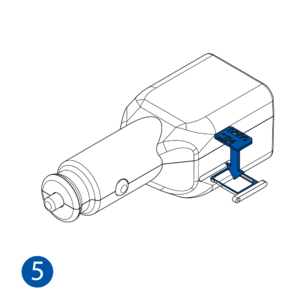
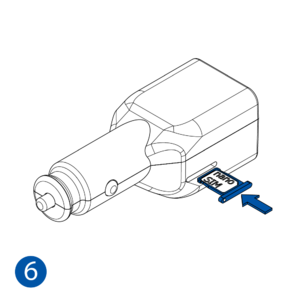
| Nano-SIM card insertion/removal must be performed when device is powered off – external voltage and battery are disconnected. Otherwise Nano-SIM card might be damaged or device will not detect it. |
PC Connection (Windows)
FMP100 device can be connected to PC for configuration in two different ways:
- DC with Bluetooth
- Power-up FMP100 with DC voltage 10-30 V power supply using supplied power cable. LED’s should start blinking, see “FMP100 LED status”.
- FMP100 Bluetooth is enabled by default. Turn on Bluetooth on your PC, then select Add Bluetooth or other device > Bluetooth. Choose your device named – “FMP100_last_7_imei_digits”, without LE in the end. Enter default password 5555, press Connect and then select Done.
- With Micro-USB cable
- Remove SIM tray
- Remove TOP cover
- Insert the SIM card into SIM tray
- Insert SIM Tray into device
- Connect Micro-USB cable to device and connect to computer USB port. LED’s should start blinking, see “FMP100 LED status”.
- Remove SIM tray
- First time you will need to install USB drivers, see "How to install USB drivers (Windows)"
- GSM signal will not be available and device will not open GPRS because TOP casing part is removed and GSM antenna is inserted into TOP casing part.
How to install USB drivers (Windows)
- Please download COM port drivers from Teltonika here.
- Extract and run TeltonikaCOMDriver.exe.
- Click Next in driver installation window.
- In the following window click Install button.
- Setup will continue installing the driver and eventually the confirmation window will appear. Click Finish to complete the setup.
Configuration (Windows)
At first FMP100 device will have default factory settings set. These settings should be changed according to the user's needs.
Main configuration can be performed via Teltonika Configurator software. Get the latest FMP100 Configurator version from here. Configurator operates on Microsoft Windows OS and uses prerequisite MS .NET Framework. Make sure you have the correct version installed.
| MS .NET requirements | |||
|---|---|---|---|
| Operating system | MS .NET Framework version | Version | Link |
|
MS .NET Framework 4.6.2 | 32 and 64 bit | www.microsoft.com |
Downloaded Configurator will be in compressed archive. Extract it and launch Configurator.exe. After launch software language can be changed by clicking ![]() in the right bottom corner:
in the right bottom corner:
Configuration process begins by pressing on connected device:
After connection to Configurator Status window will be displayed:
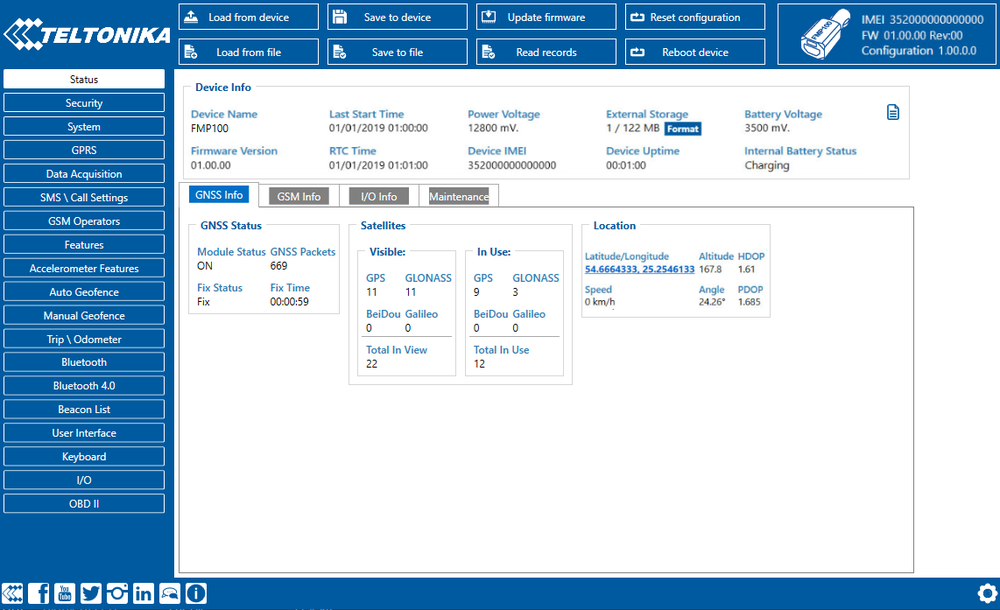
Various Status window tabs display information about GNSS, GSM, I/O, Maintenance and etc. FMP100 has one user editable profile, which can be loaded and saved to the device. After any modification of configuration the changes need to be saved to device using Save to device button. Main buttons offer following functionality:
 Load from device – loads configuration from device.
Load from device – loads configuration from device. Save to device – saves configuration to device.
Save to device – saves configuration to device. Load from file – loads configuration from file.
Load from file – loads configuration from file. Save to file – saves configuration to file.
Save to file – saves configuration to file. Update firmware – updates firmware on device.
Update firmware – updates firmware on device. Read records – read records from device.
Read records – read records from device. Reboot device – restarts device.
Reboot device – restarts device. Reset configuration – sets device configuration to default.
Reset configuration – sets device configuration to default.
Most important configurator section is GPRS – where all your server and GPRS settings can be configured and Data Acquisition – where data acquiring parameters can be configured. More details about FMP100 configuration using Configurator can be found here.
Quick SMS configuration
Default configuration has optimal parameters present to ensure best performance of track quality and data usage.
Quickly set up your device by sending this SMS command to it:
" setparam 2001:APN;2002:APN_username;2003:APN_password;2004:Domain;2005:Port;2006:0"
GPRS settings:
- 2001 – APN
- 2002 – APN username (if there are no APN username, empty field should be left)
- 2003 – APN password (if there are no APN password, empty field should be left)
Server settings:
- 2004 – Domain
- 2005 – Port
- 2006 – Data sending protocol (0 – TCP, 1 – UDP)
Note: Before SMS text, two space symbols should be inserted.

After successful SMS configuration, FMP100 device will synchronize time and update records to configured server. Time intervals and default I/O elements can be changed by using Teltonika Configurator or SMS parameters.
Safety information
This message contains information on how to operate FMP100 safely. By following these requirements and recommendations, you will avoid dangerous situations. You must read these instructions carefully and follow them strictly before operating the device!
- The device uses SELV limited power source. The nominal voltage is +12 V DC. The allowed voltage range is +10..+30V DC.
- To avoid mechanical damage, it is advised to transport the device in an impact-proof package. Before usage, the device should be placed so that its LED indicators are visible. They show the status of device operation.
- Before unmounting the device from the vehicle, ignition MUST be OFF.