FMP100 Trip/Odometer settings
Trip Settings
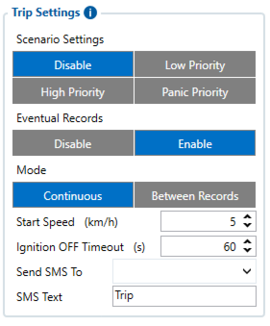
Trip section offers user to configure the Trip feature. Trip starts when Ignition according Ignition source is ON and Movement according Movement source is ON and also 'Start Speed' is exceeded. Start Speed defines the minimum GPS speed in order to detect Trip start.
Ignition OFF Timeout is the timeout value to detect Trip end once the Ignition (configured ignition source) is off.
I/O Trip Odometer must be enabled to use Distance counting mode feature. When it is set to Continuous, Trip distance is going to be counted continuously (from Trip start to Trip end) and written to I/O Trip Odometer value field. When Trip is over and the next Trip begins, Trip Odometer value is reset to zero.
When Mode is set to Between Records, the distance is going to be counted between every record made. This value is written to I/O Trip Odometer value field and is reset to zero every new record until the Trip ends. If later all Odometer values are summed up manually, the distance driven during the whole duration of the Trip can be obtained.
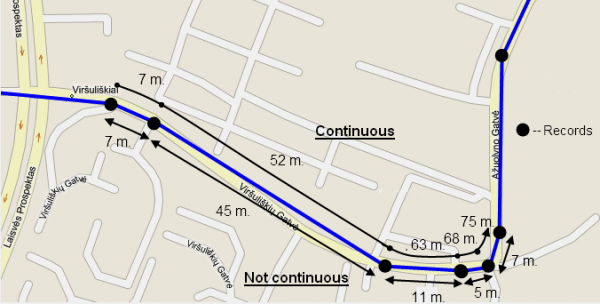
Advanced Trip Settings
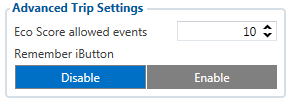
Advanced trip settings allow configuring a number of Eco Score allowed Events per 100 km and enabling/disabling iButton remembering functionality.
I/O Eco score must be enabled to get the value onto the server. Eco score is dependent on overspeeding, Eco/Green driving (harsh acceleration, braking, cornering), excessive idling and high RPM events (latter one requires OBD BT dongle). If less of parameters/scenarios are activated - it is easier to have higher Eco score. ECO scoring is differentiated by separate Trips.
There are six Eco evaluation events:
- Harsh acceleration.
- Harsh braking.
- Harsh cornering.
- Over-speeding (will only count events with value 1 (start) and ignore value 0 (end)).
- Excessive Idling (will only count events with value 1 (start) and ignore value 0 (end)).
- High RPM.
Eco score value can range from 10 (excellent) to 0.00 (very bad):
- Excellent 8.00 – 10
- Good 6.00 – 7.99
- Not Good 4.00 – 5.99
- Bad 2.00 – 3.99
- Very Bad 0 – 1.99
How Eco score is rated:
<math>ECO score = \cfrac{10}{\cfrac{Egen}{d\cfrac{Eallowed}{100}}}</math>
- Eallowed - ECO Score Allowed Events
- d - trip distance traveled in KM
- Egen - Total generated events
ECO score calculation example:
Example 1
<math>ECO score = \cfrac{10}{\cfrac{10}{100\cfrac{10}{100}}} = 10,00</math>
Example 2
<math>ECO score = \cfrac{10}{\cfrac{15}{100\cfrac{10}{100}}} = 6,66</math>
Remember iButton functionality. If Remember iButton and Trip parameters are enabled, ignition is on and iButton is attached then FMP100 remembers iButton ID. iButton ID is saved and sent to the server with every record. If new iButton is attached during the Trip, FMP100 remembers new iButton ID. FMP100 forgets iButton ID after ignition is off and ignition timeout is reached.
Odometer
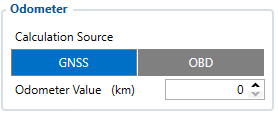
Calculation Source allows to choose Odometer calculation source between GNSS, OBD.
Odometer Value sets the starting total odometer value.
Private/Business Mode feature will allow for FMP100 users to mask and secure privacy while using business vehicle for personal uses during not working hours.
Private/Business Mode
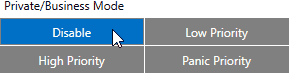
Private/Business Mode events can be Disabled or be enabled by choosing between Low, High or Panic priority.
Eventual records

By selecting Disabled Private/Business mode status will be included in each record.
By selecting Enabled Private/Business mode status will appear only when status of mode will be changed.
Triggers
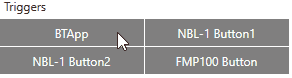
In order to manually select between Private or Business mode for FMP100 device, 4 different sources can be selected, which can be combined together:
BTApp - by using smartphone with Teltonika mobile application, the Private/Business mode can be selected from it.
Note: Trip scenario must be enabled!
NBL-1 Button1 - NBL-T RFID reader first button.
NBL-2 Button2 - NBL-T RFID reader second button.
FMP100 Button - by configured Keyboard part, the physical FMP100 button can be used to choose trip mode.
GPS Data Masking
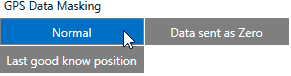
While the Private mode is active, the GPS location can be shown by selecting Normal or can be masked:
Data sent as Zero means record will not include coordinates and will be set to be zeros.
Last good known location means records include last known coordinates which were received during Business Mode.
Odometer calculation

By selecting Disabled the driven distance during Private Mode will not be included to Total Odometer.
By selecting Enabled the driven distance during Private Mode will be included to Total Odometer.
Deactivate by
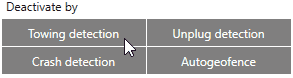
In order to not loose location when important events occurs, the Private mode can be automatically deactivated by Towing detection, Unplug detection, Crash detection and Autogeofence, which can be combined together at the same time.
Trigger Type

Trigger types can be chosen between External, which will be by configured Triggers or Weekly Schedule, where Private mode can be automatically enabled by predefined time periods during week in additionally appearing Weekly Schedule Settings window.
Weekly Schedule Settings
In order to set automatic mode changes between Private or Business modes, the whole week can be manually preconfigured. By default device is using the GMT+0 time zone. In order to match time zone where FMP100 device is located, the time zone can be modified.
Daylight saving
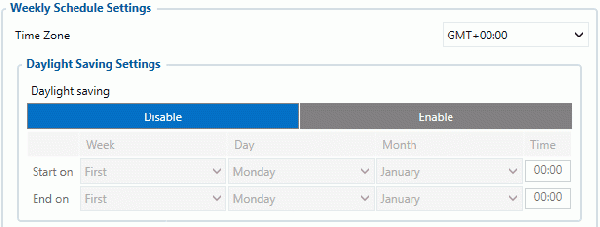
Some countries are using summer and winter times, where time is changed two times per year.
In order to automatically match changed times without changing configuration of FMP100 device, the Daylight saving can be Enabled and configure the Start on and End on points by configuring the Week, Day, Month and Time.
If Daylight saving is not needed or FMP100 device is used in countries where time doesn't change, the option can be Disabled.
Weekly Schedule
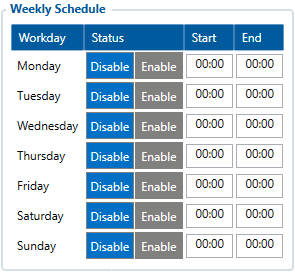
Here is possibility to select on which week day the Private mode should be automatically enabled and in which hour period.
