GH5200 Data acquisition settings
Data Acquisition settings
Data Acquisition modes are an essential part of GH5200 device, they are also highly configurable. Through configuration user defines how records will be saved and sent. There are three different modes:
- Home,
- Roaming,
- Unknown.
All these modes with configured data acquisition and report frequencies depend on current GSM Operator defined in the Operator list (see section GSM Operators settings) and are switched when GSM operator changes (e.g. vehicle passes through a country border).
If current GSM operator is defined as Home Operator, device will work in Home Data Acquisition mode, if current operator is defined as Roaming Operator, device will work in Roaming Data Acquisition mode, and if current operator code is not written in the Roaming Operator list, device will work in Unknown mode.
This functionality allows having different AVL records to acquire and send parameter values when object is moving or standing still. GH5200 has 6 different modes. Operational logic is shown in the figure below.
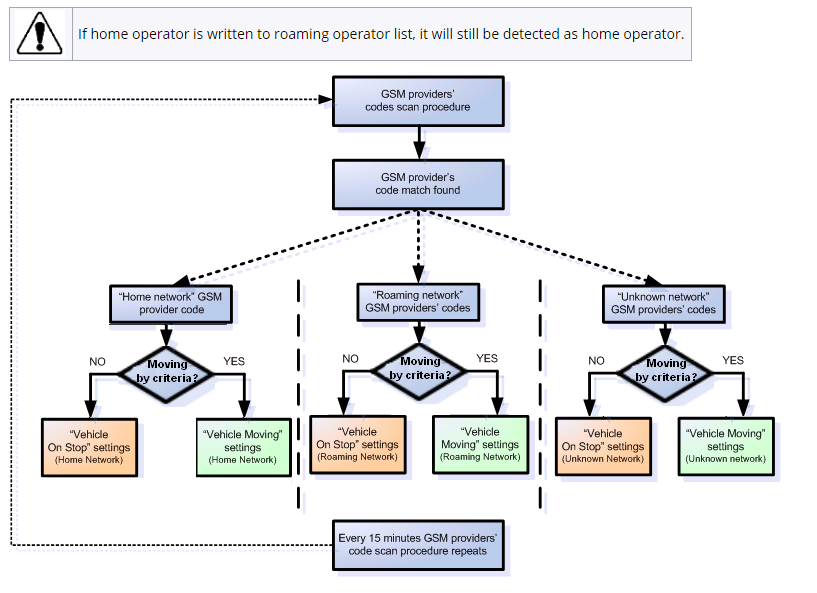
Operator search is performed every 15 minutes. Depending on current GSM operator Home, Roaming or Unknown mode can be changed faster than every 15 minutes. This process is separate from operator search. Movement criteria are checked every second.
| Keep in mind that GH5200 operates in GMT:0 time zone, without daylight saving. |
On Stop
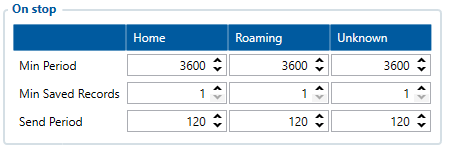
- Min Period - Time based data acquisition parameter, where records are acquired every time when a defined interval of time passes. Entering zero disables data acquisition based on time.
- Min Saved Records - Record quantity based data acquisition parameter, where minimum number of coordinates and I/O data that should be transferred within a single connection to the server. If GH5200 does not have enough coordinates to send to the server, it will check again after a time interval defined in Send Period field.
- Send Period - Send Time based data acquisition parameter, where period controls the frequency of data being sent to server over GPRS. Module makes attempts to send collected data to the server every defined period of time. If it does not have enough records (depends on the parameter Min. Saved Records described above), it tries again after the defined time interval.
Moving
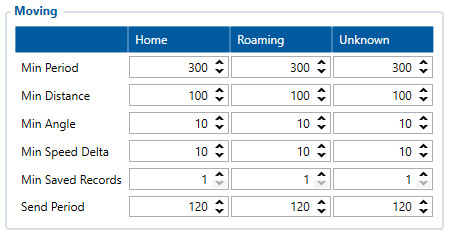
- Min Period - Time based data acquisition parameter, where records are acquired every time when a defined interval of time passes. Entering zero disables data acquisition based on time.
- Min Distance - Distance based data acquisition parameter, where records are acquired when the distance between previous coordinate and current position is greater than a defined parameter value. Entering zero disables data acquisition based on distance.
- Min Angle - Angle based data acquisition parameter, where records are acquired when the angle difference between last recorded coordinate and current position is greater than a defined value. Entering zero disables data acquisition based on angle.
- Min Speed Delta - Speed based data acquisition parameter, where records are acquired when the speed difference between last recorded coordinate and current position is greater than a defined value. Entering zero disables data acquisition based on speed.
- Min Saved Records - Record quantity based data acquisition parameter, where minimum number of coordinates and I/O data that should be transferred within a single connection to the server. If GH5200 does not have enough coordinates to send to the server, it will check again after a time interval defined in Send Period field.
- Send Period - Send Time based data acquisition parameter, where period controls the frequency of data being sent to server over GPRS. Module makes attempts to send collected data to the server every defined period of time. If it does not have enough records (depends on the parameter Min. Saved Records described above), it tries again after the defined time interval.
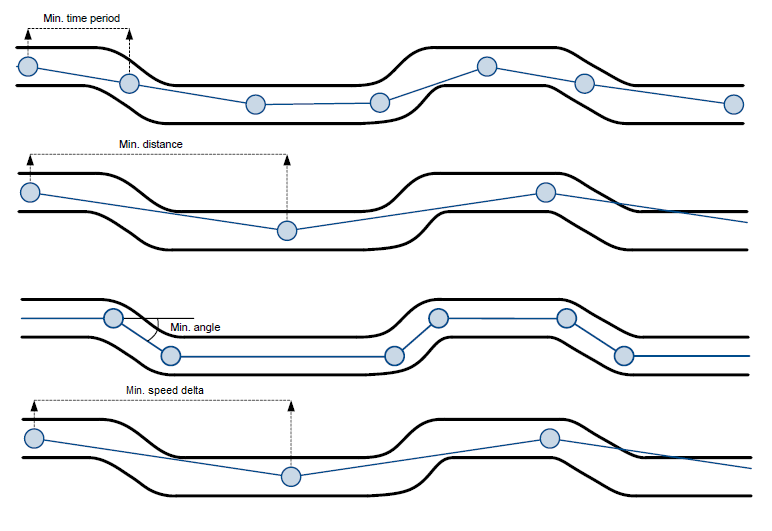
Tracking on Demand
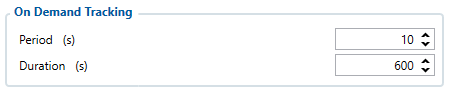
Tracking on Demand only works when activated by pressing a button that can be configured on the keyboard tab or SMS / GPRS command. "on_demand_tracking#" where # is a number from 0 to 2.
Possible # values are:
- 0 – Stops Tracking on Demand functionality.
- 1 – Starts Tracking on Demand functionality.
- 2 – Generates one high priority record and initiates data sending to server.
After that, device starts to generate high priority records and initiate data sending to server. If tracking on demand is already running, SMS/GPRS command or button click will restart tracking on demand.
If tracking on demand period is lower than normal record acquisition period, only high priority records will be created. If tracking on demand period is larger than normal record acquisition period, low priority records will be created according to data acquisition configuration and high priority record will be created after configured tracking on demand period. Some new Tracking on Demand parameters are introduced in devices.
Race Mode

Race mode option was developed to control periodic records strictly by GNSS time (NMEA), as this provides more precise (on-time) coordinates and avoids unexpected jumps.
This functionality sends the time the coordinate was received, not the time when record with coordinate was made. In this way, the coordinate coincides with the coordinate time being sent.
When required Min Saving Period is over, record is created with a timestamp directly taken from GNSS module with all data required.
In case, if device enters into On stop or GNSS fix is lost, then periodic records are created as usual without GNSS data and GNSS time synchronization.
This mode does not take into account Min Distance, Min Angle and Min Speed Delta parameters.
Note: This feature works only when the device is moving.
Additionally, to get the generated coordinates as often as possible, set in Moving section Min Saving Period from 1 to 5 sec.
