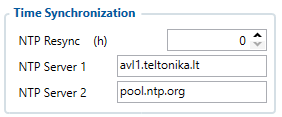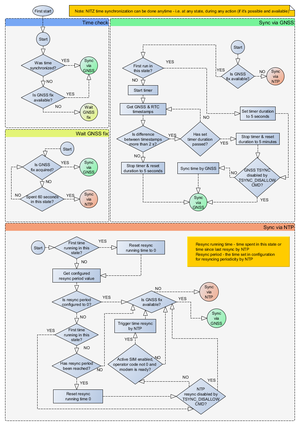GH5200 System settings
System Settings
Records settings
Here user can enable or disable records when GPS is not available (no GPS fix).
- After Position Fix - Device must have GPS fix and time to save/send records.
- After Time Sync - Device must have correct time to save/send records. Allows record sending with no coordinates.
- Always - Always save/send records. Allows record sending with no coordinates and no correct time.
GNSS Source settings
User can configure which GNSS system(s) to use.
User has a choice to use only one system between GPS, GLONASS, Galileo or Beidou and it is possible to choose two or three systems together. One exception is that you cannot combine BeiDou and GLONASS systems together.
Examples of non-configurable GNSS source combinations are:
- GLONASS + BeiDou;
- Galileo + GLONASS + BeiDou;
- GPS + GLONASS + BeiDou;
- GPS + Galileo + GLONASS + BeiDou.
List of configurable GNSS sources:
- GPS only;
- GPS + BeiDou;
- GPS + GLONASS;
- GPS + GLONASS + Galileo.
Data Protocol
User can choose which protocol version to use for data sending to server.
- Codec 8 supports up to 255 AVL ID;
- Codec 8 Extended supports up and above 255 AVL ID.
Power On By USB/Charger
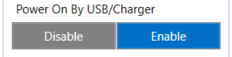
Note: This feature is available forwards from FW version 55.02.03.Rev.05
Device supports two working modes: normal mode, where the device works as usual, and charging mode, which is entered when Power On By USB/Charger parameter is disabled. To enter normal mode, device can be turned on by power button or by USB charger, if Power On By USB/Charger parameter is set to Enable.
Continuous Charging Mode
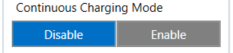
Note: This feature is available forwards from FW version 55.02.03.Rev.05
Battery protection mode to extend battery life. Should only be used when device is permanently connected to external charger. When enabled charge current is reduced preventing charging to maximum voltage. This results in lower battery temperature and extended battery lifetime. Please note, this also increases battery charge time and reduces overall charge to around 85%.
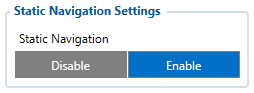
Static Navigation mode is a filter, which filters out track jumps when the object is stationary. If static navigation filter is disabled, it will apply no changes to GPS data. If static navigation filter is enabled, it will filter changes in GPS position if no movement is detected. It allows filtering GPS jumps when the object is not moving and GPS position is still traced.
Sleep Mode
| User can choose sleep mode. More about sleep modes can be found here. If any of selected movement sources are active, movement mode will be activated. If all selected sources are inactive STOP mode will be enabled. |
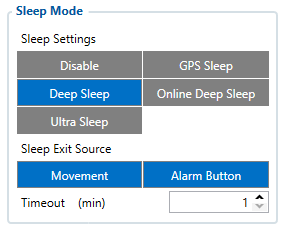 |
Time Synchronization
Movement Settings
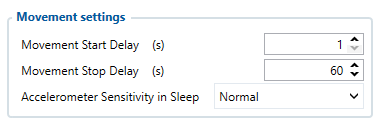
Here the user can set the movement start/stop delays.
For example, if the Movement Start Delay is set to 1s and Movement Stop Delay to 60s, the movement will be detected after 1s of moving and defined as stopped after 60s when device stopped moving. Accelerometer Sensitivity in Sleep parameter defines how much movement device needs to experience to exit sleep mode. The lower the sensitivity - the more movement is required.
Minimal– approximately 40% higher movement threshold comparing to NormalReduced– approximately 20% higher movement threshold comparing to NormalNormal– recommended value for most usersIncreased– approximately 20% lower movement threshold comparing to NormalMaximum– approximately 40% lower movement threshold comparing to Normal
Changing Accelerometer Sensitivity in Sleep parameter might result in fake movement record or skipped movement events! Only change that if you experience problems with movement detection!
Tracking Mode
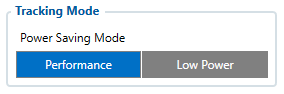
Power Saving Mode
- Performance - In this mode GNSS module is constantly awake for maximum track quality.
- Low power - Battery saving mode, where GNSS is woken up only when it is time to acquire Position. Standard Sleep modes are not available in this mode.
The purpose of this feature is to reduce power consumption and its main function is to turn off the GPS module when the device is stationary. For power saving functionality to run several conditions need to be met, one of them: Min Period value in Data Acquisition is more than or equal to 60 seconds. In device cold start state the GPS module is turned on for 180 sec. If GPS fix is obtained before this timeout elapses, GPS module turns off and a record is saved, and if not, no record will be saved. Before each new record saving period is expired the device is constantly checking for movement and if no motion has been detected, the GPS module does not turn on and the device waits for a periodic record to be eventually saved. If motion is detected at least 45 seconds before the record saving action, the GPS module will be turned on. If Records Saving/Sending Without TS configuration is set Always or After Time Sync a periodic record is saved and GPS is turned off again. Alternatively, if configuration is set to After Position Fix, the device will try to obtain GPS fix before record saving takes place and then allow extra GPS search period to obtain fix. Failing to do so within GPS search period, GPS module will be turned back off and the record will be not saved at all. While this mode is enabled the data acquisition parameters min. distance, min. angle, min. speed delta, are disabled.
Requirements:
- Min Period value in Data Acquisition is more than or equal to 60 seconds;
- Tracking mode selected to “Low Power”.
GNSS module will be turned OFF:
- Fix was not caught in 45 seconds;
- Fix was stable for 30 seconds.
Power Saving Mode Values:
| Parameter ID | Name | Min Value | Max Value |
|---|---|---|---|
| 909 | Power Saving Mode | 0 - Performance | 1 - Low Power |
| 905 | GPS accuracy | 0.1 | 20 |
| 906 | GPS Satellites Quantity | 4 | 20 |
GNSS Fix Holdout
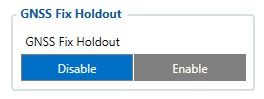
If this parameter is ‘Enable’, then for the first 30s of GNSS fix, coordinates are not considered valid. ‘Disable’ means that from the start of the fix coordinates are considered valid.