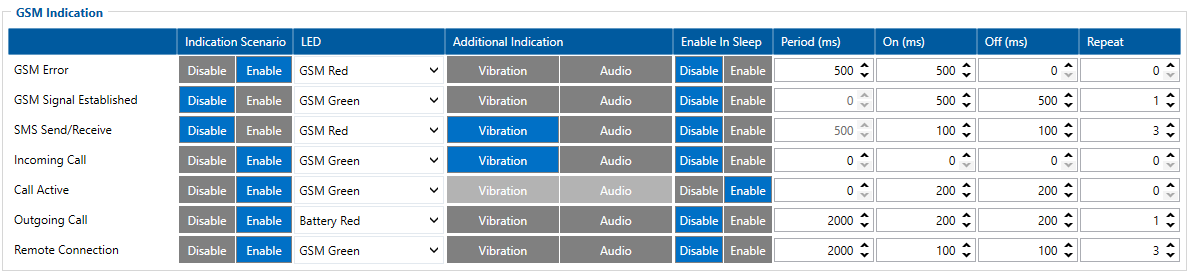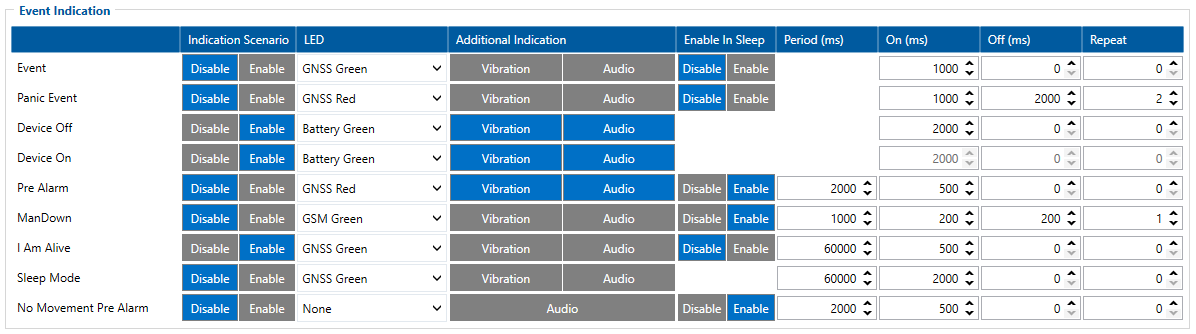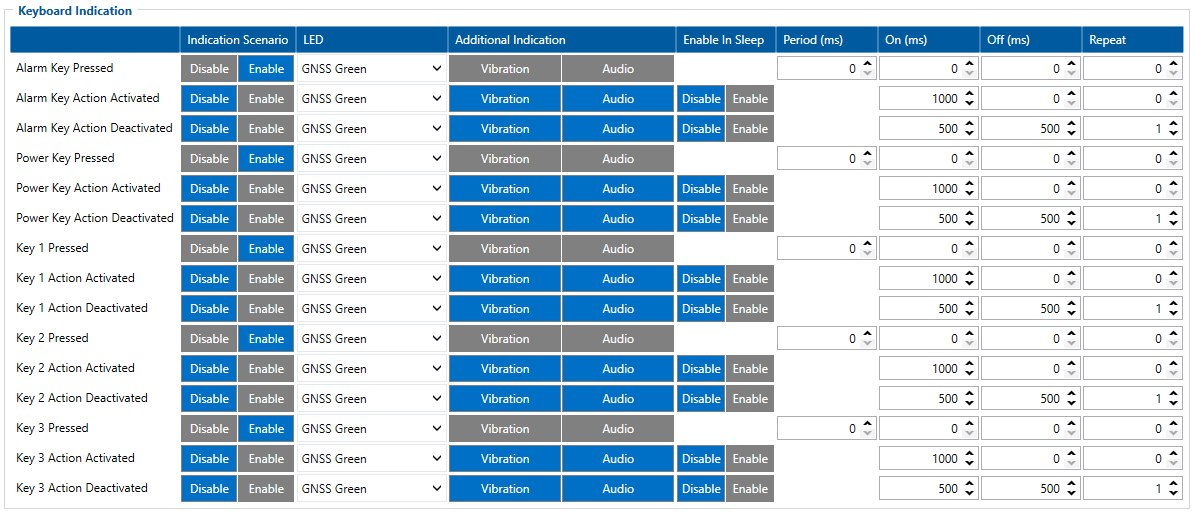GH5200 User interface
Indication is configurable in User Interface tab of configurator or via SMS/GPRS parameter ID. Each 100 ms device checks if any indication is enabled in response to triggered scenarios. If two scenarios need to indicate on the same indication source (LED or Vibration) then the active indicating scenario needs to be finished first (with exception of Alarm and Device Off scenarios, which can override the control of indication sources). Period setting is indicative of Periodic scenarios and if Period is set to 0 the indication will take place immediately. When indication is periodic and On parameter value is set to 0, the indication source will stay on until the scenario is finished. Triggered scenarios will turn on LED and/or Vibration for a configured On duration and then keep them off for a configured Off period of time. In case the configured Repeat value is higher than 0 the device continues a periodic on/off cycle. Enable In Sleep parameter will let the indication work while device is sleeping.
GSM Indications
| Name | Meaning |
|---|---|
| GSM Error | SIM is not inserted, failed to connect to GSM operator or GSM signal is being jammed |
| GSM Signal Established | Device successfully registered to GSM network |
| SMS Send/Receive | SMS is received or sent |
| Incoming Call | Device notices incoming call |
| Call Active | Active voice call |
| Outgoing Call | Device notices outgoing call |
| Remote Connection | Device establishes connection with the server |
GNSS Indications
| Name | Meaning |
|---|---|
| No GPS Fix | Device searches for valid GPS fix |
| GPS Fix | Device has valid GPS fix |
Event Indications
| Name | Meaning |
|---|---|
| Event | Eventual record is saved |
| Panic Event | Panic record is saved |
| Device Off | Device is turning off |
| Device On | Device is turning on |
| Pre Alarm | Indication when Man-down event functionality starts counting timeout till event |
| ManDown | Man-down event indication |
| I Am Alive | Periodical indication that device is on |
| Sleep Mode | Device is in sleep mode |
| No Movement Pre Alarm | Indication when No Movement event functionality starts counting timeout till event |
Battery Indications
| Name | Meaning |
|---|---|
| Charging | Device is charging |
| Fully Charged | Device is fully charged |
| Charging Error | An error occurred while charging |
| Battery Low | Device battery is low |
Keyboard Indications
| Name | Meaning |
|---|---|
| Alarm Key Pressed | Alarm button is pressed and held down |
| Alarm Key Action Activated | Configured functionality was activated by pressed Alarm button |
| Alarm Key Action Deactivated | Configured functionality was deactivated by pressed Alarm button |
| Power Key Pressed | Power button is pressed and held down |
| Power Key Action Activated | Configured functionality was activated by pressed Power button |
| Power Key Action Deactivated | Configured functionality was deactivated by pressed Power button |
| Key 1 Pressed | Button 1 is pressed and held down |
| Key 1 Action Activated | Configured functionality was activated by pressed button 1 |
| Key 1 Action Deactivated | Configured functionality was deactivated by pressed button 1 |
| Key 2 Pressed | Button 2 is pressed and held down |
| Key 2 Action Activated | Configured functionality was activated by pressed button 2 |
| Key 2 Action Deactivated | Configured functionality was deactivated by pressed button 2 |
| Key 3 Pressed | Button 3 is pressed and held down |
| Key 3 Action Activated | Configured functionality was activated by pressed button 3 |
| Key 3 Action Deactivated | Configured functionality was deactivated by pressed button 3 |
Default Configuration LED indications
| Name | LED, Color & Additional indication |
|---|---|
| GSM Error | GSM |
| Incoming Call | GSM, Vibration |
| Call Active | GSM |
| Outgoing Call | Battery |
| Remote Connection | GSM |
| No GPS Fix | GNSS |
| GPS Fix | GNSS |
| Device Off | Battery, Vibration, Audio |
| Device On | Battery, Vibration, Audio |
| Man Down | GSM |
| I Am Alive | GNSS |
| Charging | Battery |
| Fully Charged | Battery |
| Charging Error | Battery |
| Battery Low | Battery |
| Alarm Key Pressed | GNSS |
| Power Key Pressed | GNSS |
| Key 1 Pressed | GNSS |
| Key 2 Pressed | GNSS |
| Key 3 Pressed | GNSS |
Note! Two LED colors are available - Green and Red. Indications are fully customizable depending on the user needs.