How to check Top-up usage with IoT Platform (Truphone)
Introduction
The 'How to Check Top-up Usage with IoT Platform' page provides detailed instructions on how to create report to check current Top-Up usage.
Please follow this tutorial to check the number of Top-ups used
Checking used Top-Ups is a simple procedure with a few steps. Spreadsheet editing software (like Microsoft Excel or LibreOffice Calc) is needed:
1. Open the IoT Platform at https://account.truphone.com/login and log in.
2. Navigate to the "Reports" menu and select "Rate Plans Activations" as the Report type (Picture 1)
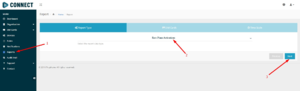
3. In the "SIM Cards" tab select the option — "All SIM cards" (Picture 2)
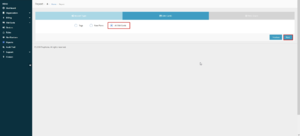
4. In the "Time scale" tab select the following options (Please refer to picture nr. 3):
- Granularity — Monthly.
- Custom range from data of Top-ups purchased to the current date, or any older date.
- Press the "Finish" button to generate the report
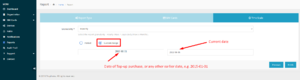
5. After the report has been generator export the data by clicking on the "Export Data" button (Picture 4)
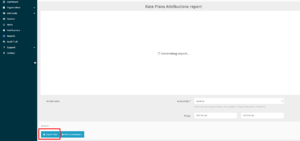
6. Open the spreadsheet that has been exported and do the following steps:
- Select column "A".
- Open the "Data" tab
- Select the function "Text to columns"
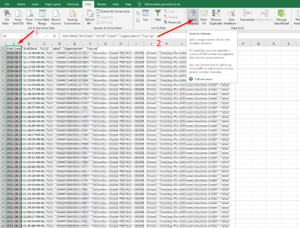
7. Choose "Delimited" and press the "Next >" button
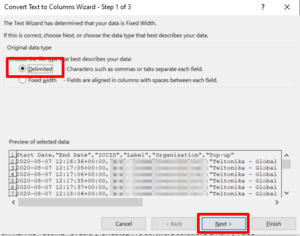
8. Select "Comma" and press the "Next >" button
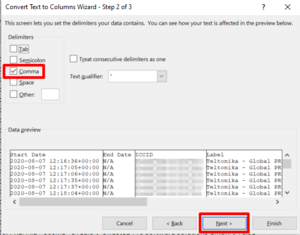
9. Press the "Finish" button
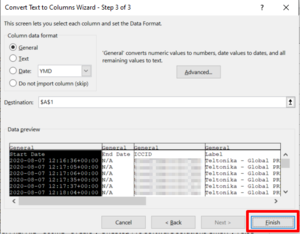
10. Select the first row with the Top-up state and press "CTRL + Arrow Down" to go to the bottom of the list.
11. In the free cell under the last Top-Up State, please enter the following formula:
=COUNTIF(INDIRECT("F2:F" & ROW() - 1); TRUE)
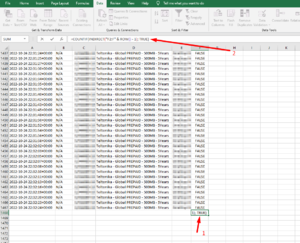
The value should indicate the used Top-Ups, and You will be able to compare the value with the bought number of Top-Ups to check the amount of Top-Ups, which are left.
Additionally, You may refer to the following wiki page to get more information about the Auto Top-Up rules and Low Data notification: Auto Top-Up rules and Low Data notification
