How to configure ManDown scenario
Introduction
ManDown feature gets current accelerometer data and calculates angles between offset positions. Currently there are two positions: horizontal (when GPS antenna is in horizontal position facing the sky) and vertical. Scanning is performed each second. When calculated angle exceeds configured angle for configured period of time, an event is generated with configured priority and an SMS event takes place, if it is configured. When angle returns to allowed position, an event with the same priority is generated, an SMS can be sent and a call can be performed, if it is configured.
Device positions
 |
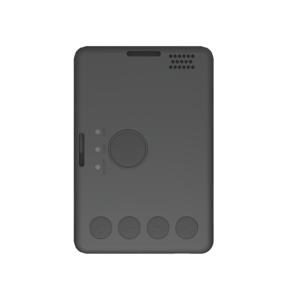 |
How to configure ManDown scenario
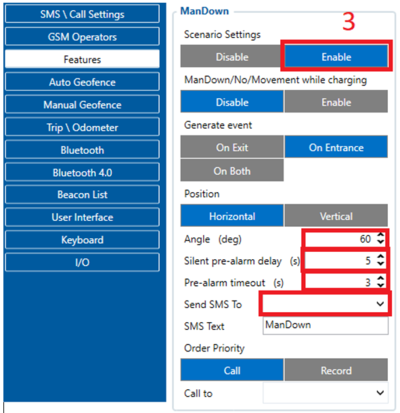
1. Open Configurator software and navigate to GPRS tab. In GPRS tab, find GPRS Settings and fill in your GSM providers' APN values;
2. After filling APN values, navigate to SMS\Call Settings tab, locate GSM Predefined Numbers and Authorized Numbers lists and insert your phone number. Authorized Numbers allows you to communicate with device by SMS commands. GSM Predifined Numbers is a list of predefined numbers to get event notifications or calls.
3. Navigate to Features tab. Enable ManDown scenario. You also can Disable or Enable events while charging in ManDown/No/Movement field. Choose, when you want to generate ManDown event and select the devices preferred default position. Set angle, silent pre-alarm and pre-alarm timout based on your preferences and choose when you want to generate ManDown event. Fill in SMS Text field. SMS Text field can include different I/O values. More information on how to code SMS Text field can be found in here;
Silent pre-alarm delay– when the device exits configured angle threshold, silent pre-alarm is initiated. Silent pre-alarm is in seconds and works before ManDown pre-alarm starts, it resets when the device returns to the first position.
Pre-Alarm Timeout– time in seconds before ManDown is detected. It defines how much time device has to be angled until event is generated, so you can get SMS or Alarm. This timeout has extra feature configurable in user interface settings: Pre-Alarm indication. When countdown of this timeout is in progress, then Pre-Alarm indication is running.
For example, when worker is constantly tilting up and down so to prevent fake ManDown events you can use Silent pre-alarm.
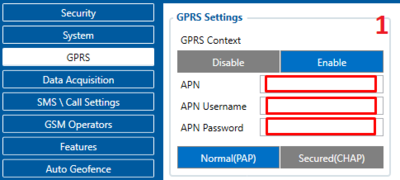
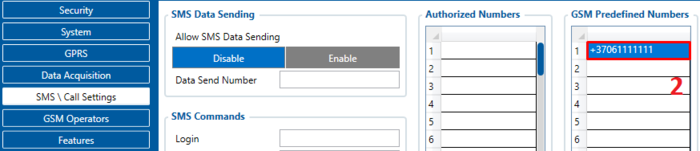
4. In the same Features tab, locate Event Notification and select ManDown. Select one of SMS sending methods - GPRS or SMS or GPRS and SMS:
GPRS or SMS - SMS will be sent upon GPRS failure; GPRS and SMS - SMS will be sent upon GPRS failure or after the device sends records to the server;
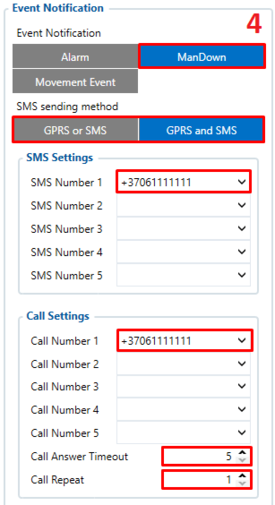
5. In SMS Settings and Call Settings lists, select your phone number from drop-down menu. Up to 5 different numbers can receive a call or an SMS. In Call Answer Timeout and Call Repeat fields fill in the desired values: Call Answer Timeout - Timeout used for indicating successful call, Call Repeat - number of call repeats if the first call was unsuccessful.
6. In Call After Answer field, select 2nd, 3rd, 4th or 5th number (or all together) if you have that many different numbers configured. What it does is when any of those numbers are enabled, the call will be made to selected numbers regardless on answered voice call. You can also enable Inform When Answered and Inform When Not Answered fields, to receive an SMS if the call was picked up or was not picked up.
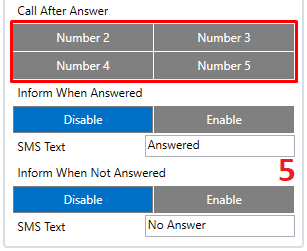
More info will be posted shortly
