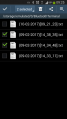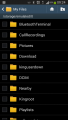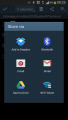How to debug FM3001 device over Android smartphone?
Blue-tooth starts automatically when FM3001 device is on. Take your mobile phone, go to Settings->Blue-tooth and turn it on. Scan for nearby devices, find the device in the list, distinguish the device by last IMEI digits on device module. Press pair, wait until device asks to enter pairing password, type: "5555" (as in the example on the figure). Paired device will show up in the paired device list. Download a terminal for Blue-tooth e.g. BlueTerm from Play Store/App store. Run app, click Find->Connect to your paired device. Now we need to send a command to FM3001 from Blue-tooth terminal, type: ".log:1"
Device will respond with "Debug enabled" and FM3001 log will show up. Do not forget to save the log file to mobile phone.
Device debug over Android smartphone
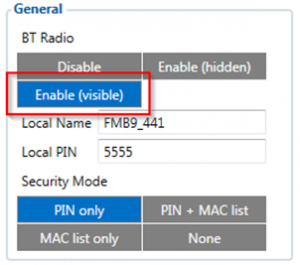
In order to pair FM3001 device with Android smartphone, make sure that BT radio is enabled (visible) in device configuration. It can be checked via SMS command too:
"getparam 800"
The answer has to be "2", which means "Enabled and visible".
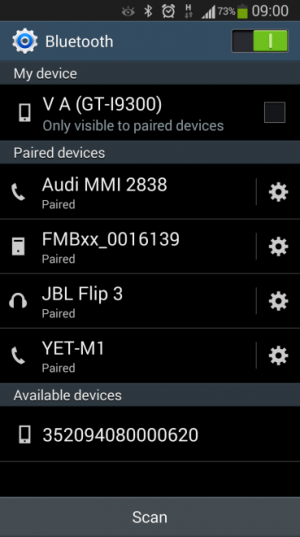
- Scan for visible BT devices using your Android smartphone and connect to your FM3001 device.
Default FM3001 BT name is: "FM3001_last_7_imei_digits".
Default PIN code is: "5555".
- Download "Blue-tooth Terminal" application. Following link can be used: https://play.google.com/store/apps/details?id=com.hatflabs.btt
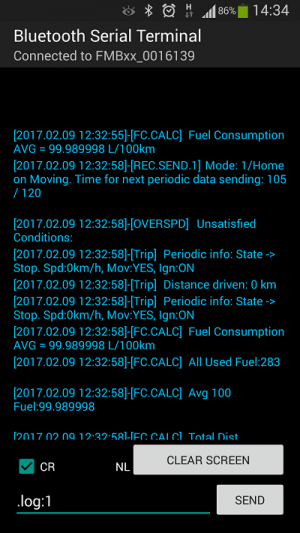
- Run "Blue-tooth Terminal", in menu press "Connect" and select paired FM3001 device. To start log check "CR" and enter the command into terminal: ".log:1".
- Wait ~10 minutes and press "Save" button in menu. You will find the saved log file in device folder "My Files/Blue-tooth Terminal", select log files, press "Share via Email" and send them to Teltonika support.
- Saving and sharing the log
| Unfortunately it is not possible to perform debug the same way on iPhone, because there is no native SPP Blue-tooth profile support on iPhone. |