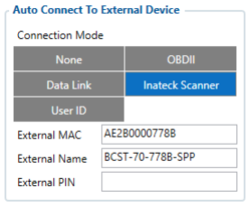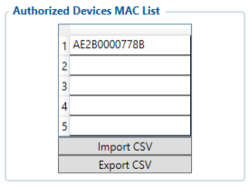Inateck BCST-70 Configuration
Appearance
Main Page > Accessories > Inateck BCST-70 Barcode Scanner > Inateck BCST-70 Configuration
Configure FM device using Teltonika configurator
- In System settings, enable Codec8 Extended
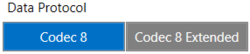
- In GPRS settings, configure GPRS Settings and Server Settings.
- In Bluetooth® settings,
- Enable Bluetooth®, set this setting as either "Enable (hidden)" or "Enable (visible)", otherwise Bluetooth® will be disabled
- Under Bluetooth® Control, click Discover so it would detect devices within vicinity.
File:Bluetooth® Control.png - Once devices are discovered, select BCST-70-XXXX-SPP then proceed to tick Pair
- After successful pairing, scanner should show under Paired Devices.
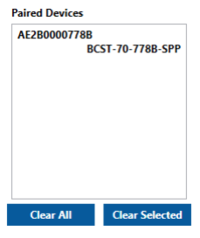
NOTE: : If in case the Scanner is not discovered, do the following steps on Bluetooth® Pairing.
Enable Bluetooth® Pairing
- Scan “Enter Setup”
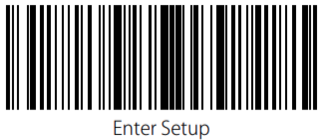
- Scan “ Bluetooth® Pairing”
File:Bluetooth® Pairing.png - Scan the "Exit with Save" barcode
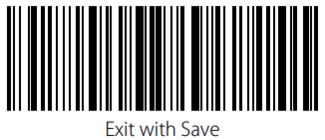
Scanner Auto Connect Configuration
- Select Connection Mode as, Inateck Scanner.
- Enter the External MAC, can be seen on Paired Devices at the upper left corner.
- Enter the External Name, can be seen on Paired Devices at the lower right corner.
- Enter the External Pin, if the scanner has pin code set otherwise leave as blank.
NOTE: : It is important to fill out the auto connect so you won‘t need to Pair the device again on the Configurator.
NOTE: : If Scanner is connected BT Status value would be read as 2