Sending free and unlimited SMS with IoT Platform (Truphone)
Introduction
When you are using Teltonika Telematics IoT SIM cards with GPS trackers, it is possible to send SMS commands (for example, to control the vehicle functions, set the device configuration, perform testing, initiate OTA updates, or get instant GPS tracker location) to GPS tracking devices from Truphone IoT Platform (https://account.truphone.com/login).
The IoT platform allows users to send SMS messages to the devices and accepts incoming SMS, showing the content of each message.
Send SMS
Sending an SMS is a simple procedure with a few simple steps:
1. Open IoT Platform at https://account.truphone.com/login and log in.
2. Navigate to Send SMS (via Menu > SIM Cards > Send SMS), by clicking the SIM Cards section in the left menu and then clicking on the Send SMS option.
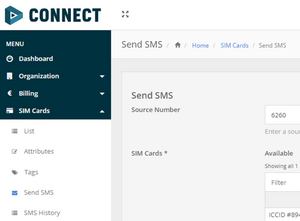
3. When the page is loaded, in the field Source Number use the source number 6260 for SMS message sending to GPS trackers with Teltonika IoT SIM cards.
4. In the field SIM Cards*, you can see available SIM cards. You can find the SIM cards by entering numbers or text to Filter fields to filter out SIM cards with specific ICCIDs or Labels.
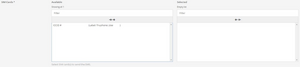
5. To send the SMS, select the SIM Cards you want to send the SMS message to by clicking on SIM card ICCIDs.
6. Write the message content in the Message* field.
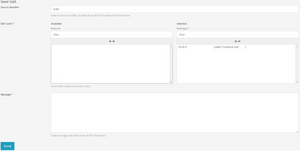
7. Press the Send button to send the SMS message to GPS tracking devices equipped with the chosen ICCIDs’ SIM cards.
8. Please note that sent SMS messages and replies will be available on the SMS History page.
SMS History
1. When you send an SMS from the Send SMS page, the history is saved in the SMS History table.
2. Please note that the history table shows SMS messages from the current month by default.
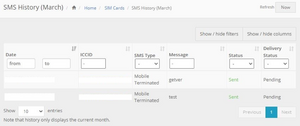
3. SMS history can be filtered:
3.1. Date filter – date range can be chosen to filter the SMS history of the current month.
3.2. ICCID filter – to filter out specific SIM cards by ICCIDs.
3.3. SMS Type filter. This filter shows the SMS messages sent and replies received. Mobile Terminated value means SMS messages sent. Mobile Originated value means SMS responses received.
3.4. Message column shows message contents. Content can also be filtered.
3.5. Status column shows whether the message is Sent or Not Sent.
3.6. Delivery Status column shows whether the message is delivered or there is some delivery trouble.
4. Additional columns can be shown or hidden as well.
Receive SMS Response
The SMS response is received to the SMS History page. SMS responses are defined by SMS Type values and Mobile Originated value means SMS response.

Send SMS to IoT platform
1. It is also possible to send SMS messages to the IoT Platform to be used as rule triggers. To send an SMS to the portal, the destination number must be 6260. Such SMS messages can also be seen in your SMS History.
2. Please note that the IoT Platform short number is 6260 and can only be used for SIM cards in the IoT Platform.
