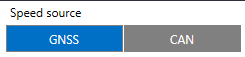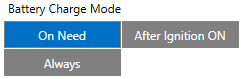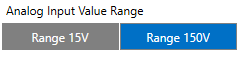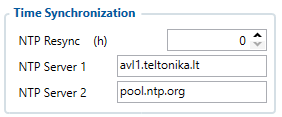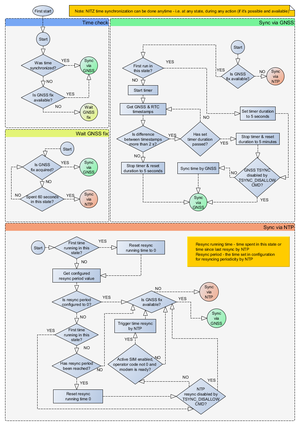TFT100 System settings
System Settings
Movement Source
User can select which source will be used to determine when vehicle is on stop or moving. When multiple are selected, if any of selected are active, Vehicle MOVING mode is used. Available movement source:
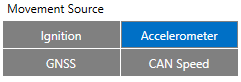
- Ignition: checks ignition settings which depends on Ignition Source settings;
- GNSS: movement detected if Fix position available and speed is bigger or equal to 5km/h;
- Accelerometer: movement detection depends on Accelerometer Delay Settings;
- CAN Speed: movement is detected if CAN speed retrieved from specific CAN protocol.
When multiple source are selected, if any of selected are active, Movement is detected.
Speed source
If TFT100 is used with CAN modification extra settings option will we available for choosing Speed source.
Available speed source: GNSS or CAN.
If CAN Speed source enabled, it will retrieve speed from CAN data, but if the speed value from CAN data is 0, speed will be retrieved from GNSS data if Position Fix acquired, even though it is not configured.
Records settings
Here user can enable or disable records when GPS is not available (no GPS fix).
- After Position Fix - Device must have GPS fix and time to save/send records.
- After Time Sync - Device must have correct time to save/send records. Allows record sending with no coordinates.
- Always - Always save/send records. Allows record sending with no coordinates and no correct time.
PDOP filter
User can choose to enable or disable the PDOP filter. This feature allows to discard GNSS module output data if PDOP (Position Dilution of Precision) value is above selected threshold.
- PDOP filter threshold - PDOP filter threshold value can be entered from which the parameters will be filtered.
Input/Output Mode
User can choose specific external pins to work as an input or as output. Possible valid input/output configurations:
- Digital input 3 and Digital input 4 (value:5),
- Digital output 1 and Digital input 4 (value:6),
- Digital input 3 and Digital output 2 (value:9),
- Digital output 1 and Digital output 2 (value:10).
LED Indication
User can turn on or off the indication LEDs.
GNSS Source settings
User can configure which GNSS system(s) to use.
User has a choice to use only one system between GPS, GLONASS, Galileo or Beidou and it is possible to choose two or three systems together. One exception is that you cannot combine BeiDou and GLONASS systems together.
Examples of non-configurable GNSS source combinations are:
- GLONASS + BeiDou;
- Galileo + GLONASS + BeiDou;
- GPS + GLONASS + BeiDou;
- GPS + Galileo + GLONASS + BeiDou.
List of configurable GNSS sources:
- GPS only;
- GPS + BeiDou;
- GPS + GLONASS;
- GPS + GLONASS + Galileo.
Battery Charge Mode
Here user can change battery charger settings, where charging is allowed. Battery will be charged: On Need (battery will be charged anytime when it needs to be charged) and After Ignition ON (battery will be charged only when ignition is on).
Three charging modes is available:
- On neeed: charger enabled if external voltage is higher than 5.05 voltage and Battery Voltage is below 3.90V. Charging is disabled if device enters any sleep mode.
- After Ignition On: charger enabled after ignition is turned on, except if the battery is fully charged or 10-minute timeout has not passed since the device was turned on for faster FIX receiving.
- Always: charger is always enabled, except if the battery is fully charged or 10-minute timeout has not passed since the device was turned on for faster FIX receiving.
Analog Input Value Range
User can choose analog input range of 15 V or 150 V.
Input range used to determine lowest voltage for DIN1 and DIN2 activation.
Lowest voltage to enabled DIN for 15V range - 2.5V
Lowest voltage to enabled DIN for 150V range - 9V
DOUT Overcurrent protection
DOUTs have overcurrent protection that triggers after the current exceeds 300 mA. This protection works by generating pulses on the hardware. When the firmware detects at least 20 impulses on a DOUT it turns off that DOUT for 5 minutes. During this time all scenarios that try to turn this DOUT on will fail.
Data Protocol
User can choose which protocol version to use for data sending to server.
- Codec 8 supports up to 255 AVL ID;
- Codec 8 Extended supports up and above 255 AVL ID.
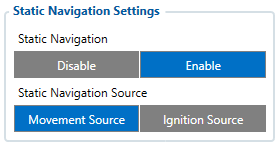
Static Navigation mode is a filter, which filters out track jumps when the object is stationary. If static navigation filter is disabled, it will apply no changes to GPS data. If static navigation filter is enabled, it will filter changes in GPS position if no movement (as defined by configured movement source) or ignition (as defined by configured ignition source) is detected. It allows filtering GPS jumps when the object is parked (not moving) and GPS position is still traced.
Additionally, user can choose which source (movement or ignition) is used to activate/deactivate static navigation.
Sleep Mode
| User can choose sleep mode. More about sleep modes can be found here. |
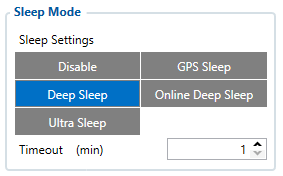 |
Ignition Source
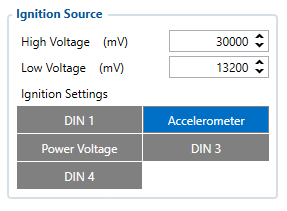
User can choose an ignition source from digital input (1, 2 or 3), power voltage, CAN and accelerometer. More than one ignition source can be selected at the same moment. When there are 2 or more sources selected, at least one condition has to be met to change Ignition status.
For example, DIN1 and Accelerometer are selected as Ignition source. When the device detects movement, Ignition status will change to 1, regardless that DIN1 value is 0.
Ignition status is used in power management and the following functionalities: Eco/Green driving, Excessive idling, Over speeding, Towing detection and trip.
Accelerometer Delay Settings
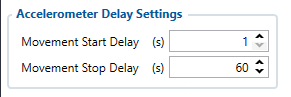
Here the user can set the movement start/stop delays.
For example, if the Movement Start Delay is set to 1s and Movement Stop Delay to 60s, the movement will be detected after 1s of moving and defined as stopped after 60s when device stopped moving.
| Parameter ID | Name | Min Value | Max Value | Default Value |
|---|---|---|---|---|
| 19001 | Movement Start Delay | 1 | 60 | 5 |
| 19002 | Movement Stop Delay | 5 | 300 | 60 |
Time Synchronization
Accelerometer Auto Calibration
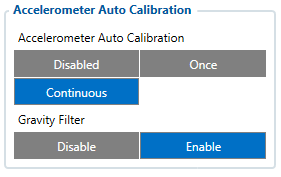
User can disable or enable Accelerometer Auto Calibration and Gravity Filter features. Under Accelerometer Auto Calibration settings, user can choose:
Disable– do not use Auto Calibration feature (sends AXES raw data),Once– calibrate one time only,Continuous– launch Auto Calibration every trip (note: trip function must be enabled! ).
Important!: If Auto Calibration is disabled, device should be mounted according User manual for Eco/Green driving feature to work properly. If enabled, AXES will be reoriented to VEHICLE axes according User manual (+X – Forward, +Y – Left, +Z – Down).
Under Gravity Filter settings, user can choose:
Disabled– do not remove GRAVITY component from AXL/Crash data,Enabled– remove GRAVITY component from AXL/Crash.
(An in-depth explanation for the Auto Calibration can be found here)
Calibration algorithm is used to recalculate accelerometer axes to represent vehicle’s axes (see Picture below). Vehicles axes are as follows:
- X is front.
- Y is left.
- Z is down.

Once vehicle’s axes are calculated, device is considered calibrated. Note: Moving forward along any axis will generate negative values. This means acceleration will generate -X values, accordingly braking will generate X values. Same goes for other axes.
Commands that can be used during calibration:
| Command | Response | Description |
|---|---|---|
| auto_calibrate:set | Yes | Request Auto Calibration task start |
| auto_calibrate:get | Yes | Request calibration info (time, ground vector, side vector) |
| auto_calibrate:clear | Yes | Request calibration clear from flash and stop calibration task |
| auto_calibrate:status | Yes | Request calibration status and calibration task status |
Mounting Guidelines
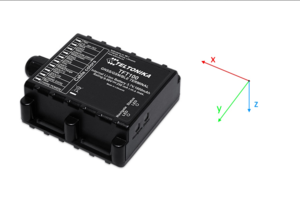
The device should be mounted according to the picture below. Logo/Antenna must be facing up.
Timestamp Backup
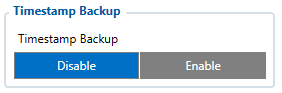
Enables or disables the Timestamp Backup synchronization.
This feature, if enabled, every minute saves current timestamp to non-volatile memory (persist after power cutoff). If device was restarted for some reason and was unable to synchronize time, device will use the last saved timestamp as current time.