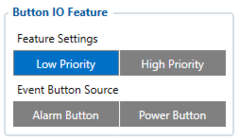TMT250 Keyboard
Appearance
Main Page > Autonomous Trackers > TMT250 > TMT250 Configuration > TMT250 Keyboard
Keyboard functionality
|
A virtual keyboard is based on two configurable buttons:
|
Button IO Feature
Button Action
Available functionalities for button click combinations are provided in the table below
| Name | Description |
|---|---|
| None | Do nothing when button is triggered |
| Alarm | Activate Alarm scenario |
| ManDown On | Enable ManDown scenario |
| ManDown Off | Disable ManDown scenario |
| ManDown Switch | Activate/Deactivate ManDown scenario |
| Auto Geofence On | Enable Auto Geofence scenario |
| Auto Geofence Off | Disable Auto Geofence scenario |
| Auto Geofence Switch | Activate/Deactivate Auto Geofence scenario |
| Call | Call to number selected in Call Action |
| SMS | Send SMS to number selected in Send SMS to |
| Tracking Switch | Turn on/Turn off GNSS module |
| Tracking On | Turn on GNSS module |
| Tracking Off | Turn off GNSS module |
| On Demand tracking Switch | Activate/Deactivate Tracking on Demand functionality |
| On Demand tracking On | Starts Tracking on Demand functionality |
| On Demand tracking Off | Stops Tracking on Demand functionality |
| Movement Event Switch | Activate/Deactivate Movement Event scenario |
| Movement Event On | Enable Movement Event scenario |
| Movement Event Off | Disable Movement Event scenario |
| Answer | Answer incoming call |
| Hang-Up | Hang-up when incoming call is in progress |
| Power Off | Turn off device |
| Function Pause | Pause ManDown and NoMovement Event scenarios |
| Beacon On Demand Switch | Activate/Deactivate Beacon On Demand functionality |
| Beacon On Demand On | Starts Beacon on Demand functionality and scanning for determined duration |
| Beacon On Demand Off | Stops Beacon on Demand functionality |