Template:FMA First start config
Configuration (Windows)
| Operating system | MS .NET Framework version | Version | Links |
|---|---|---|---|
| Windows XP with SP3 or later | MS .NET Framework 4 with KB2468871-v2 update | 32 and 64 bit | https://www.microsoft.com/en-US/Download/confirmation.aspx?id=17718 |
| 32 bit (x86) , 64 bit (x64 or IA64) | https://www.microsoft.com/en-us/download/details.aspx?id=3556
http://avl1.teltonika.lt/downloads/software/Framework/.NET%20Framework%204%20update%20KB2468871-v2/ | ||
| Windows Vista Windows 7 Windows 8.1 Windows 10 |
MS .NET Framework 4.6.2 | 32 and 64 bit | https://www.microsoft.com/en-us/download/confirmation.aspx?id=53344 |
At first FMB1YX device will have default factory settings set. These settings should be changed according to the user's needs.
Device can be configured to acquire and send data to server, in this case the GSM settings shall be set in regards with GSM operator's information. If device GSM is unavailable, the device will not be able to send the data and FMB1YX will start storing records to flash memory. It is possible to store up to 3500 data records. It will send data over GPRS when it is available. Note that FMB1YX might reach its full memory capacity. If such case happens, the device will start deleting the oldest records in order to save new ones.
FMB1YX configuration is performed via FMB1YX Configurator program. Contact sales manager to get the latest FMB1YX Configurator version or download from http://avl1.teltonika.lt/downloads/FM11YX/. FMB1YX configurator operates on Microsoft Windows OS and uses prerequisite MS .NET Framework.
Module configuration can be performed over USB cable. Configuration process begins by starting FMB1YX Configurator software and then connecting to FMB1YX device via Connect button located on the top left corner of configurator. FMB1YX has one user editable profile, which can be loaded from device, and saved. User can also revert to default settings, by pressing Load Defaults button. After any modification of configuration settings it has to be saved to FMB1YX device using Save button.
FMB1YX has 2 configuration modes: Recommended Configuration.
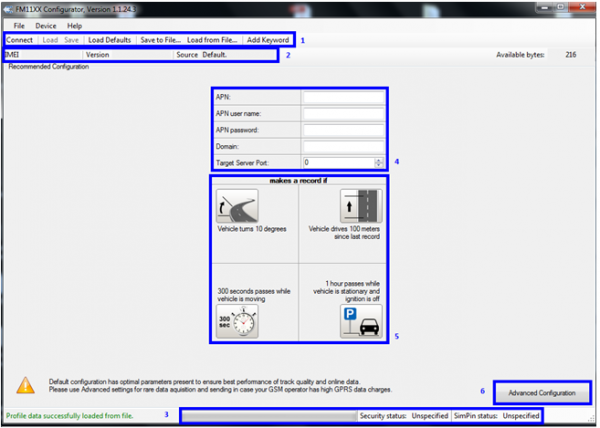
And Advanced Configuration .
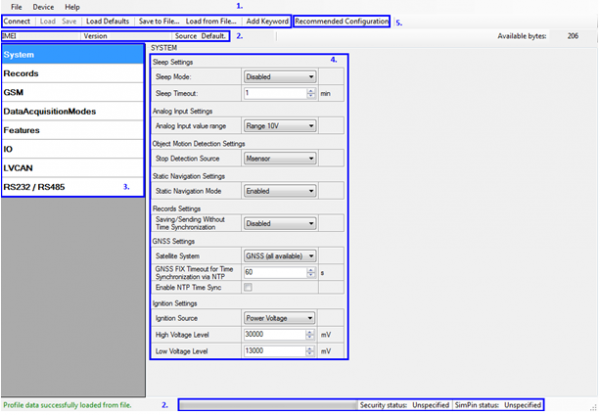
FMB1YX Configurator is divided into main areas: 1 – main button area, 2 – information area, 3 –settings menu, 4 – parameters and values menu, 5 – recommended configuration values.
Button 6 is used to change between configuration modes.
Main Buttons description
- Connect – connects device.
- Load – reads configuration parameters from FMB1YX Flash memory.
- Save – saves configuration parameters to FMB1YX Flash memory .
- Load Defaults – loads default FMB1YX settings that later can be modified. This procedure must be performed before entering new parameters.
- Save to file – allows user to save currently entered settings to .XML file, for later usage.
- Load from File – allows user to load configuration saved in .XML extension file.
- Reset device – reboots FMB1YX and displays processor firmware version.
More details on using the Configurator can be found in the manual.
