Template:FMB96X First start config
How to install FMB96X drivers (Windows)
1. Please download COM port drivers from Teltonika here
2. Extract and run TeltonikaCOMDriver.exe. This driver is used to control FMB96X device when it is connected to the computer.
3. Click Next in driver installation window.
4. In the following window click Install button.
5. Setup will continue installing the driver and eventually the confirmation window will appear. Click Finish to complete the setup. You are now ready to use the device on your computer.
Configuration (Windows)
| Operating system | MS .NET Framework version | Version | Links |
|---|---|---|---|
| Windows Vista Windows 7 Windows 8.1 Windows 10 |
MS .NET Framework 4.6.2 | 32 and 64 bit | https://www.microsoft.com/en-us/download/confirmation.aspx?id=53344 |
At first FMB96X device will have default factory settings set. These settings should be changed according to the user's needs.
FMB96X module is designed to acquire records and send them to the server. Records contain GNSS data and I/O information. Module uses GNSS receiver to acquire GNSS data and is powered with three data acquiring methods: time-based, distance-based and angle-based. Note, that if FMB96X loses connection to GNSS satellites, it continues to make records, however coordinate in these records remains the same (last known coordinate). All data is stored in flash memory and later can be sent via GPRS.
FMB96X configuration is performed via FMB96X Configurator program. Contact sales manager to get the latest FMB96X Configurator version or download from here. FMB96X configurator operates on Microsoft Windows OS and uses prerequisite MS .NET Framework.
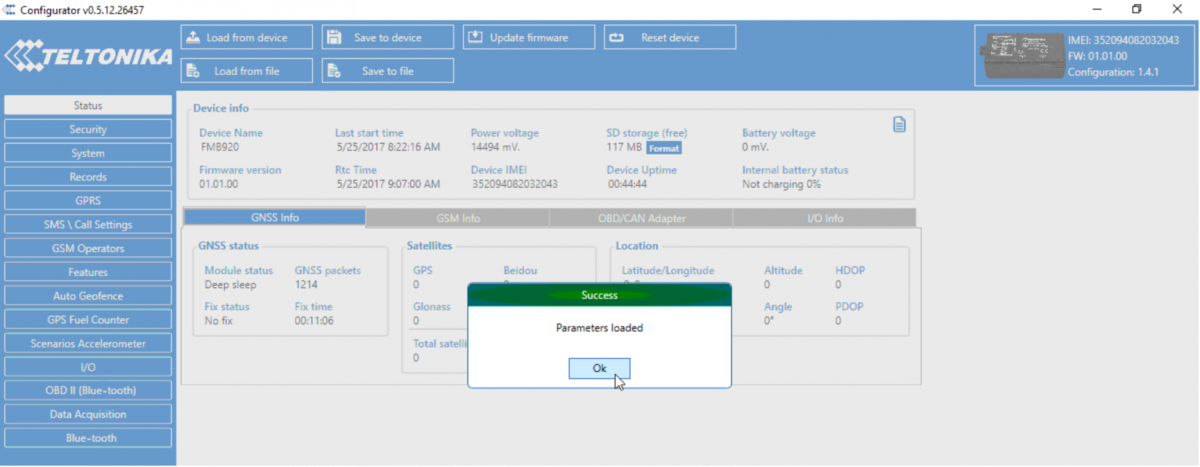
Module configuration can be performed over USB cable or using a Bluetooth connection. Configuration process begins by starting FMB96X Configurator software and then connecting to FMB96X device by selecting active device from startup Configurator screen. Current set parameters will be loaded from device automatically. FMB96X has one user editable profile, which can be loaded and saved to the device. After any modification of configuration the changes need to be saved to FMB96X device using Save to device button.
Main buttons offer following functionality:
- Load from device – loads configuration from device.
- Save to device – saves configuration to device.
- Load from file – loads configuration from file.
- Save to file – saves configuration to file.
- Update firmware – updates firmware on device.
- Reset configuration – sets device configuration to default.
More details on using the Configurator can be found in the product manual.
